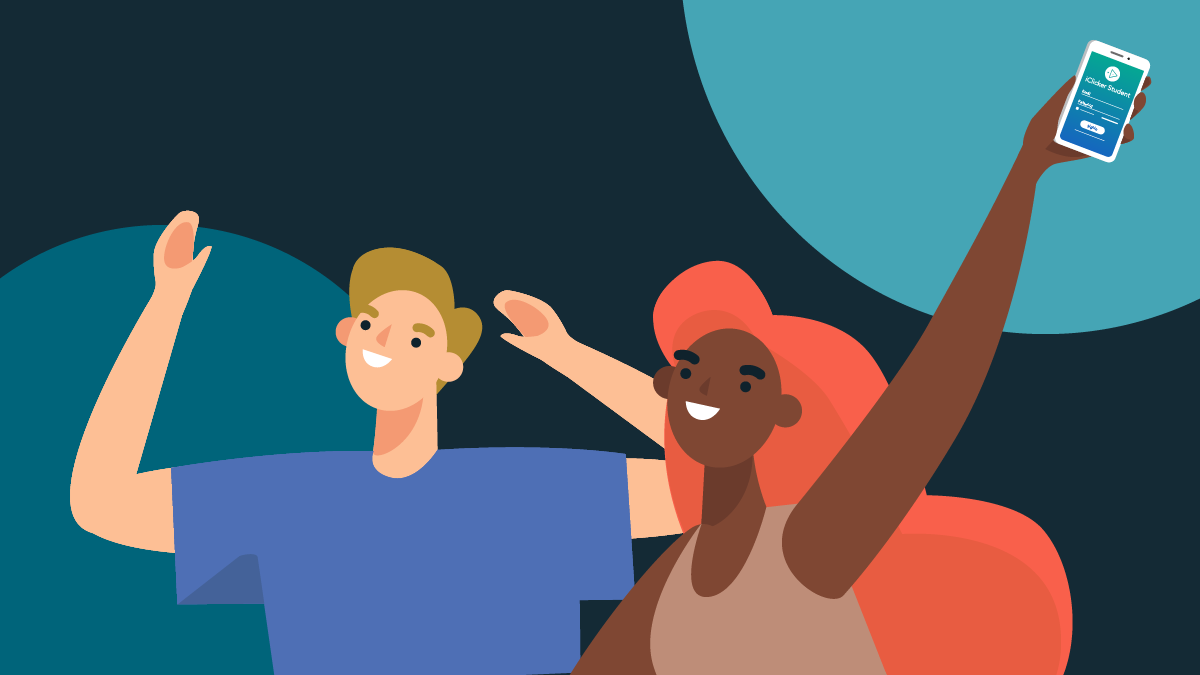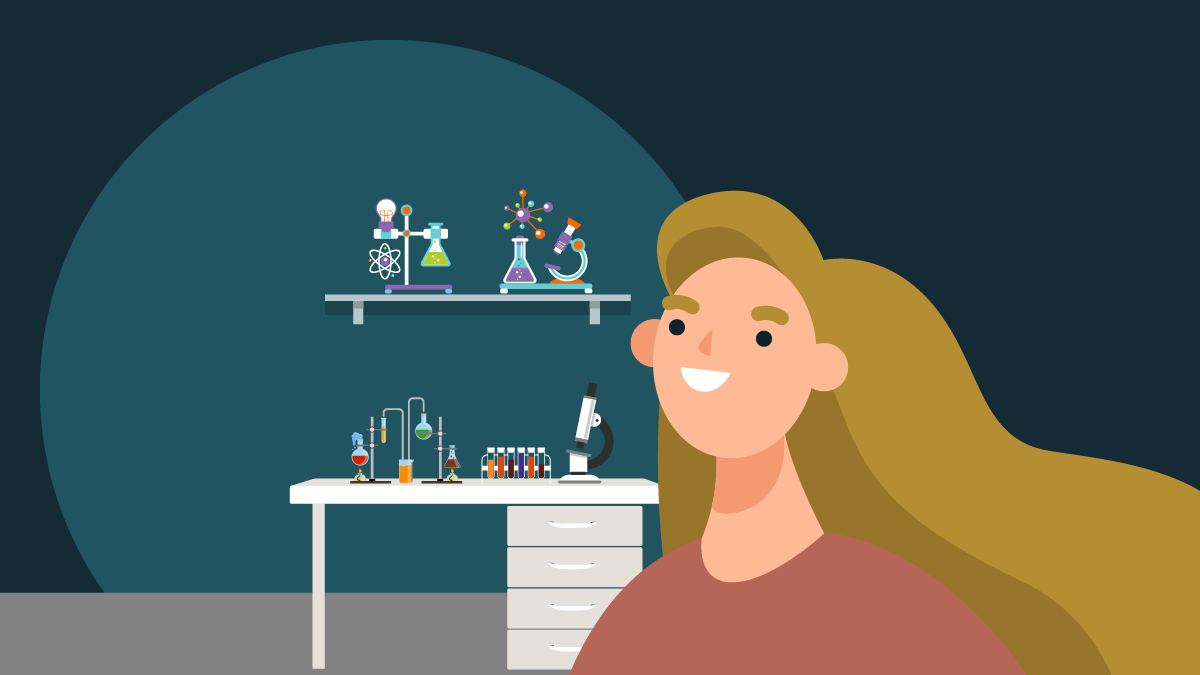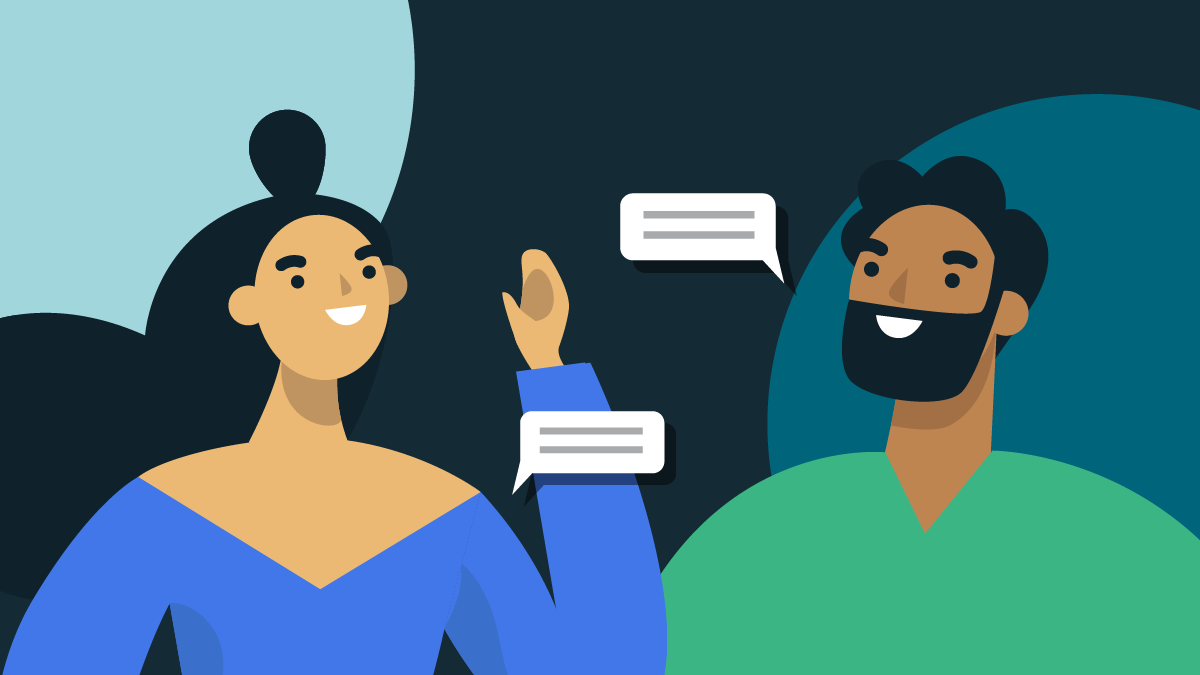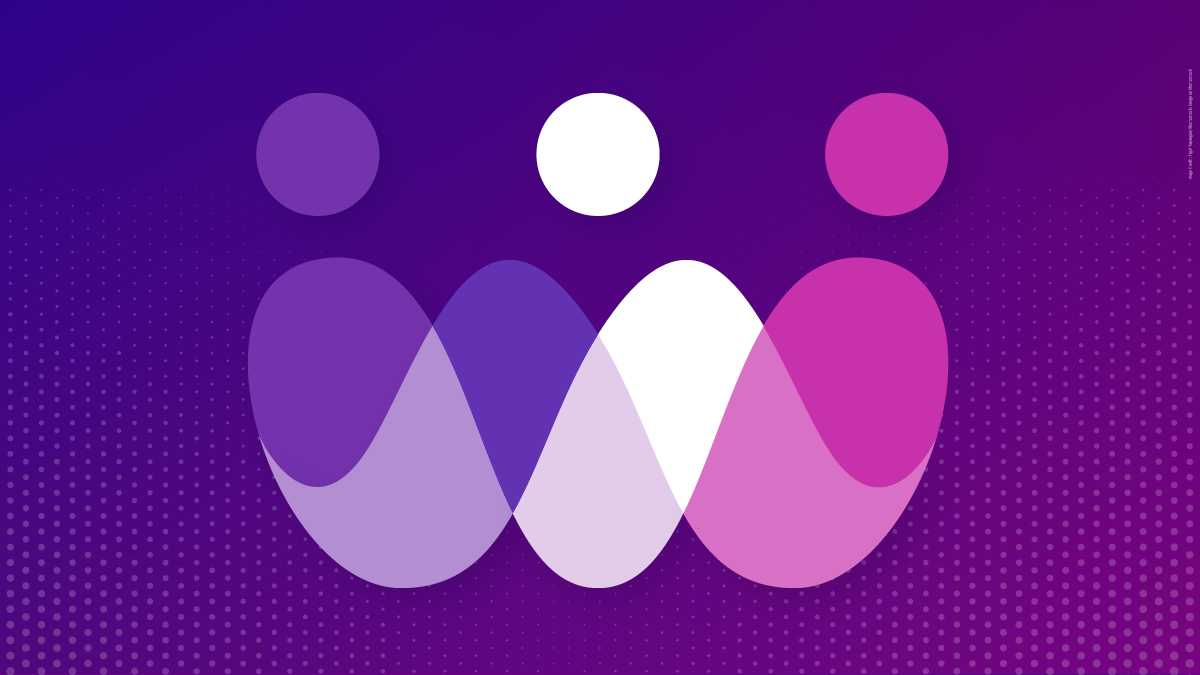-
About
Our Story
back- Our Mission
- Our Leadershio
- Accessibility
- Careers
- Diversity, Equity, Inclusion
- Learning Science
- Sustainability
Our Solutions
back
-
Community
Community
back- Newsroom
- Discussions
- Webinars on Demand
- Digital Community
- The Institute at Macmillan Learning
- English Community
- Psychology Community
- History Community
- Communication Community
- College Success Community
- Economics Community
- Institutional Solutions Community
- Nutrition Community
- Lab Solutions Community
- STEM Community
- Newsroom
- Macmillan Community
- :
- Digital Community
- :
- Macmillan Learning Digital Blog
- :
- Macmillan Learning Digital Blog - Page 12
Macmillan Learning Digital Blog - Page 12
Options
- Mark all as New
- Mark all as Read
- Float this item to the top
- Subscribe
- Bookmark
- Subscribe to RSS Feed
Macmillan Learning Digital Blog - Page 12
NEW ACHIEVE FEATURES RELEASED: As you adapt to changes in learning, Achieve does too. Explore how Achieve's newest features help strengthen student engagement and learning - Explore What's New.
Macmillan Employee
01-14-2021
10:09 AM
As we start the semester, don’t forget that Macmillan provides a variety of tools to help get your students registered for your class. You can see slides, videos, and syllabus inserts on our First Day of Class page to get you through the start of the semester regardless of which product you’re using.
That said, a few students will always run into some issues, so here is one easy thing, per product, to tell your students or do yourself.
“I’m still waiting for the code.”
When students buy access to Achieve, LaunchPad, or Sapling through the Student Store, they do not get emailed an access code; they purchase the access directly to the product. Some students wait for the email to arrive that includes their access code. That’s not necessary (and no email will arrive with a code). Once you pay for access, you can enter the product.
“I can’t find your course on the Store.”
LaunchPad: We sometimes get reports that students “can’t find” their instructor’s LaunchPad course. Remember, you need to activate your course in order to make it available for students. And if you activate the course at 1pm on Monday, it won’t appear in the Student Store at 1:02pm on Monday; it will appear the next day.
Sapling: If you are using a Sapling course that is LMS-integrated, then that course is NOT available to buy through the Student Store. Students can only purchase access directly through SaplingLearning.com. So if students can’t find your course on the Store, that’s one likely reason.
Achieve: You need to make your Achieve course Active before students can enroll into it. You also are asked for your course start date when you set up your course. If your course starts on 1/25 and you put that into Achieve, your course will remain in draft status until 1/25, which is why students won’t be able to purchase access until 1/25.
If you have more questions, you can always check out our Support Community for more help.
... View more
1
0
6,591
Macmillan Employee
01-07-2021
06:15 AM
2021 is off to a great start and we have improvements to Achieve to note already!
Students with multi-term access will be able to transfer their enrollment to a second semester deep integrated course
Deleted iClicker sessions will no longer be included in the Achieve gradebook
From within the Achieve e-book, students and instructors can access "read aloud" text to speech features from within course readings. (Note, available on iOS outside of the Macmillan app)
From within the Achieve e-book, students and instructors can access content formatting options like font size, font type, line height and background color from within course readings.
... View more
Labels
1
1
7,748
Macmillan Employee
12-21-2020
12:57 PM
We want to make sure you're ready to wrap up 2020 (phew!) and begin preparing for next semester as January (or February) are right around the corner.
Sign up for teaching tips for 2021 if you're looking to stay crisp next term.
If you're looking for innovative teaching ideas, check out our Webinars on Demand recordings.
Don't forget to check out iClicker for new ways to engage your students (online and in-person) throughout the term.
And as always, check out our Support Community if you run into any questions while getting ready for 2021.
Here's to a fabulous 2021!
... View more
0
0
5,035
Macmillan Employee
12-09-2020
11:28 AM
Check out the Upcoming Webinar: Unlocking Student Engagement with Learning Science
Thursday, December 10, 2020| 30 Minutes
Register for the webinar or sign up for the recording: https://go.macmillanlearning.com/recordingregister-201210-unlocking-student-engagement-with-learning-science.html
How can learning science impact your course design? Erin Scully, Senior Director of Learning Research & Analytics at Macmillan Learning, will share practical advice on how the student-centered approach taken in the development of our Achieve platform led to a research-based learning model that can be used by instructors to amplify the learning science in their course design regardless of which online tools are in use.
... View more
Labels
0
0
4,574
Macmillan Employee
12-08-2020
02:18 PM
We just added a number of new features to Achieve in order to make your experience (and that of your students) even better in 2021. Here’s a quick recap of the changes.
Foundational Experience
Instructors can set an assignment to be worth 0 points or ungraded, which means it has a due date, but doesn't report to the gradebook
Instructors can make an assignment extra credit
Updates to completion status indicators in the item for instructor and students
Instructors migrating from Sapling can surface their assessments in Achieve (if they have a course in Achieve)
If you integrate your Achieve course with your LMS, nongraded content can now be integrated in addition to any graded assignments you have integrated.
Reporting and Insights
Instructors can view time-on-task data for assignments
Writing
Students are now able to meet MLA and APA style guide requirements (e.g. page numbers, headers, and works cited) and access in-tool support to ensure proper documentation; instructors are able to view properly MLA/APA formatted documents as well.
Diagnostics
Students can take practice and final tests past the due date without instructors having to set a late penalty. Students submitting past the due date will receive 0 in the gradebook but they will no longer be blocked from moving on to the study plan. Instructors can still customize the late penalty in diagnostic settings.
Gradebook
New gradebook categories added to a section manager will be reflected in restricted access sections
Help
The help has been improved and expanded (and moved to the bottom left of your screen) to make it easier to get point of service help when you need it.
(And if you want to know what else has happened this fall, check out this earlier article.)
... View more
Labels
1
1
9,168
Community Manager
12-07-2020
07:38 AM
December 10 | 3:00 PM ET
How can learning science impact your course design? Erin Scully, Senior Director of Learning Research & Analytics at Macmillan Learning, will share practical advice on how the student-centered approach taken in the development of our Achieve platform led to a research-based learning model that can be used by instructors to amplify the learning science in their course design regardless of which online tools are in use.
Register today to save your seat!
REGISTER HERE
... View more
Labels
0
0
2,938
Macmillan Employee
11-12-2020
11:27 AM
Keep track of all the updates to Achieve throughout the semester! I will update this as releases occur--and there will be a different blog post for Spring 2021 releases.
New Features:
The session timeout duration has being extended to 8 hours from 4 hours
Instructors can view students' individual results for a diagnostic pre-test, study plan, or post-test
Instructors can download LearningCurve student data to a CSV file
"Master section" is now renamed to be "Section Manager"
The confirmation banner that displays when admins and customer support copy a template for an instructor course so that the banner will include a link to the course.
New insight cards available for student login activity and assignment score snapshots
Changes:
Instructors will be able to preview and view results for diagnostic study plan items
Added a message that tells students when they reach the target completion threshold in a diagnostic study plan
Updated LearningCurve challenge question feature so users can identify the issue type and add an email if they want to be contacted
Updates to assessments made in the section manager will flow down to section courses
Students will no longer be able to access hidden assignments from the gradebook
Copying a course will retain the weighted gradebook categories of the source course
Empty gradebook categories won't be considered in the total course calculation
Draft due dates will push from the manager section to restricted access sections (right now only the final due date is reflected) - (Writing Tools Only)
Instructors will be able to edit a writing assignment up until the moment a student starts drafting a paper - (Writing Tools Only)
... View more
Labels
0
0
6,837
Macmillan Employee
10-29-2020
01:37 PM
There will be maintenance to LaunchPad, Sapling, and FlipIt from 12:01am Eastern until 7:00am Eastern (7 hours) on Sunday morning, November 8. None of those products will be available during that time. In additional, all assessments in Achieve will be unavailable during those 7 hours (although other parts of Achieve like the e-book and videos will be useable during that time). A notice will go up in the relevant systems 7 days in advance to alert students to this work, although we pick Sunday AM as the time to do this maintenance as it's when historically we have the lowest number of users in our products. Please make any adjustments to your assignments and sleep in (or go to bed early or nap then, if you're in a different time zone) and thanks for your patience with us.
... View more
0
0
7,786
Macmillan Employee
09-30-2020
01:29 PM
As you may have seen, we have been adding to the library of insights that are available in Achieve--and we have even more options available as of our recent update.
Go to Reports. You will see two of the default insights. If you click on “Add Widget” in the upper right, you will get more options.
You can add any or all of these ‘widgets’ to your course. Simply click on “Add Widget” as appropriate.
Once you have added what you need, close this window you can then make edits to each insight by clicking on the ‘three dots’ in the relevant insight card.
Select the “Edit widget.” (You can remove this widget as well.)
On the editing screen, you can change the title of each card and, depending on the particular widget in use, edit the date range or the particular assignments you want to see, and so forth.
Using these ‘widget’ cards, you can then set up your Insights page to show you just what you want to see about your students in an effort to help your students Achieve More.
As you likely guessed, we will continue to add options to this Insights page, so let us know if there are other metrics that you’d like to see in order to make your students successful. (You can give feedback by using the survey at the bottom of any in-use insight card.)
... View more
Labels
0
0
5,124
Macmillan Employee
09-30-2020
08:53 AM
When we first started bringing students into Macmillan Learning’s Austin office (remember those days!) to give us their feedback on Achieve, we asked them all sorts of questions to help figure out how we were going to design and develop, and later, improve, Achieve. One thing that students told us over and over, regardless of school type or major, was that they needed more tools to help them succeed as students generally, outside of the course-specific content.
With this information in mind, continuing to work with students and instructors, we’ve come up with a series of Goal-setting and Reflection Surveys.
What is the content? At the beginning of the semester, a new, optional Intro Survey asks students to consider their goals for the class and to think about how they plan to manage their time and learning strategies. Later, Checkpoint surveys get students to reflect on what's been working and what has not so that they can decide to make changes on their own. Each survey that students complete generates a report that gives instructors a bigger picture of how their class is doing beyond their grades. While the surveys are most effective when used throughout the semester, it’s never too late to assign a Checkpoint survey to encourage self-reflection. (See below for sample reports.)
Where can I find this content? Under the new Innovation Lab label in each Achieve course's Resources, you will find Achieve's new Goal-setting and Reflection Surveys, a series of short, assignable surveys that accomplish exactly what the name implies: goal-setting and self-reflection at key points across the semester.
What is the status of this project? This content is still a work in progress. We want instructors to use these surveys with their students this fall and then give us feedback on how things went, so we can continue to revise and improve this content.
How can I get involved? All you need to do is assign the surveys and we will reach out to you with more information.
What do the reports look like? Here are two sample screenshots to give you an idea. (They look great, I think!) You can find the reports in an Innovation Lab tab in the Reports area of Achieve.
... View more
Labels
0
0
6,252
Macmillan Employee
08-11-2020
11:00 AM
We had another release today and there are two things in there that you should know about:
Timed assignment accommodations
Insights widget library
Timed Assignments: To start, the original assessment needs to have a policy with a time limit on it. Then, once that’s set, you will go to the Student Exceptions. Put in the student(s) name and select “Time accommodation” and adjust the amount of time that that student or group of students gets on the assignment. It’s that easy!
Insights Widget Library: Using this new functionality, you can pick the insight cards that make the most sense for you.
From the Insights tab, instructors will be able to “Add a Widget”
You will be able to view the available cards and pick the ones that make sense. Then, once the card is on your dashboard, you can always remove card and, even cooler, edit the card so that it works for you--for instance, adding a time range:
You can add a card more than once to have one version showing data for the last 7 days and one version showing data from ‘all time.’ You can also move the cards around to put the most important one first.
We will be adding more ‘cards’ throughout the year and we’ll be monitoring their usage so we know which insights are, well, the most insightful for our customers.
... View more
Labels
0
0
4,291
Macmillan Employee
07-09-2020
06:48 AM
Throughout the spring and summer, we’ve been listening to you and working on ways we can keep improving Achieve to make your experience and your students’ experience with the product better. As a result, here’s a long list of what you’ll see changed for Fall 2020 classes (and all of this is live as of today, save one noted item).
Start of Classes:
Students who attempt to register into an LMS deep linked course via the Achieve “enroll in a new course” option will see a message directing them to use their LMS. Instructors who attempt to use the “invite students” functionality will see a message alerting them that this invite functionality is not available to deep linked courses.
My Course:
Under My Course, we have combined the Assignments and Course Plan tabs into one place, but with a filter that will allow you to select your View by Assignment or Course Content or Resource type.
Browse:
The Browse tab has been retitled as Resources and the content reorganized and renamed to make it easier to find materials. In addition, we altered the view a bit so you can see more of the item name when you are selecting materials. In addition, we added a ‘select all’ option so you can find a series of content items, select and assign them at once.
Navigation:
We added navigation to make it easier to get back ‘home’ when you are in another part of Achieve.
Section Management:
If you are using Section Management, instructors will now always see “View Sections” that will take them to a list of their sections. Sections are now listed on a single page (or more than one page, if you have over 100 sections).
Section Coordinators can now add and remove questions from their assessments after students have started working and then push those updates down to restricted access sections. Once students have started the assessment in any of the sections, coordinators will see a new option that allows them to add and remove questions (but not to edit questions).
Orientation Quiz:
Each course will have an Orientation Quiz for you to assign to students (within the Welcome folder) to help students quickly understand how to work in Achieve.
Time Accommodations:
As part of the assignment settings, instructors will have the option to add a time accommodation for students who get additional time on particular (or all) assignments. (This will be live before Fall 2020 classes start, but is not available yet.)
Batch Assignments:
We have added the option to batch update gradebook category & assignment visibility, as well as the option to batch update assessment grading policies. (The latter is not in Read & Practice.) There is a new “add select all option” to the content library.
Instructor-Created Content:
You will be able to name files and links while uploading your materials to the course. We have also added the option to rename files, assessments, writing assignments and links after those materials have already been added to the course.
Assignments:
In certain types of Assignments, we added tags to show if the answer is correct or has been revealed, and we added a new visual to show when the assignment is complete.
Gradebook:
Instructors now have the ability to add weights to Gradebook categories. And for LearningCurve Adaptive Quizzing assignments, instructors and students can view the date and time when a student reaches the target score.
Diagnostics / Study Plan (only in English and Chemistry):
The study plan completion selector has more options (25%, 50%, 75%, and 100%) for the instructor to assign to students. In addition, for instructors, we combined pre- and final tests into a single reporting page for easier viewing.
Side by Side View of Writing Tools (English Only)
Instructors can turn on a side-by-side view to see any draft alongside the current draft including peer reviews, view comments from previous feedback, and highlight and comment in this side by side view.
Students can also turn on a side-by-side view to review instructor feedback and access content support just as they would in full screen mode. Students will also be able to draft in side-by-side mode, use simple format commands and access their revision plan and mark tasks complete.
Updates to Peer Review with Comment Tool (English Only)
Instructors are able to quickly scan all peer review comments made by a single peer reviewer and leave a comment. Instructors can come back any time and revise the comment to the student as new peer review activity happens. In addition, instructors can click on selected text and be taken to that spot in the draft for comment context.
Improved Peer Review Submission Tool (English Only)
With this new view, instructors can now efficiently monitor peer review activity from a single view. Instructors can click in to view peer writer submission and leave a comment, as needed.
... View more
6
2
10.8K
Macmillan Employee
06-18-2020
05:02 PM
Test Security - We have had a number of instructors ask us about test security, and we also know that a lot of your schools already have programs for proctoring and browser lockdown. As such, we are not adding our own options for proctoring and lockdown (and be forced to charge for it accordingly), but rather we are providing more tools to make exporting our tests to load into your campus LMS easier. Directions to export a test created with Macmillan Learning Test Bank into your LMS are here.
In addition, each of the individual digital products that we offer have tools to help with test security. You can read through those options here. And we had a very useful webinar with Eric Chiang where he reviewed ideas for test security.
Lastly, we have moved most of our test banks to the Macmillan Learning Test Bank, accessible only only to a verified instructor. With this system you can:
Create paper or online tests that you can export to your LMS using your web browser;
Drag and drop questions to create tests;
Create and edit your own questions and edit publisher-created question sets.
Learn more here: https://macmillan.force.com/macmillanlearning/s/article/Getting-Started-with-the-Macmillan-Learning-Test-Bank.
Engaging Students - We know that one of the biggest concerns if you end up moving to a fully or partially online class is keeping students engaged. While each of our products have active aspects, we are proud to offer the market's leading student engagement solution, iClicker. Our attendance feature automates taking roll, then you can choose from flexible polling & quizzing options to engage, check understanding and get feedback from students in real time. Best of all, iClicker works seamlessly with your existing content and any other software or tools you'd like to use in your virtual, hybrid or in-person class. We also have great webinars on fostering student curiosity and engaging students online that I’d recommend.
Volume / Load - We anticipate that many more instructors are likely to try digital solutions for their students as classes are moving to hybrid or fully online options this fall. As such, we have been planning for a large uptick in student usage and making adjustments to our servers accordingly. We feel very good about our preparedness for a significant increase in student users in all of our platforms.
Instructor Training on Digital Products - We are anticipating that a lot more instructors are going to be in need of training with more digital product usage and with changing class formats. Beyond our standard training options, including time with our Learning Solutions team and our self-help documentation, we are also doing intensive training with our entire team so we have more people available to train you. In addition, there are help guides within the products and we have a group of Faculty Consultants (colleagues) who are also available to help. For this to be successful, however, we request that you don’t wait until the day or two before classes start before you request training. 🙂
Professional Development - Throughout the spring and summer, we conducted a wide variety of webinars with a number of our fabulous authors and customers and we recorded all of those webinars. You can find all the recordings here, and they cover both general teaching tips (Online Teaching, Inclusive Teaching) as well as tips for particular disciplines or products. Check out the options!
Student Training on Digital Products - We will continue to add to and refine our First Day of Class Materials for students for you to send to students or use on the first day of class so they know what you are asking them to do online, why, and how to get started.
Customer Support - Our fantastic customer support team stands at the ready to help you and your students with any issues that may arise. You can find the team (as well as a variety of help articles) online here: https://macmillan.force.com/macmillanlearning/s/
... View more
0
0
3,311
Topics
-
Abnormal Psychology
1 -
Achieve
163 -
Achieve Read & Practice
21 -
Achieve Release Notes
17 -
Assessment
19 -
Flipping the Classroom
10 -
Getting Started
56 -
iOLab
4 -
LaunchPad
10 -
Learning
1 -
LearningCurve
16 -
Psychology
1 -
Sapling Learning
11
- « Previous
- Next »
Popular Posts
We’ve made some great changes to Achieve for Fall 2020!
becky_anderson
Macmillan Employee
6
2
“Test” Is Not A Curse Word
alyssa_del-vall
Macmillan Employee
5
4
Using LaunchPad's Instructor Console
jilldahlman
Expert
5
0