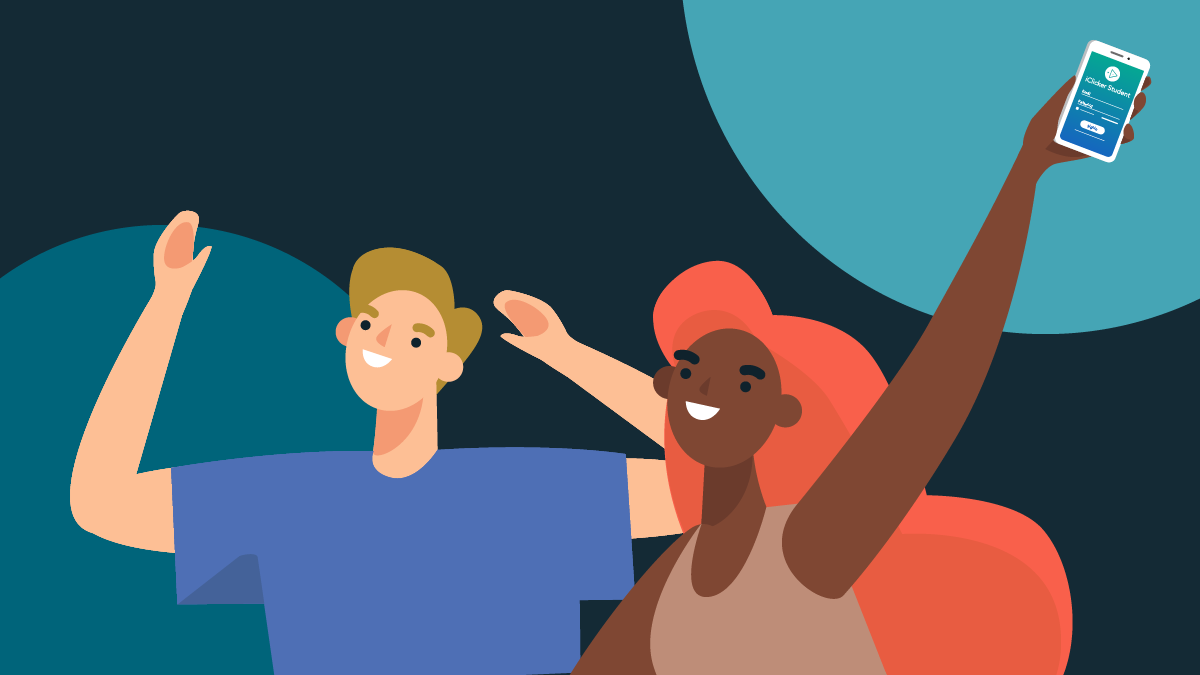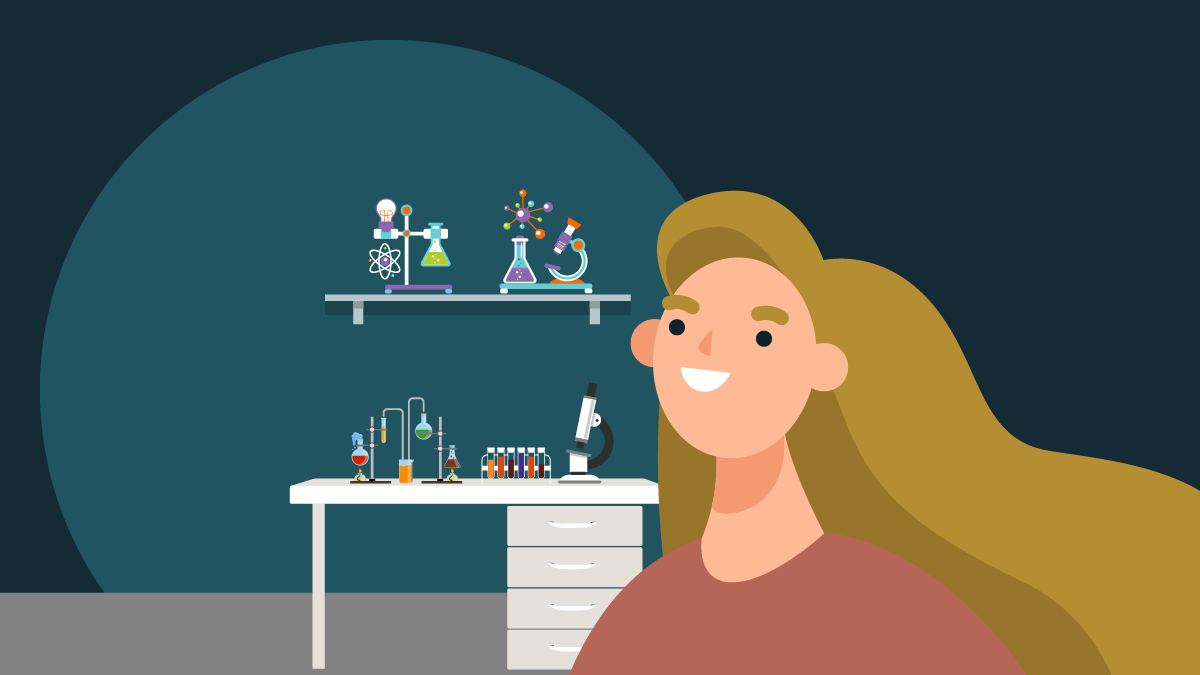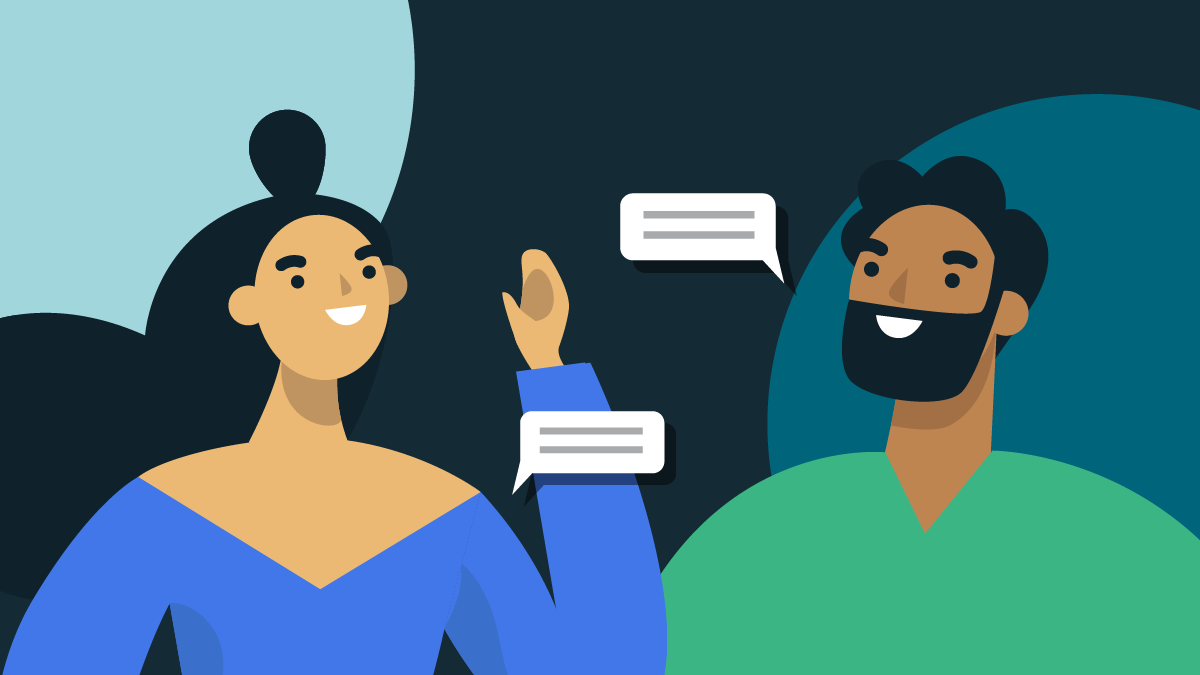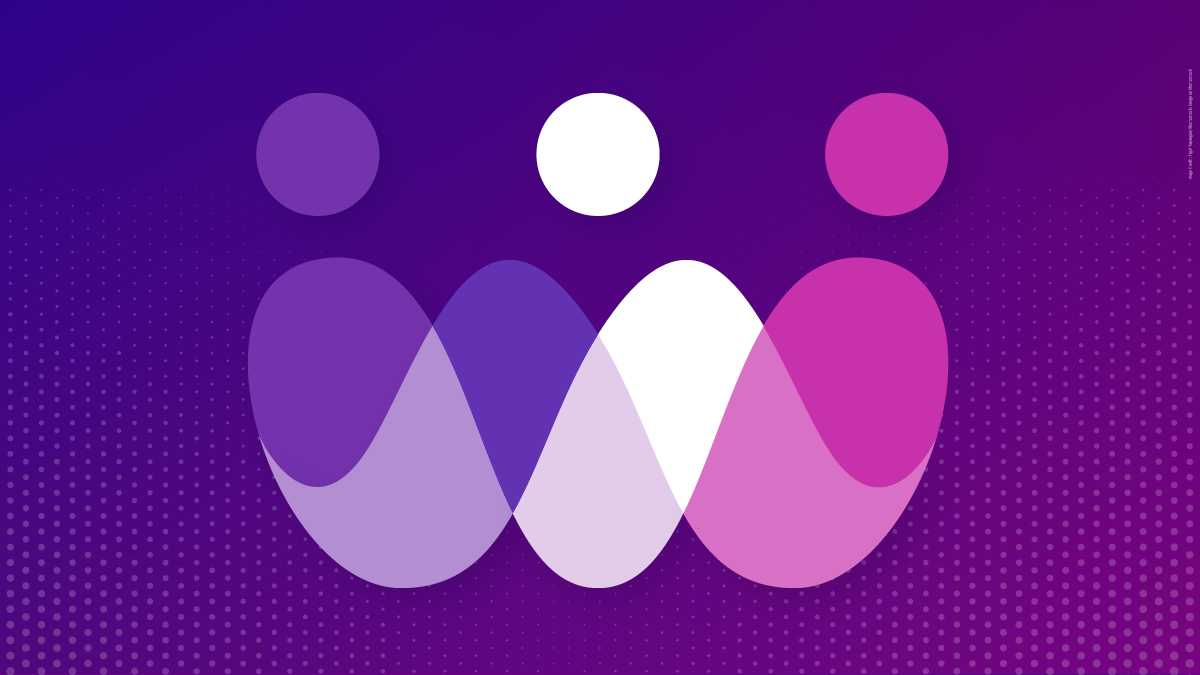-
About
Our Story
back- Our Mission
- Our Leadershio
- Accessibility
- Careers
- Diversity, Equity, Inclusion
- Learning Science
- Sustainability
Our Solutions
back
-
Community
Community
back- Newsroom
- Webinars on Demand
- Digital Community
- The Institute at Macmillan Learning
- English Community
- Psychology Community
- History Community
- Communication Community
- College Success Community
- Economics Community
- Institutional Solutions Community
- Nutrition Community
- Lab Solutions Community
- STEM Community
- Newsroom
- Macmillan Community
- :
- Digital Community
- :
- Macmillan Learning Digital Blog
Macmillan Learning Digital Blog
Options
- Mark all as New
- Mark all as Read
- Float this item to the top
- Subscribe
- Bookmark
- Subscribe to RSS Feed
Macmillan Learning Digital Blog
NEW ACHIEVE FEATURES RELEASED: As you adapt to changes in learning, Achieve does too. Explore how Achieve's newest features help strengthen student engagement and learning - Explore What's New.
Showing articles with label LearningCurve.
Show all articles
Macmillan Employee
09-26-2024
10:57 AM
Midterms are a critical point in the academic calendar, and helping students prepare effectively can make a significant difference in their performance. It can be challenging to ensure that your students are not only ready but confident when exam day arrives. Achieve's resources—including Adaptive Quizzing, iClicker Study Tools, Multi-Take and Unpenalized Assessments, and Diagnostics—were created with your students in mind, offering personalized, interactive tools that meet their unique needs and study habits.
We encourage you to explore and assign these resources in Achieve, so your students can truly reap their benefits. By doing so, you will provide your students with the best possible opportunities for self-study and success.
Adaptive Quizzing
Learning Curve Adaptive Quizzing in Achieve tailors the difficulty of questions based on what students know and helps them practice what they don’t yet understand. This feature ensures that students are constantly challenged at an appropriate level, making their study sessions more effective.
How It Benefits Students
Adaptive Quizzing helps students focus on areas where they need the most improvement. By adjusting the difficulty of questions, it keeps students engaged and motivated to learn.
How Students Use It
Students complete the adaptive quizzes by answering questions until they reach the target score. Along the way, they receive clear feedback based on their correct and incorrect answers—offering an easy way for students to review and assess their understanding of key concepts. The e-book is integrated into every question and there is no penalty for accessing it, encouraging students to read and boosting their preparedness. As students answer questions correctly, the questions get harder. Students receive more questions on the topics they struggle with. If they get stuck, they can see a hint (which reduces the point value of the question), or they can give up and move to the next question (resulting in zero points). During or after each LearningCurve activity, students can access a Personalized Study Plan, which breaks down their performance on each topic and presents them with suggestions for further practice.
How Instructors Assign It
You can assign adaptive quizzes in the same way you assign other activities in Achieve. Learning Curve allows you to hide topics that aren't needed and adjust the target scores students need to complete each quiz. You can view LearningCurve results by class, topic, or by individual student. Learn more.
iClicker Study Tools
Included at no extra cost in most Achieve courses, iClicker includes a Study Tools feature that creates interactive and engaging study aids via the iClicker student mobile and web apps.
How It Benefits Students
iClicker Study Tools transform classroom interactions into valuable at-home study resources, enhancing student retention and understanding. By creating flashcards and practice tests from in-class questions, students can review and reinforce their learning outside of class.
How Students Use It
Students can bookmark questions you've already asked in class and convert them into study tools within the iClicker app. They can create flashcards, take practice tests, and review material at their convenience. Learn more.
How Instructors Enable It
You can enable iClicker Study Tools by integrating iClicker activities into your course. Students will automatically have access to Study Tools, making study sessions more interactive and productive.
Multi-Take and Unpenalized Assessments
Multi-Take Quizzes provide students with multiple attempts to complete an exam or quiz. Unpenalized assessments offer students unlimited attempts at each question without penalties for incorrect answers, allowing them to use supplemental resources and view solutions afterward.
How It Benefits Students
By offering multiple attempts, students can review their errors, understand where they went wrong, and try again. This iterative process boosts confidence and encourages mastery of the material by allowing students to learn from their mistakes and improve their scores.
How Students Use It
Students can complete the same Multi-Take Quiz up to five times, with each attempt providing insights into their performance. After each attempt, they can review the correct answers and explanations to better understand the material. The Unpenalized setting allows students unlimited attempts to complete each question with no penalty for wrong answers. They can use resources like the e-book (if available) to help them answer questions, and they can see the solution for each question after they complete it or give up. Regardless of which grading policy you select, students will see clear guidelines upon opening each assessment in Achieve.
How Instructors Assign It
Open up an assessment in your Achieve course, and select the Grading Settings tab. Select your preferred pre-built grading policy or create a new custom policy to fit the needs of your course.
Diagnostics
Diagnostics in Achieve courses for English and General Chemistry help identify students' strengths and weaknesses through initial assessments. These diagnostics create personalized study plans, ensuring that each student focuses on areas that need the most attention.
How It Benefits Students
Diagnostic assessments provide a clear picture of where students stand academically. The personalized study plans that follow help them concentrate on improving their weak spots, making their study time more efficient.
How Students Use It
Students begin with a diagnostic test that evaluates their understanding of key concepts. Based on their performance, Achieve generates a customized study plan with targeted resources and practice exercises.
How Instructors Assign It
Instructors can assign diagnostic tests at the beginning of the term or before midterms to gauge student readiness. The results help tailor instruction and support to meet the needs of each student. Grades for study plan assignments are based on how much of the study plan a student completes by the assigned due date or the end of the term. You can view Diagnostics results by class, topic, or by individual student.
... View more
Labels
-
Achieve
-
Assessment
-
LearningCurve
0
1
1,624
Macmillan Employee
05-24-2017
02:30 PM
As a recent graduate, I remember all too well the shivers we would get as students when professors muttered the word “test” or “quiz”. If you wanted to hear a symphony of groans, add in the word now and a sea of furrowed brows and hand slams would fill the room. Tests get a bad rap in the academic world nowadays. With test anxiety being shed to light, academia has become aware of the negative effects it can have on students. Some students dislike testing because it makes them question their intelligence with every wrong answer. Others get stage fright, and can’t perform under the pressure, time constraint, etc. Not everyone’s IQ is defined by a mere test by any means, and some professors have shied away from administering them. For some students, an examination apocalypse would be a dream, but what if I told you that testing could actually be a good thing? It’s all about the execution. According to the Scientific American article Researchers Find That Frequent Tests Can Boost Learning through the psychological process of retrieval practice, the repetitious nature of test taking actually aids students in retaining knowledge longer term as opposed to traditional teaching methods (Paul). Retrieval practice, formally known as “the testing effect” argues against the “reading the material and being tested on it later” method, but rather encourages students to learn through frequent state of testing. Now while consistent testing sounds intense, many do not realize the brain empowered blessings this poses. Studies have shown that when testing a student on material even before they have had their lecture can improve knowledge retention rates even beyond the final exam. Learning Curve and iClicker are excellent examples of just that. Learning Curve allows students to answer multiple choice and short answer questions before the actual lecture, making students read the material and answer basic questions on what they read. To continue the testing repetition, using iClicker’s REEF Polling can continue the testing habit in a group setting. If more students get in the habit of answering questions based on the material, when it is time to take the official exam, they are more likely to excel and score higher. Paul, Annie Murphy. "Researchers Find That Frequent Tests Can Boost Learning." Scientific American. N.p., 08 July 2015. Web. 24 May 2017.
... View more
Labels
-
LearningCurve
5
4
10.1K
Macmillan Employee
01-15-2016
08:19 AM
Many students will balk at the suggestion of using an online learning system like LaunchPad, even if it has great study tools that will help them to pass their courses. Though LaunchPad is proven to help students in preparing for lectures, reviewing the material, and studying for exams, it can be difficult to imagine the results until you’ve actually had an opportunity to get your hands dirty. A professor’s best friend: the delayed payment option! Giving students 21 days of free access to a course opens up many more opportunities for instructors to demonstrate the efficacy of online materials despite student hesitations. LaunchPad’s temporary access is the solution to many common technology buy-in problems: Activation Code Mistakes. If a student has misplaced their code or is having trouble getting registered for the course, they can activate temporary access and avoid stress at the start of the semester. Waiting On Financial Aid. Students often have to wait to buy books until school funding is processed and distributed. 21 days of free access allows them to keep up with their assignments and use the e-Book in LaunchPad until they can pay for materials. Testing a Digital-Only Approach. LaunchPads that come with an e-Book are a cost-effective way to save money by foregoing a physical textbook for online-only resources. Students can use trial access to see if a digital-only textbook solution works for them or whether they would prefer to buy a textbook and LaunchPad package from the bookstore. Delayed Course Commitment. Trial LaunchPad access is great for students who aren’t sure if they’ll be dropping a class. It allows them to get the full experience of the course by attempting assignments and interacting with the textbook without the financial commitment of acquiring the physical book. Temporary access can make the start of a new semester less stressful for professors and students alike. Students can dive into their new courses without falling behind and professors can enjoy a more prepared and engaged class.
... View more
Labels
-
Getting Started
-
LearningCurve
2
4
51.2K
Topics
-
Achieve
60 -
Achieve Read & Practice
1 -
Achieve Release Notes
1 -
Assessment
7 -
Flipping the Classroom
5 -
Getting Started
14 -
LearningCurve
3 -
Sapling Learning
1
Popular Posts
“Test” Is Not A Curse Word
alyssa_del-vall
Macmillan Employee
5
4
Letting Students Do the Teaching (and Learning) with Collaborative Learning Activities
Symphonie
Macmillan Employee
3
2
You Are NOT Tech Support!
becky_anderson
Macmillan Employee
2
0