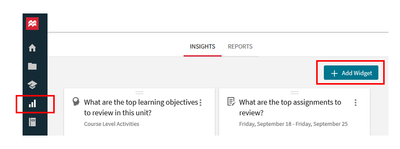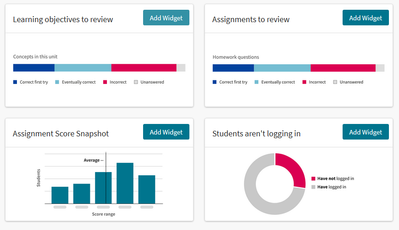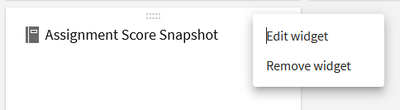-
About
Our Story
back- Our Mission
- Our Leadershio
- Accessibility
- Careers
- Diversity, Equity, Inclusion
- Learning Science
- Sustainability
Our Solutions
back
-
Community
Community
back- Newsroom
- Discussions
- Webinars on Demand
- Digital Community
- The Institute at Macmillan Learning
- English Community
- Psychology Community
- History Community
- Communication Community
- College Success Community
- Economics Community
- Institutional Solutions Community
- Nutrition Community
- Lab Solutions Community
- STEM Community
- Newsroom
- Macmillan Community
- :
- Digital Community
- :
- Macmillan Learning Digital Blog
- :
- Adding to the Insights Library in Achieve
Adding to the Insights Library in Achieve
- Subscribe to RSS Feed
- Mark as New
- Mark as Read
- Bookmark
- Subscribe
- Printer Friendly Page
- Report Inappropriate Content
As you may have seen, we have been adding to the library of insights that are available in Achieve--and we have even more options available as of our recent update.
Go to Reports. You will see two of the default insights. If you click on “Add Widget” in the upper right, you will get more options.
You can add any or all of these ‘widgets’ to your course. Simply click on “Add Widget” as appropriate.
Once you have added what you need, close this window you can then make edits to each insight by clicking on the ‘three dots’ in the relevant insight card.
Select the “Edit widget.” (You can remove this widget as well.)
On the editing screen, you can change the title of each card and, depending on the particular widget in use, edit the date range or the particular assignments you want to see, and so forth.
Using these ‘widget’ cards, you can then set up your Insights page to show you just what you want to see about your students in an effort to help your students Achieve More.
As you likely guessed, we will continue to add options to this Insights page, so let us know if there are other metrics that you’d like to see in order to make your students successful. (You can give feedback by using the survey at the bottom of any in-use insight card.)