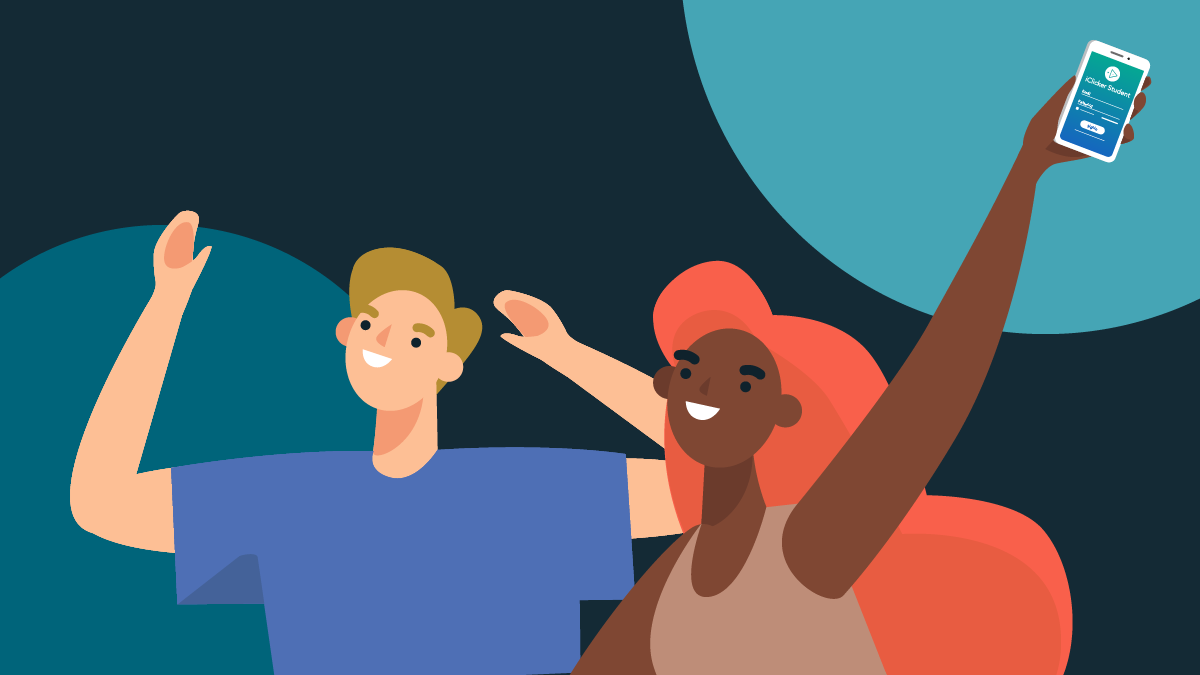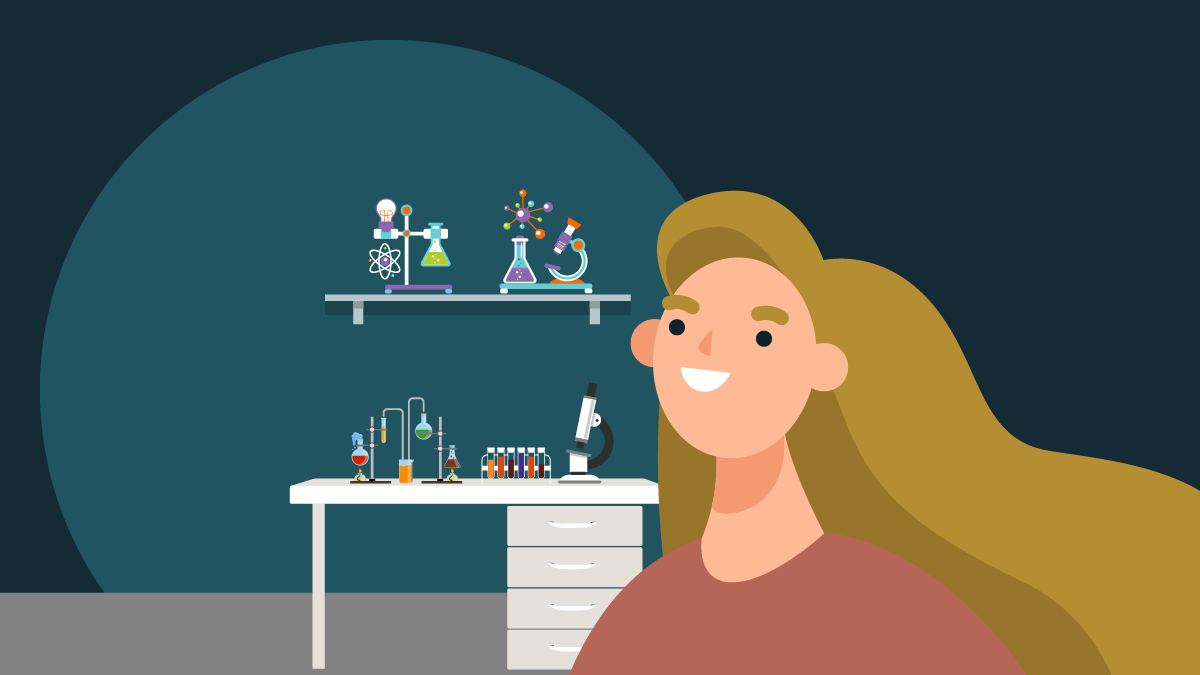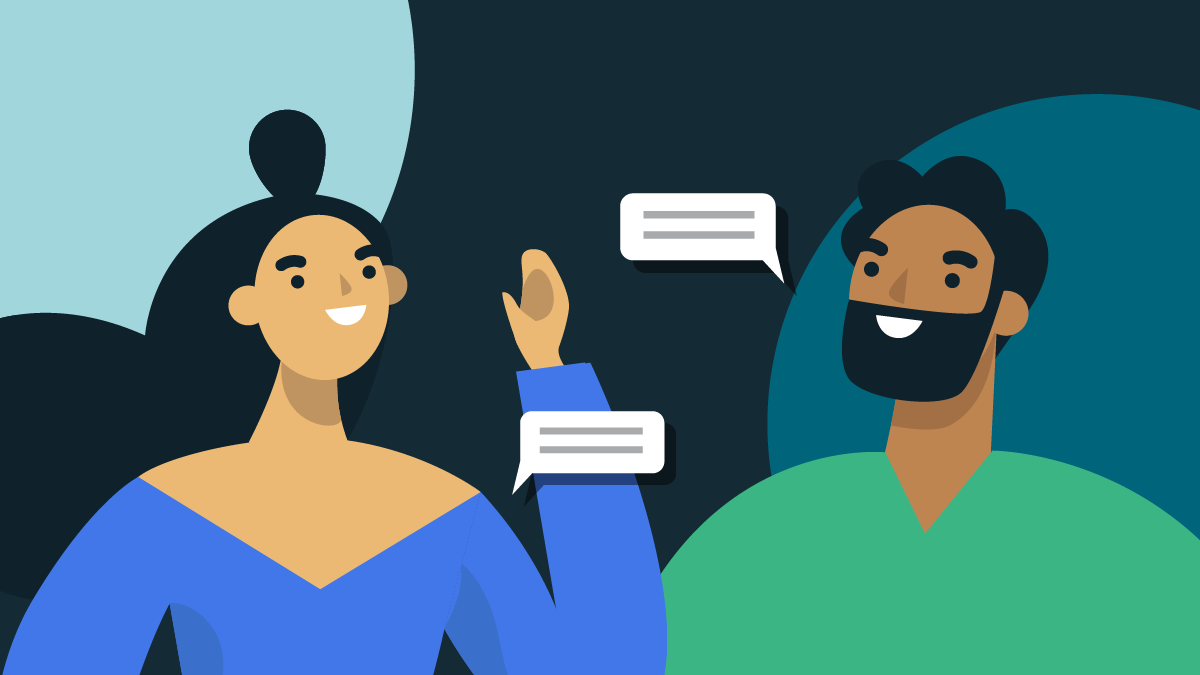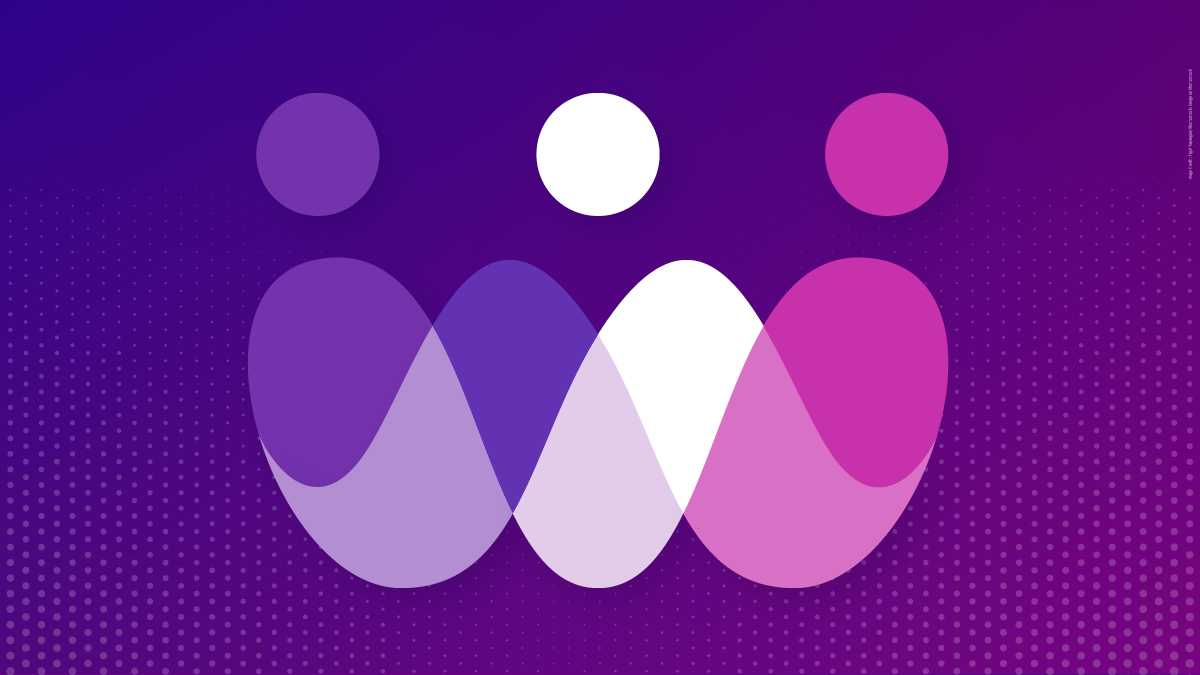-
About
Our Story
back- Our Mission
- Our Leadershio
- Accessibility
- Careers
- Diversity, Equity, Inclusion
- Learning Science
- Sustainability
Our Solutions
back
-
Community
Community
back- Newsroom
- Webinars on Demand
- Digital Community
- The Institute at Macmillan Learning
- English Community
- Psychology Community
- History Community
- Communication Community
- College Success Community
- Economics Community
- Institutional Solutions Community
- Nutrition Community
- Lab Solutions Community
- STEM Community
- Newsroom
- Macmillan Community
- :
- Digital Community
- :
- Macmillan Learning Digital Blog
Macmillan Learning Digital Blog
Options
- Mark all as New
- Mark all as Read
- Float this item to the top
- Subscribe
- Bookmark
- Subscribe to RSS Feed
Macmillan Learning Digital Blog
NEW ACHIEVE FEATURES RELEASED: As you adapt to changes in learning, Achieve does too. Explore how Achieve's newest features help strengthen student engagement and learning - Explore What's New.
Showing articles with label Getting Started.
Show all articles
Macmillan Employee
08-20-2025
01:10 PM
Student engagement does not look the same today as it did even five years ago. Student expectations have changed, learning formats are more flexible, and technology plays a bigger role in how students participate. Instructors are balancing ever growing lists of demands.
At the same time, the research is clear: students learn more when they take an active role in their learning. That means today’s classes, wherever they take place, need tools that not only invite interaction but also make it easier for instructors to manage engagement in real time.
iClicker has evolved alongside the many changes in higher education, offering a modern student engagement toolkit that extends well beyond its original roots in polling. With just one platform, instructors can check attendance, launch a variety of polls, capture emoji style reactions, and even keep students focused.
Polling That Fits Any Question Type
Polling has always been central to iClicker, and it has grown into a flexible toolset that supports different teaching goals. Instructors can choose from short answer, numeric, target, formula/symbol, multiple choice, multiple answer, and exit poll questions to check comprehension, spark debate, or surface misconceptions.
What makes polling especially effective today is its flexibility. You can:
Plan polls in advance by working questions into your lecture materials
Launch spontaneous questions on the fly
Use the AI Question Creator to generate new questions instantly
You don’t need to upload materials into a new platform. iClicker works with the content you already use in class.
How to run polls in iClicker
Reactions That Capture the “Vibes”
Learning is not always about choosing the correct answer. Sometimes what matters most is how confident, curious, or confused students feel in the moment. With iClicker’s emoji-style reactions, students can quickly share those signals in real time.
These simple gestures help instructors:
Instantly gauge the mood of the class
Notice confusion or curiosity before it grows into frustration
Encourage quieter students to participate without speaking out loud
Build stronger connections by acknowledging student energy and engagement
Reactions are a low-lift way to keep a steady pulse on the classroom, making interaction feel more natural.
Attendance: The Modern Roll Call
Taking attendance might seem like a small task, but it plays a big role in keeping students connected. With iClicker, attendance becomes a modern-day roll call. Students check in quickly from their devices, giving instructors an accurate record without interrupting the flow of class. Over time, these records reveal useful patterns around who is consistently showing up.
This matters more than ever in an era when many students feel that showing up is optional. Consistent attendance not only keeps them engaged with course content, but also reinforces accountability and a sense of community in the classroom.
Attendance is more than a box to check. It is an early signal of engagement, and with iClicker, it is easier than ever to capture.
How to take use iClicker’s Attendance feature
Focus Mode That Supports Attention
Distraction is a challenge in any learning environment. Focus Mode helps students monitor their own attention by showing how much time they are engaged in iClicker compared to other apps during class.
It is not necessarily about tracking students’ every move. Focus Mode:
Promotes self-awareness of study habits
Gives instructors a sense of when attention tends to dip
Encourages conversations about pacing and classroom expectations
How to Help Students Stay on Task with iClicker Focus
One Toolkit, Many Ways to Engage
Student engagement has evolved, and instructors need flexible tools that fit naturally into their teaching. With polling, reactions, attendance, focus mode, and participation tracking in one place, iClicker makes it easier to keep students active without adding to prep time.
Engagement today is about variety and adaptability. iClicker provides a modern toolkit that supports both, helping instructors meet students where they are and bring more voices into the learning process.
Log into iClicker or create your account today
... View more
Labels
-
Getting Started
0
0
343
Macmillan Employee
08-20-2025
11:26 AM
Picture a familiar scene: you pose a question to the class, and the same two or three hands go up right away. Their answers may be strong, but what about the students who stay silent? Some may be following along but unsure. Others may have a different perspective but hesitate to speak up. Over time, those quieter voices can fade further into the background.
Creating a classroom where every student can participate means offering more than one way to respond. Some students thrive in open discussion, while others prefer low-stakes, less visible options. That is why iClicker includes multiple polling styles, anonymous response options, confidence ratings, and even emoji-style reactions. These choices give students a range of ways to share, whether it is signaling agreement with a reaction or weighing in on a question without attaching their name.
Simple checks like a quick reaction or a confidence rating can surface perspectives you would not otherwise hear. Instead of relying on the same voices, you can gather input from across the classroom and guide discussion with a fuller picture of how students are engaging.
Some ways to draw out quieter students might look like this:
Start small with a quick anonymous poll or emoji reaction to lower the barrier to participation.
Check confidence levels to see where students may need reassurance or clarification.
Invite reflection by posing a short, low-stakes question that connects to their own experiences.
Build on responses by highlighting insights from quieter students, showing their contributions matter.
Encourage variety by alternating between poll types and open discussion so every student has a way into the conversation.
Engagement is not about rewarding the loudest or most confident students. It is about creating space for every learner to participate in a way that feels comfortable to them.
Takeaway: By expanding the ways students can respond, you create a more inclusive learning environment and enrich class discussions with the voices of all students.
... View more
Labels
-
Getting Started
0
0
416
Macmillan Employee
08-20-2025
11:17 AM
A common concern among instructors is the time it takes to plan engaging lessons. Active learning has a reputation for requiring hours of preparation, new materials, and carefully designed activities. For many educators, that workload feels unrealistic on top of everything else they have to manage.
The good news is that keeping students engaged does not always require major planning. Small interactions sprinkled throughout class can make a big impact, and those interactions can come directly from the materials you already use. A slide deck, a chart in a reading, or a current event mentioned in class can all serve as natural prompts for participation.
With iClicker, you can turn these teaching moments into quick opportunities for engagement. You do not have to upload content into a new platform or build a separate activity library. You can poll students directly from your slides or ask spontaneous questions that emerge in the flow of lecture. And when you want extra support, the AI Question Creator helps generate questions instantly so you can focus on teaching students.
If you are curious to try it, here are a few simple ways to start:
Launch one short, low-stakes poll to encourage participation.
Add a confidence check to see where students are unsure.
Use the responses to decide whether to review or move forward.
Takeaway: Active learning does not need to add hours of prep. By using the materials you already teach with iClicker, you can create engaging moments that fit naturally into your class.
... View more
Labels
-
Getting Started
0
0
366
Macmillan Employee
08-20-2025
11:03 AM
It’s not always easy to keep tabs on how engaged students are. A usually active student might stop raising their hand for a few classes in a row. Another may quietly lose confidence without signaling that they need help. With dozens of students in a room, these small shifts can be hard for one instructor — or even a teaching team — to notice in time.
iClicker helps by making engagement more visible. Attendance shows who is coming to class. Polling highlights whether students are participating. Confidence ratings reveal how secure students feel in their understanding. Together, these signals give instructors a clearer picture of what is happening in the moment.
For instance, if participation in polls starts to drop, that may indicate a topic that needs reinforcement. If confidence ratings trend low, it can be a sign to revisit the material or adjust pacing. By responding to these signals early, instructors can prevent small dips in engagement from becoming bigger barriers to learning.
Getting started is simple:
Use attendance to build a baseline.
Add short polls to check comprehension.
Watch for patterns in confidence ratings to guide in-class adjustments.
Create an iClicker instructor account.
Takeaway: Engagement can be difficult to monitor, but tools like iClicker give instructors timely insight to keep students connected and on track.
... View more
Labels
-
Getting Started
0
0
448
Macmillan Employee
08-20-2025
10:45 AM
You’ve prepared thoughtful, well-crafted questions for your class. You pose one, wait for a response... and hear nothing. Even good questions can fall flat, not because they lack value, but because students often feel anxious about speaking up, worry about being wrong, or prefer to stay quiet in front of their peers.
iClicker helps break that silence by giving students safer ways to participate. Anonymous polling and confidence ratings let students share what they really think without fear. Instructors often find that when students can respond privately, participation increases dramatically.
How to Run Polls in iClicker
Even a quick, low-stakes poll can uncover valuable insights. You might discover that students are split on a concept you thought was clear, or that they hold different perspectives on an issue you expected consensus on. These moments create natural entry points for discussion, turning silence into curiosity and sparking the kind of debate that deepens understanding.
To build on that momentum, consider varying the types of questions you ask. Prediction prompts, “what if” scenarios, or opinion-based checks often encourage more authentic engagement than factual questions alone. With iClicker, these approaches are easy to implement in real time, giving students low-pressure ways to respond and helping you create a classroom environment where every voice has space to be heard.
Takeaway: Silence in class doesn’t mean students are disengaged. By creating safer opportunities to contribute, you can unlock interaction that transforms the learning experience.
... View more
Labels
-
Getting Started
0
0
435
Macmillan Employee
08-04-2025
02:30 PM
The latest version of iClicker Cloud (v7.1) introduces new features that support real-time engagement, flexible pacing, and better classroom insights. These tools were developed with instructor feedback in mind and are designed to keep your lessons dynamic while reducing logistical friction.
Here’s what you’ll find in 7.1:
Reactions Feature: Students can now share emoji-based feedback during class! Whether it’s a thumbs up, a question mark, or a moment of confusion, Reactions offer a quick and anonymous way for students to communicate without interrupting you. Instructors are already using Reactions to check comprehension, adjust pacing, and create a more responsive learning environment.
Independent Timer Tool: Add structure and flexibility to class activities with our new Timer tool. Whether you're running a discussion, practice quiz, or short reflection, the timer keeps everyone on track—without requiring separate apps or classroom tools.
Confidence Mode: Gauge not just what students selected, but how confident they are in their responses. This feature helps promote metacognition and surfaces areas where students may need more support.
AI Question Creator (with Document Upload!): Our enhanced AI tool now allows you to upload a document (like a syllabus or reading) and generate polling questions in seconds. You can edit and save questions directly, making it easier to bring active learning into class prep.
These tools work together to support a smoother, more insight-driven classroom. Less time managing, more time teaching.
To take advantage of these features, instructors must use version 7.0.0 or newer of the iClicker Cloud desktop app. Updating gives you:
Stronger desktop/cloud sync and session stability
Compatibility with modern operating systems and devices
A refreshed user interface built for faster, smoother in-class use
The latest update also sets you up for future enhancements—like attendance sync, coming soon.
View the iClicker Cloud Release Notes
Try Web-Based Polling — Now in Beta!
We’ve just launched iClicker Web Polling (Beta), a new way to use iClicker directly from your web browser—no desktop download required. Just go to the iClicker instructor website, click “Start Class,” and begin polling in seconds.
This new feature is perfect for instructors who need fast, flexible polling options on the go or in less traditional classroom settings.
Learn More About Web Polling
Whether you're teaching in person, online, or somewhere in between, iClicker is ready to help you foster connection and engagement this fall. Questions or feedback? Reach out—we’d love to hear how you’re using these features in your own classroom.
... View more
Labels
-
Getting Started
1
0
666
Macmillan Employee
10-07-2024
12:06 PM
Your comprehensive student organization leader guide for running effective, powerful, and engaging meetings and events.
Photo credit: Drazen
Running a student organization is all about making sure everyone’s voice is heard and that no one feels left out. But let’s be real—keeping people engaged and tracking attendance can be tricky. This guide is here to help you boost participation and spark real conversations that matter.
Inside, you’ll find tips that make it easier to get everyone involved, keep discussions lively, and stay on top of attendance without the hassle. These strategies are all about keeping your group active, energized, and connected.
Meet your members where they are by asking the right questions, and creating a safe space for feedback.
Whether you’re running an academic club, a community service group, or any other student-led organization, it’s crucial to create a space where everyone feels comfortable being honest. Let’s be real—some topics are tough to talk about in front of a crowd. That’s where anonymous polling comes in. It gives everyone a chance to share what they’re really thinking without worrying about what others might say. This helps ensure that everyone’s voice is heard, leading to more genuine and useful insights for your organization.
Sample Question #1:
How comfortable do you feel discussing mental health challenges with your peers?
Very comfortable—I often share my experiences.
Somewhat comfortable, but I only discuss with close friends.
I struggle to talk about it, even with people I trust.
I prefer to keep my mental health private.
Sample Question #2:
How comfortable are you speaking up in group discussions or meetings?
I’m very comfortable—I actively participate.
I’m somewhat comfortable, but I only speak up when I feel confident.
I’m usually quiet and prefer to listen.
I find it difficult to speak up in group settings.
Another great advantage of anonymous polling is the ability to get real-time feedback, which allows you to adjust your approach on the spot. If you notice that certain responses indicate discomfort or confusion, you can shift the tone of the conversation, address concerns immediately, or dive deeper into areas that need more attention. This kind of flexibility ensures that your meetings are not just productive, but also responsive to the needs of your group in the moment.
Photo credit: Africa Studio
Plan campus events easily and use the feedback to make things happen.
Make Your Events Interactive: Keeping your audience engaged can be tough, but getting everyone involved in decisions—like choosing the next trivia category—keeps the vibe fun and lively. By actively involving everyone, you ensure that all voices are heard and make everyone feel like they’re part of the event’s success.
Drive Productive Discussions: Real-time feedback lets you quickly gather and analyze data from your event. This helps you see what people liked and where improvements are needed. For example, if feedback reveals which activities were a hit or where you can improve, you can make instant changes or plan more effectively for your next event. This way, you stay on top of things and make sure each event hits the mark.
Keep It Inclusive: Make sure everyone can participate by using simple tech and offering different ways to get involved, like through written responses or spoken feedback. Providing clear instructions and support helps everyone, no matter their tech skills or needs. By focusing on inclusivity, you make sure everyone feels valued and engaged, turning accessibility into a natural part of your events and building a more supportive community.
Beyond the Basics: The Hidden Benefits of Inclusivity in Your Organization
Inclusivity isn't just about making everyone feel welcome—it brings some amazing, less obvious benefits to your organization. Enhancing group dynamics is a big one; when everyone’s voices are heard, you get a richer mix of ideas and avoid the pitfalls of groupthink, leading to smarter decisions.
It also boosts resilience and adaptability. With diverse perspectives in play, your group can handle changes and challenges with more creativity and flexibility. Plus, inclusivity encourages diverse leadership styles. It supports different approaches and ways of communicating, so everyone gets a chance to lead in their own style. Embracing inclusivity makes your organization stronger, more dynamic, and ready to tackle whatever comes next.
Just as inclusivity strengthens your organization, having the right tools can amplify your efforts and support your goals.
Here’s how to justify iClicker’s investment to your university.
When it comes to finding the perfect tool for your campus, it’s essential to choose one that fits seamlessly into both academic and student life. You need something that’s not only effective but also easy to use and adaptable to various needs. Here’s why iClicker stands out as the ideal solution:
It’s user-friendly. iClicker’s intuitive interfaces make it easy for anyone to use, without needing advanced tech skills. Getting started is quick and hassle-free, ensuring that both faculty and students can seamlessly integrate it into their routines.
It’s scalable and flexible. iClicker offers flexibility that meets diverse needs across various departments. Its robust features are designed to support different academic and student affairs requirements without being overwhelming or costly.
It’s proven and reliable. With a foundation in research-based development and a strong track record of success, iClicker provides clear, actionable analytics. This helps faculty and administrators make informed decisions backed by solid data.
Learn More About iClicker Check Out iClicker Events
... View more
Labels
-
Getting Started
0
0
977
Macmillan Employee
01-04-2022
09:00 AM
Now that you've figured out the content you want in your course, you need to assign that content in a way that makes sense for you and your course goals.
First, you need to figure out when you want those assignments to be due, and I would recommend a consistent pattern so students aren't caught unaware. Many instructors use the due date and time of 11:59pm on Sunday, but certainly others make sure the readings and adaptive quizzes are done just before each class (so maybe 9:45am for a M/W/F class that starts at 10am) but have homework done the day after class (so maybe 11:59pm on T/R) and quizzes every other week on Sunday night. You need to do what makes sense for you and your teaching style--but again, I would advocate for consistency, wherever possible, that you can outline in your syllabus.
You also need to determine the settings for each assignment. Maybe for a quiz, you let students only take it 1 time, but for a homework, you let a student have 3 attempts. Maybe you drop the lowest 1 grade in the category quiz but the lowest 3 grades for anything in the category of homework, if you assign more homeworks. Maybe the adaptive quizzing is worth 25% of the students' overall grade in Achieve, 25% for homework, and 50% is for summative quizzes or tests. And, of course, you need to determine how much the work in Achieve counts toward the overall course grade. All of this info, of course, should appear in the syllabus as well.
(For more information on the assignment settings and gradebook settings, check out the links to the knowledge base.)
Good luck as you work through the details of creating all your assignments in Achieve!
... View more
Labels
-
Achieve
-
Getting Started
1
0
2,687
Macmillan Employee
12-29-2021
09:00 AM
Now that you've figured out your Achieve course delivery method, you need to determine how you want to manager you sections. A Section Manager with sections is the easiest way to manage the content of multiple sections from one place-- the Section Manager. It’s also the easiest way to manage course sections of the same course taught by multiple different TAs/instructors. However, Section Managers do have certain limitations.
In Achieve, you can create course sections under a Section Manager. All of the sections are copies of the Section Manager course, and depending on settings you choose, they may inherit changes from the Section Manager.
How does a Section Manager work?
Section Managers do not allow the following actions. These actions would instead be taken in each course section.
Enrolling students
Viewing assignment scores or completion information in the assignment list, gradebook, and reports
Creating due date exceptions or student-specific assignments
Creating groups of students
Performing LMS integration
How do the sections work?
The course sections under the Section Manager have two different permission sets: Restricted Access and Full Access. In general, Restricted Access is used when you want changes in the Section Manager to flow down into the sections. Restricted Access instructors have limitations on the changes they can make within the course, while Full Access instructors have complete control over the content. The differences between these section types will be covered in more and more detail throughout this article.
Is a Section Manager with sections the right set up for me?
A Section Manager with sections is the easiest way to manage the content of multiple sections from one place-- the Section Manager. It’s also the easiest way to manage course sections of the same course taught by multiple different TAs/instructors. However, Section Managers do have certain limitations.
You will not be able to integrate your Section Manager with an LMS or enroll students in it. You will only be able to set up integration with the section courses under the Section Manager once those have been created.
You will not be able to customize the name, course code, or course start/end dates for each section. This information will be inherited from the Section Manager.
You will not be able to edit Diagnostic activities once sections are created.
The alternative to creating a Section Manager with sections would be to create copies of a single course (not tied to a Section Manager). Functionally, this is almost exactly the same as creating Full Access sections. The only benefit of creating single course copies is that they can have unique course names and start/end dates, while Full Access sections can only inherit this information from the Section Manager. There are also drawbacks to using single course copies. A course coordinator can quickly add an instructor or TA to a Full Access section, but this is not possible for a single course copy. This would have to be done through Macmillan Learning Customer Support. Also, this setup only allows you to add content items you create to a single course, rather than all of your sections. See the table below for further comparison.
Comparison of section/course types
Below is a table with a brief comparison of the different section types under a Section Manager (Restricted Access and Full Access) vs. course copies that are not tied to a Section Manager. We'll cover the differences between Restricted and Full Access sections in more detail later in this article.
Restricted Access section
Full Access section
Course Copy (not tied to a Section Manager)
Who controls how content is organized in the section course?
Section Manager instructor
Full Access section instructor
Course Copy instructor
Who controls who has instructor access to the section courses?
Section Manager instructor
Section Manager instructor
Macmillan Customer Support
Can I customize the course info such as the course name, course code, start and end dates?
No, it’s inherited from the Section Manager
No, it’s inherited from the Section Manager
Yes
Newly created Files and Links from the Section Manager are automatically added to the section course
Yes
Yes
No, but you can add these manually
Newly created Assessments and Writing assignments from the Section Manager are automatically added to the section course
Yes
Yes
No, you can only add these to one course
Receives changes to the content of Assessments from the Section Manager
Yes
No
No
Receives changes to the content of Writing Assignments from the Section Manager
Yes
No
No
Receives changes to the Target Score and Topics for LearningCurve Adaptive Quizzes and Read & Practice assignments from the Section Manager
Yes
No*
No
Receives changes to Diagnostic assignments from the Section Manager
No
No
No
Receives changes to the content of the course from the Section Manager
Yes
No
No
Section instructor can change the content in the section course or assignments
No
Yes
Yes
Section instructor can change assignment settings such as due date and points
Yes
Yes
Yes
*Full Access sections will receive changes to LearningCurve Adaptive Quizzes and Read & Practice assignments from the section manager only if the assignment has never been opened in that Full Access section.
For more instructions, go here to create a Section Manager and see how to manage those sections as well. (And, as always, talk to your local representative, specialist, or sign up for a training if you want more information about how these choices apply to you and your course goals.)
... View more
Labels
-
Achieve
-
Getting Started
0
0
2,170
Macmillan Employee
12-16-2021
01:41 PM
When we were doing research to develop Achieve, both students and instructors told us that they needed more than just discipline content; they needed tools to help students be great students, regardless of the course content. A student’s ability to adapt problem-solving behaviors to different academic tasks and feedback is critical for successful learning. This ability, also referred to as self-regulated learning, has been defined as a set of interrelated skills and motivations that control learning [1, 2]. In order to better support students’ self-regulated learning, we’ve created the Goal-setting and Reflection Surveys in Achieve.
If the surveys are in your course, you will find them under the Resources tab. Instructors report that they are easy to assign and easy for students to complete and, most shockingly, students LIKE the surveys!
When asked how they felt about the Goal-setting and Reflection Surveys, students said….
“It shows that there is a lot more room for improvement not just in psych, but also other classes.”
“The questions in the survey helped me to reflect on what I did to better myself and encouraged me to improve further.”
“The surveys helped me to reevaluate my goals and ensure I was on the right track for this class to get the grade I desire.”
“The surveys helped me better look at how I studied and participated in class. It gave me better study habit ideas.”
Not only do students like the surveys, but our data suggests that using Goal-setting and Reflection Surveys impacts student course performance.
Students that complete their surveys experience higher final course grades
Students completing up to 2 surveys perform 2 - 3% better on their course grade than their peers not completing surveys.
Students completing 3 - 5 surveys perform up to 5.5% better on their course grade than their peers not completing surveys.
Students that complete their surveys also perform better on internal Achieve assignments like practice quizzes and homework (Ranking 8% - 12% higher in their classes than their peers not completing surveys)
AND…. Students completing their surveys also complete up to 36% more of their assigned Achieve activities.
But it’s not just about the students. What do instructors say they learn from the surveys and the reports?
“It helped me understand how each student is doing and where we need more work.”
“The report was valuable to me as it revealed students' level of interest in the course, what they seek from the course and how they will apply the outcomes of the course to their lives. I truly used all parts of the information included in the report.”
“It's interesting and helpful to see the number of students who report being off track. It's also helpful to see what obstacles they report facing to staying on track and the strategies they intend on using moving forward.”
“It provided good insight about where many of the students can use some additional instruction and resources to boost learning.”
How many of the surveys are instructors assigning?
For courses that assign only 1 survey, only 38% of students complete the survey.
Courses that assign 2 - 3 surveys experience more than twice the number of students completing the surveys (77 - 82%).
Courses that assign 4 or more surveys experience a significant drop in student survey completion rates (47% or less)
What does this mean for us?
There is a sweet spot of using/assigning the Goal-setting & Reflection Surveys. We recommend instructors assign 2 - 3 surveys per semester for maximum student engagement.
If you want to learn more about the surveys, check out our introduction to surveys article.
[1] Zimmerman, B. J., & Schunk, D. H. (Eds.). (2001). Self-regulated learning and academic achievement: Theoretical Perspectives. Routledge.
[2] Broadbent, J., & Poon, W. L. (2015). Self-regulated learning strategies & academic achievement in online higher education learning environments: A systematic review. The Internet and Higher Education, 27, 1-13.
... View more
Labels
-
Achieve
-
Getting Started
0
0
1,845
Macmillan Employee
03-20-2020
06:36 AM
As more courses move online, one question we keep getting is, “How do I offer assessments in the most secure way possible?”.
We have had a number of instructors ask us about test security, and we also know that a lot of your schools already have programs for proctoring and browser lockdown. As such, we are not adding our own options for proctoring and lockdown (and be forced to charge for it accordingly), but rather we are providing more tools to make exporting our tests to load into your campus LMS easier. Directions to export a test created with Macmillan Learning Test Bank into your LMS are here.
In addition, each of the individual digital products that we offer have tools to help with test security. You can read through those options below. And we had a very useful webinar with Eric Chiang where he reviewed ideas for test security.
Lastly, we have moved most of our test banks to the Macmillan Learning Test Bank, accessible only only to a verified instructor. With this system you can:
Create paper or online tests that you can export to your LMS using your web browser;
Drag and drop questions to create tests;
Create and edit your own questions and edit publisher-created question sets.
Learn more here: https://macmillan.force.com/macmillanlearning/s/article/Getting-Started-with-the-Macmillan-Learning-....
If you are using a Macmillan Learning digital product for your online class, here are some suggestions below to help you with assessment security.
For LaunchPad Users:
Set a Passcode - Requires a student to enter an instructor-specified Passcode to begin the quiz.
Limit the Number of Attempts - For higher stakes assessment, only allow students to submit the assessment one time.
Time Limit - This ensures that all students are provided the same amount of time to complete a quiz. If the quiz is not completed within the time limit, the quiz is automatically submitted when time expires. The time limit will also limit students’ ability to look everything up or get too much assistance.
Scrambling - Instructors use this setting to randomize the order of question, the order of answer choices, or both.
Feedback Control - This gives instructors the control over what information is available to students after they submit a quiz, such as whether to show the correct answers.
Visibility - Instructors use the Visibility setting to "hide" a quiz from students until a specific date and time.
Hide Grade - Instructors can elect to hide students' quiz grade until the due date has passed.
Question Pooling - can further add to the variability of the assessment so that not all students receive the same questions on the exam and instead receive a random set of questions from a set of them. Instructors can set up multiple pools within one assessment to ensure students receive the right number from each desired topic the test should cover.
You can see all of these settings explained in this article on setting up assignments: https://macmillan.force.com/macmillanlearning/s/article/LaunchPad-Tips-for-setting-up-assignments and the article on question pooling: https://macmillan.force.com/macmillanlearning/s/article/LaunchPad-Creating-a-quiz-with-question-pools
For Sapling and Achieve Users:
For Assessments, use the Quiz / Test policy and add a time limit also. https://macmillan.force.com/macmillanlearning/s/article/Sapling-Learning-View-or-change-mobile-assignment-grading-policies
Time Limit - This ensures that all students are provided the same amount of time to complete a quiz. The time limit will also limit students’ ability to look everything up or get too much assistance. https://macmillan.force.com/macmillanlearning/s/article/Sapling-Learning-Make-an-Assessment-timed
Use question pools - Although many of our questions already contain variation, using Pools can further add to the variability of the assessment so that not all students receive the same questions on the exam and instead receive a random set of questions from a set of them. Instructors can set up multiple pools within one assessment to ensure students receive the right number from each desired topic the test should cover. https://macmillan.force.com/macmillanlearning/s/article/Sapling-Learning-Create-and-edit-question-pools-in-mobile-assignments
Scrambling - Randomizing the order the questions are delivered could also be a viable option so no one has the same question 3. This can be set in the Grading Policies for an assessment. https://macmillan.force.com/macmillanlearning/s/article/Sapling-Learning-View-or-change-mobile-assignment-grading-policieshttps://macmillan.force.com/macmillanlearning/s/article/Sapling-Learning-View-or-change-mobile-assignment-grading-policies
Visibility - When assigning the assessment, instructors should use the visibility settings to ensure students don’t see the exam until the instructor is ready for them to see it. By setting the student visibility to a certain date range, instructors can choose exactly when the assessment becomes visible to students and when it closes from visibility. For higher stakes tests, it is recommended that this window be as short as possible. https://macmillan.force.com/macmillanlearning/s/article/Sapling-Learning-View-or-change-mobile-assignment-grading-policies
... View more
Labels
-
Achieve
-
Achieve Read & Practice
-
Getting Started
-
Sapling Learning
1
0
10K
Macmillan Employee
02-07-2019
05:00 AM
Okay, so I will confess that Question Pooling is probably my favorite part of LaunchPad. (Yes, I'm a nerd and I'm okay with that.) Hopefully you know all about question pooling already and this post is a boring reminder...but just in case, here's a recap: With Question Pooling, you can create a group of questions from which one or more (depending on the setting) is chosen at random for students (and we do this for some of our pre-built quizzes already). If you pick questions that are all related to the same topic (which is sensible to do, by the way), then students are all being quizzed on the same concept, but the actual question they see varies--making cheating harder to do (not that students cheat, but you know, hypothetically...) and giving you a more diverse question base. So you could end up with a quiz where students see 10 questions, but those 10 questions are pulling from a pool of 50 questions, so each student likely ends up with a slightly different quiz from each of their colleagues. Check it out and let us know what you think!
... View more
Labels
-
Getting Started
0
0
4,571
Macmillan Employee
01-19-2016
01:34 PM
Just a reminder as classes get started and students familiarize themselves with Achieve and Sapling and LaunchPad (and LaunchPad Solo and Writer's Help) that you ARE NOT tech support for your students. Macmillan has a lovely tech support team in Orlando, FL waiting to help your students. The agents are good, nice, and fast--and they have quick answers to lots of the typical problems that students encounter at the beginning of the semester. So encourage your students to use Macmillan Customer Support and they won't use you. (And don't forget that they can help instructors too!)
... View more
Labels
-
Getting Started
2
0
6,224
Macmillan Employee
01-15-2016
08:19 AM
Many students will balk at the suggestion of using an online learning system like LaunchPad, even if it has great study tools that will help them to pass their courses. Though LaunchPad is proven to help students in preparing for lectures, reviewing the material, and studying for exams, it can be difficult to imagine the results until you’ve actually had an opportunity to get your hands dirty. A professor’s best friend: the delayed payment option! Giving students 21 days of free access to a course opens up many more opportunities for instructors to demonstrate the efficacy of online materials despite student hesitations. LaunchPad’s temporary access is the solution to many common technology buy-in problems: Activation Code Mistakes. If a student has misplaced their code or is having trouble getting registered for the course, they can activate temporary access and avoid stress at the start of the semester. Waiting On Financial Aid. Students often have to wait to buy books until school funding is processed and distributed. 21 days of free access allows them to keep up with their assignments and use the e-Book in LaunchPad until they can pay for materials. Testing a Digital-Only Approach. LaunchPads that come with an e-Book are a cost-effective way to save money by foregoing a physical textbook for online-only resources. Students can use trial access to see if a digital-only textbook solution works for them or whether they would prefer to buy a textbook and LaunchPad package from the bookstore. Delayed Course Commitment. Trial LaunchPad access is great for students who aren’t sure if they’ll be dropping a class. It allows them to get the full experience of the course by attempting assignments and interacting with the textbook without the financial commitment of acquiring the physical book. Temporary access can make the start of a new semester less stressful for professors and students alike. Students can dive into their new courses without falling behind and professors can enjoy a more prepared and engaged class.
... View more
Labels
-
Getting Started
-
LearningCurve
2
4
51.3K
Topics
-
Achieve
60 -
Achieve Read & Practice
1 -
Achieve Release Notes
1 -
Assessment
7 -
Flipping the Classroom
5 -
Getting Started
14 -
LearningCurve
3 -
Sapling Learning
1
Popular Posts
“Test” Is Not A Curse Word
alyssa_del-vall
Macmillan Employee
5
4
Letting Students Do the Teaching (and Learning) with Collaborative Learning Activities
Symphonie
Macmillan Employee
3
2
You Are NOT Tech Support!
becky_anderson
Macmillan Employee
2
0