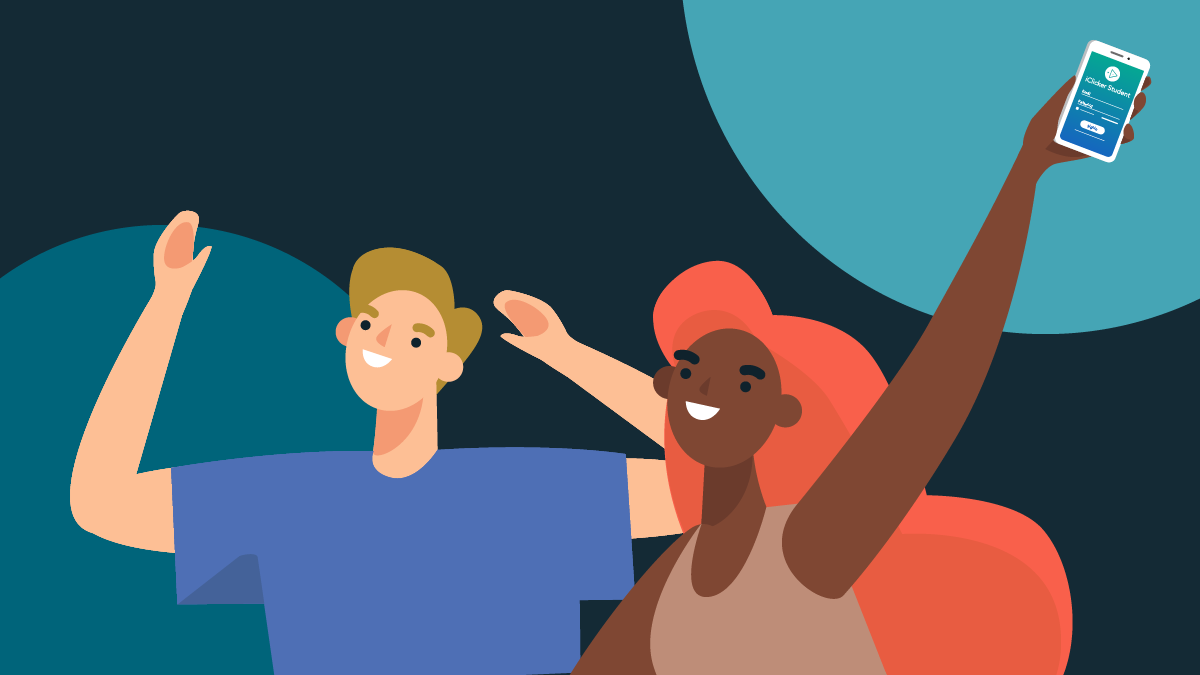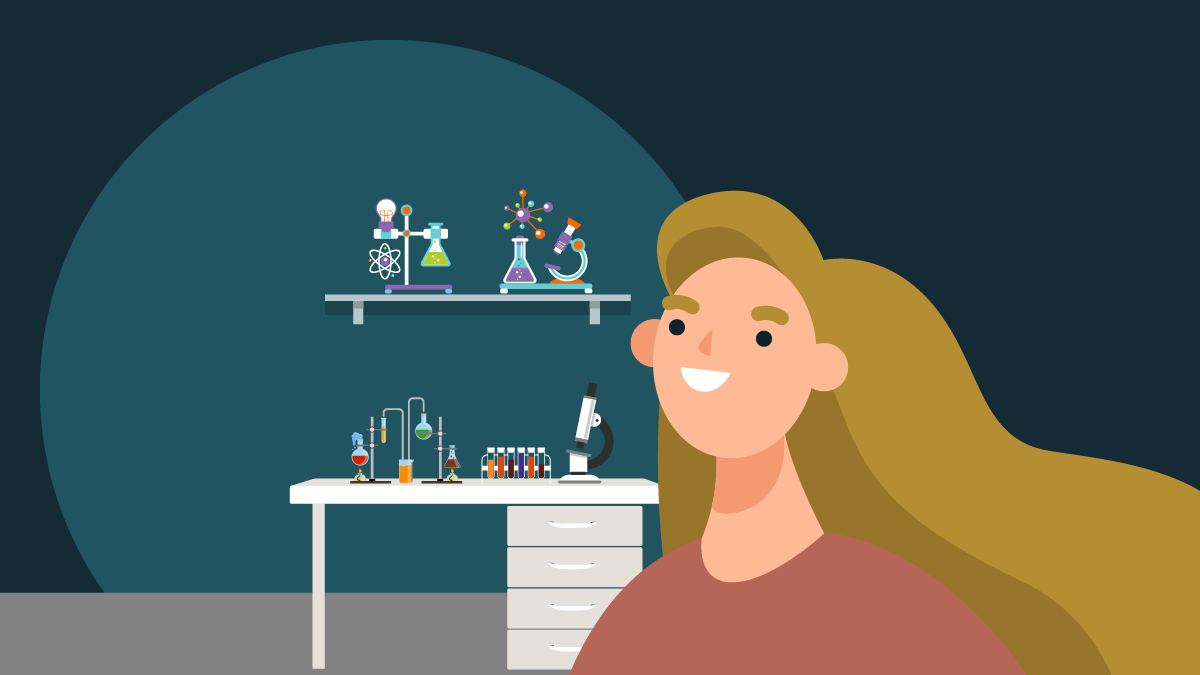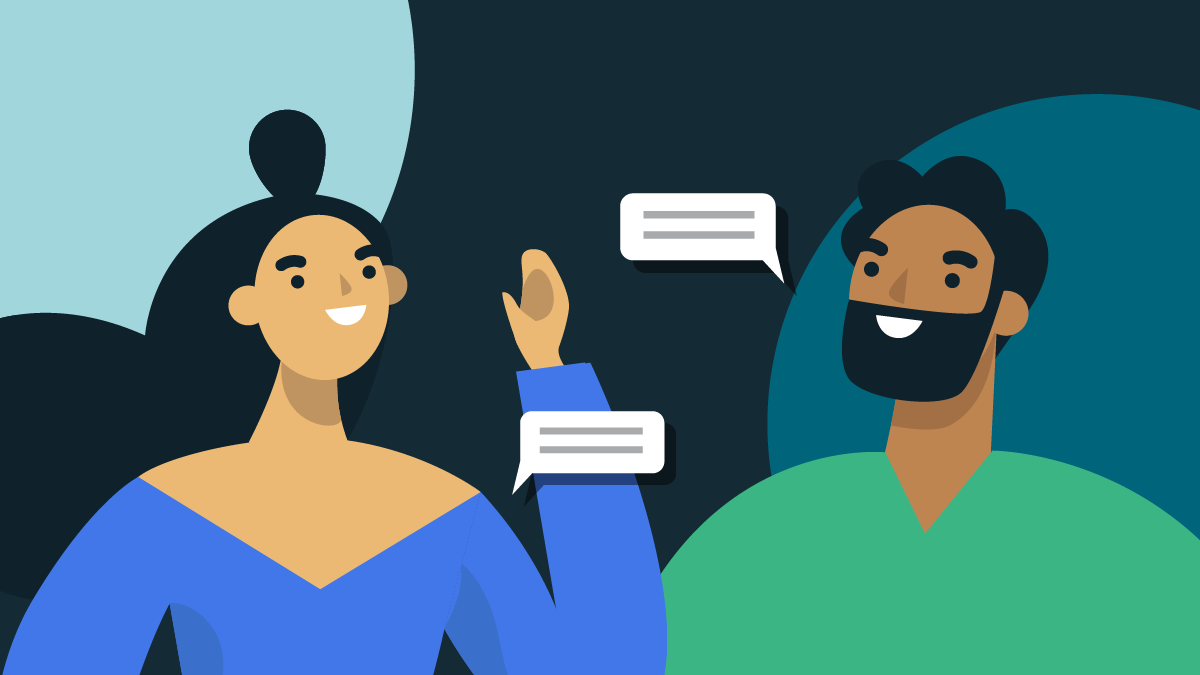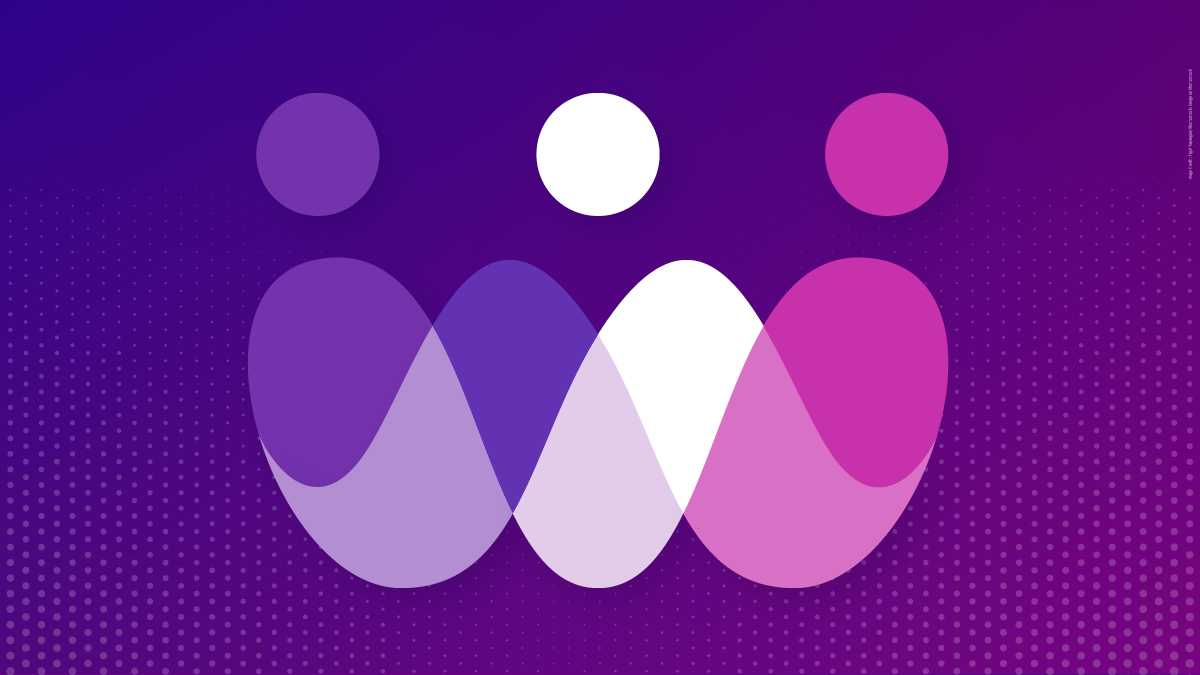-
About
Our Story
back- Our Mission
- Our Leadershio
- Accessibility
- Careers
- Diversity, Equity, Inclusion
- Learning Science
- Sustainability
Our Solutions
back
-
Community
Community
back- Newsroom
- Webinars on Demand
- Digital Community
- The Institute at Macmillan Learning
- English Community
- Psychology Community
- History Community
- Communication Community
- College Success Community
- Economics Community
- Institutional Solutions Community
- Nutrition Community
- Lab Solutions Community
- STEM Community
- Newsroom
- Macmillan Community
- :
- Digital Community
- :
- Macmillan Learning Digital Blog
- :
- Macmillan Learning Digital Blog - Page 6
Macmillan Learning Digital Blog - Page 6
Options
- Mark all as New
- Mark all as Read
- Float this item to the top
- Subscribe
- Bookmark
- Subscribe to RSS Feed
Macmillan Learning Digital Blog - Page 6
NEW ACHIEVE FEATURES RELEASED: As you adapt to changes in learning, Achieve does too. Explore how Achieve's newest features help strengthen student engagement and learning - Explore What's New.
Macmillan Employee
02-07-2019
05:00 AM
Okay, so I will confess that Question Pooling is probably my favorite part of LaunchPad. (Yes, I'm a nerd and I'm okay with that.) Hopefully you know all about question pooling already and this post is a boring reminder...but just in case, here's a recap: With Question Pooling, you can create a group of questions from which one or more (depending on the setting) is chosen at random for students (and we do this for some of our pre-built quizzes already). If you pick questions that are all related to the same topic (which is sensible to do, by the way), then students are all being quizzed on the same concept, but the actual question they see varies--making cheating harder to do (not that students cheat, but you know, hypothetically...) and giving you a more diverse question base. So you could end up with a quiz where students see 10 questions, but those 10 questions are pulling from a pool of 50 questions, so each student likely ends up with a slightly different quiz from each of their colleagues. Check it out and let us know what you think!
... View more
Labels
0
0
4,478
Macmillan Employee
05-24-2017
02:30 PM
As a recent graduate, I remember all too well the shivers we would get as students when professors muttered the word “test” or “quiz”. If you wanted to hear a symphony of groans, add in the word now and a sea of furrowed brows and hand slams would fill the room. Tests get a bad rap in the academic world nowadays. With test anxiety being shed to light, academia has become aware of the negative effects it can have on students. Some students dislike testing because it makes them question their intelligence with every wrong answer. Others get stage fright, and can’t perform under the pressure, time constraint, etc. Not everyone’s IQ is defined by a mere test by any means, and some professors have shied away from administering them. For some students, an examination apocalypse would be a dream, but what if I told you that testing could actually be a good thing? It’s all about the execution. According to the Scientific American article Researchers Find That Frequent Tests Can Boost Learning through the psychological process of retrieval practice, the repetitious nature of test taking actually aids students in retaining knowledge longer term as opposed to traditional teaching methods (Paul). Retrieval practice, formally known as “the testing effect” argues against the “reading the material and being tested on it later” method, but rather encourages students to learn through frequent state of testing. Now while consistent testing sounds intense, many do not realize the brain empowered blessings this poses. Studies have shown that when testing a student on material even before they have had their lecture can improve knowledge retention rates even beyond the final exam. Learning Curve and iClicker are excellent examples of just that. Learning Curve allows students to answer multiple choice and short answer questions before the actual lecture, making students read the material and answer basic questions on what they read. To continue the testing repetition, using iClicker’s REEF Polling can continue the testing habit in a group setting. If more students get in the habit of answering questions based on the material, when it is time to take the official exam, they are more likely to excel and score higher. Paul, Annie Murphy. "Researchers Find That Frequent Tests Can Boost Learning." Scientific American. N.p., 08 July 2015. Web. 24 May 2017.
... View more
Labels
5
4
9,985
Macmillan Employee
06-08-2016
08:34 AM
Cheating on homework: how can you stop it? Originally posted by Rebecca Celik, Ph.D. Today’s students have access to more online information than ever before, and with that access comes increased opportunity for cheating. Whether we use online technology in face-to-face courses or teach distance learning classes, we cannot afford not to be thinking about cheating. In fact, we must do as much as possible to prevent it. While the emphasis of this post is on cheating in the context of online homework, online sharing of homework solutions is just the tip of a very large iceberg. There are websites dedicated to making old quizzes and exams available for students taking the same courses from the same professors (e.g., Koofers.com, CourseHero.com, PostYourTest.com). It doesn't take much time to find PDF copies of entire textbook solution manuals available for illegal download. Search Craigslist in almost any city with a college or university and you'll find people offering to take entire online courses for students for a price. Many schools provide on-campus exam proctoring services for distance learning courses and make-up exams, and companies like ProctorU and Kryterion offer similar services online for a fee. However, homework typically plays a different role than exams, serving as a low-stakes formative assessment that gives students a chance to practice new skills and receive valuable feedback. Ideally, the student will learn from their mistakes and demonstrate a deeper level of understanding in the future. Likewise, students should complete homework outside of class on their own time and, usually, at their own pace. Therefore, by necessity, homework assignments are almost always unproctored. Most of us are aware that students can and do post solutions to online homework on websites such as Chegg or Cramster. This is true for any homework method, including pencil-and-paper homework. So, how does Sapling Learning help to prevent cheating? Where possible, Sapling Learning homework questions are randomized so that different students have different answers. This way, students who work together must communicate how they solved the problem rather than just the final answer. Additionally, questions may be pooled to add even more variability between students. Pooled questions assign similar yet unique problems, preventing them from sharing exact solutions. The grading policies an instructor chooses also influence how likely students are to turn to cheating. In my experience, the best way to deter cheating is to keep the homework low-stakes. That is, I make homework worth only a small percentage of the course grade, and I keep the grading policy relatively lenient (i.e., low attempt penalty and high number of attempts). That way students are less incentivized to cheat on homework, and those who do tend to fail the tests and the class. Think of the homework as a learning tool for students rather than strictly summative assessment. Sapling Learning excels in this capacity. If you’d like, you can also set the solutions to be hidden until after the due date. However, you should consider that students often benefit more from the learning opportunity worked solutions provide if it is presented immediately after attempting a problem, when they still have a clear memory of their approach. Another concern involves extra dummy accounts, which some students set up in hopes of obtaining correct answers to submit through their legitimate accounts. Anticipating this possibility, Sapling Learning makes it easy to remove fake student accounts. You can access and download your Sapling Learning roster. Use this process: Course Management > Participants > Export roster to open in Excel or similar software. This process allows you to compare the list of registered users in your Sapling Learning course to an official class roster from your school. Once you have identified a student to remove, click the Remove button found on the Participants page. When you are asked about refund options, keep the first option selected: the student will be given a refund, credit, or nothing as appropriate. Alternatively, your Tech TA can assist with the roster comparison and account removal process: send your Tech TA your final class roster after the add/drop period ends, and he or she can check it against your Sapling Learning roster and remove any accounts that do not belong in the Sapling Learning homework. At that point, your Tech TA can lock enrollment or set an enrollment password so that new students can’t enter without your permission. Finally, when it comes to searching for homework solutions online, Sapling Learning solutions are much more difficult to find. Our team of experienced educators create our questions including all feedback, hints, and solutions. As a result, there is no risk of students obtaining a solution manual with all of the answers in one place, because such a thing simply doesn't exist. Compare this with a publisher-based online homework system, where the majority of questions are end-of-chapter questions with solutions widely available. In addition, solutions cannot be printed, making it cumbersome for students to share answers to problems. The ultimate benefit of Sapling Learning’s approach to online homework is that students typically find it more efficient to learn the course material than to cheat on problems. Students are met with a mastery-learning approach, targeted feedback, and detailed solutions. That, in turn, makes Sapling Learning uniquely suited to prepare students for your proctored exams. Have you tried other methods to combat cheating? Let us know in the comments below!
... View more
0
0
23.8K
Macmillan Employee
01-19-2016
01:34 PM
Just a reminder as classes get started and students familiarize themselves with Achieve and Sapling and LaunchPad (and LaunchPad Solo and Writer's Help) that you ARE NOT tech support for your students. Macmillan has a lovely tech support team in Orlando, FL waiting to help your students. The agents are good, nice, and fast--and they have quick answers to lots of the typical problems that students encounter at the beginning of the semester. So encourage your students to use Macmillan Customer Support and they won't use you. (And don't forget that they can help instructors too!)
... View more
Labels
2
0
6,100
Macmillan Employee
01-15-2016
08:19 AM
Many students will balk at the suggestion of using an online learning system like LaunchPad, even if it has great study tools that will help them to pass their courses. Though LaunchPad is proven to help students in preparing for lectures, reviewing the material, and studying for exams, it can be difficult to imagine the results until you’ve actually had an opportunity to get your hands dirty. A professor’s best friend: the delayed payment option! Giving students 21 days of free access to a course opens up many more opportunities for instructors to demonstrate the efficacy of online materials despite student hesitations. LaunchPad’s temporary access is the solution to many common technology buy-in problems: Activation Code Mistakes. If a student has misplaced their code or is having trouble getting registered for the course, they can activate temporary access and avoid stress at the start of the semester. Waiting On Financial Aid. Students often have to wait to buy books until school funding is processed and distributed. 21 days of free access allows them to keep up with their assignments and use the e-Book in LaunchPad until they can pay for materials. Testing a Digital-Only Approach. LaunchPads that come with an e-Book are a cost-effective way to save money by foregoing a physical textbook for online-only resources. Students can use trial access to see if a digital-only textbook solution works for them or whether they would prefer to buy a textbook and LaunchPad package from the bookstore. Delayed Course Commitment. Trial LaunchPad access is great for students who aren’t sure if they’ll be dropping a class. It allows them to get the full experience of the course by attempting assignments and interacting with the textbook without the financial commitment of acquiring the physical book. Temporary access can make the start of a new semester less stressful for professors and students alike. Students can dive into their new courses without falling behind and professors can enjoy a more prepared and engaged class.
... View more
Labels
2
4
51K
Topics
Popular Posts
“Test” Is Not A Curse Word
alyssa_del-vall
Macmillan Employee
5
4
Letting Students Do the Teaching (and Learning) with Collaborative Learning Activities
Symphonie
Macmillan Employee
3
2
You Are NOT Tech Support!
becky_anderson
Macmillan Employee
2
0