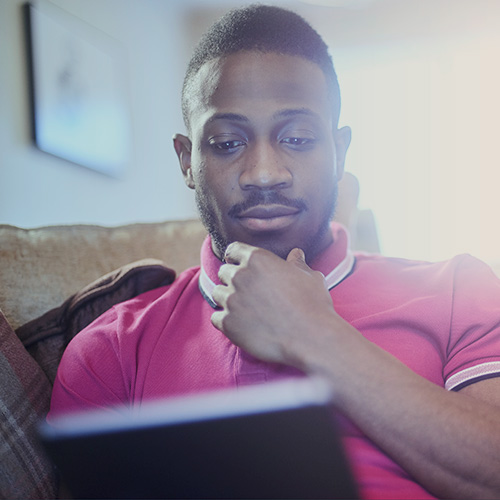-
About
Our Story
back- Our Mission
- Our Leadershio
- Accessibility
- Careers
- Diversity, Equity, Inclusion
- Learning Science
- Sustainability
Our Solutions
back
-
Community
Community
back- Newsroom
- Webinars on Demand
- Digital Community
- The Institute at Macmillan Learning
- English Community
- Psychology Community
- History Community
- Communication Community
- College Success Community
- Economics Community
- Institutional Solutions Community
- Nutrition Community
- Lab Solutions Community
- STEM Community
- Newsroom
- Macmillan Community
- :
- Institutional Solutions Community
- :
- Institutional Solutions Blog
Institutional Solutions Blog
Options
- Mark all as New
- Mark all as Read
- Float this item to the top
- Subscribe
- Bookmark
- Subscribe to RSS Feed
Institutional Solutions Blog
Macmillan Employee
03-28-2025
09:07 AM
Looking for a faster, smarter way to make your lectures more engaging? In our latest Coffee with Colleagues session, instructors explored the iClicker Question Creator—a tool that helps you build interactive questions in just minutes. From writing better polls to using real-time data for instant teaching pivots, this tool is changing how educators connect with students. Discover simple ways to create thoughtful, conversation-sparking questions without added prep time by exploring this guide!
... View more
Labels
0
0
1,112
Macmillan Employee
03-28-2025
08:58 AM
If classroom tech feels like more of a burden than a benefit, this one is for you! Educators gathered in this Coffee with Colleagues session to share how iClicker simplifies engagement, attendance, and grading. From one-click LMS sync to instant feedback loops, see how iClicker can help you spend less time troubleshooting and more time teaching. Check out the takeaways here!
... View more
Labels
0
0
1,341
Macmillan Employee
03-05-2025
05:49 PM
At iClicker, we are always working to make teaching more dynamic, student engagement more meaningful, and classroom management more seamless. With the latest iClicker Cloud update, version 7.1.0, we are introducing new tools designed to give instructors greater flexibility and real-time insights into student participation.
This update includes two key features that will make classroom interactions smoother and more effective:
A new Timer for structured classroom activities
The upcoming Reactions Feature for instant student feedback
These updates help instructors create a more interactive, well-paced, and student-centered learning experience.
Now Available: iClicker Timer for Better Classroom Pacing The new iClicker Timer makes it easy to manage classroom activities without launching a poll. Instructors can use the Timer to structure discussions, peer reviews, and quick assignments, keeping students focused and engaged.
Research shows that structured time limits improve student participation and help maintain attention. A visible countdown provides clear expectations, helping students stay on task and manage their response times more effectively.
Coming Soon: iClicker Reactions for Instant Feedback The upcoming Reactions Feature introduces a new way for students to communicate in real time. With simple emoji-based reactions, students can quickly indicate their understanding, engage without speaking, and provide honest feedback anonymously.
Research supports the idea that students who feel heard and engaged are more likely to retain information and participate actively. The Reactions Feature helps instructors adjust their teaching in real time based on student responses, creating a more responsive and inclusive classroom environment.
These updates in iClicker 7.1 are designed to make teaching more interactive and efficient.
... View more
Labels
1
0
1,187
Macmillan Employee
12-27-2024
01:10 PM
The iClicker team has been hard at work creating new tools to enhance your teaching experience and make learning even more engaging for your students. We’re thrilled to share our latest features, updates, and improvements to make your 2025 snap, crackle and pop.
AI Question Creator: Smarter, Faster Question Design
Creating course-aligned, dynamic questions has never been easier! Our AI-powered Question Creator now includes:
File Uploads: Upload PDFs, PowerPoints, or Word documents to generate questions tailored to your course content.
Improved Management Tools: Copy, expand, and organize your question sets with ease. Add descriptions to keep things organized or bulk delete outdated questions.
These enhancements save you time and make it simpler than ever to keep your teaching materials fresh and engaging.
Host Memorable Events with iClicker
iClicker Events are now available for Site License institutions (and for non-Site License institutions upon request). These events let presenters use iClicker features in non-classroom settings for a seamless experience.
Here’s what makes iClicker Events so powerful:
Participants can join via a QR code—no account needed!
Perfect for workshops, conferences, or guest lectures.
Non-Site License institutions can request access using this form.
iClicker Cloud 7.0.0: Packed with New Features
Our latest version, launching December 2024, brings exciting updates to the iClicker Cloud platform:
New Tools Icon: The primary toolbar now includes a Tools icon, your gateway to features like the Timer (live now).
Timer Feature: Manage timed activities effortlessly. The floating Timer window is easy to display and keeps your class on track.
Security Upgrades: Enjoy a safer experience with enhanced app security.
We’ve also squashed some bugs:
Polling image selections now reset at the end of each session.
Resolved issues with image selection dialogs and quiz setup visibility.
Fixed participant count updates for Events in Cloud 6.1.1.
Confidence Mode: Encouraging Thoughtful Reflection
Confidence Mode is here to add depth to your classroom interactions. This feature:
Promotes student reflection by encouraging them to consider their confidence in their responses.
Delivers instant insights to instructors, helping you gauge comprehension at a glance.
You’ll find Confidence Mode in the Polling tab under the “More” option. Give it a try and see how it sparks meaningful conversations in your classroom!
Simplified Student Access and Subscriptions
Coming soon to iClicker’s student apps, the new Access & Subscriptions section makes subscription management effortless:
Students can see which courses require subscriptions, expiration dates, and their subscription types (e.g., attendance-only, Achieve-linked, or site-licensed).
This clarity lets students focus on learning without worrying about access issues.
From game-changing classroom tools to streamlined events and smarter student experiences, these updates are designed to make teaching with iClicker as seamless as possible. Try out these features and let us know what you think—we’re always here to make your teaching journey even better.
Stay tuned for more updates, and as always, happy teaching! 🎓
... View more
0
0
2,301
Macmillan Employee
10-08-2024
08:13 AM
Energize Your Meetings and Events: Turn Spectators into Collaborators
Presented by Justin Shaffer
Watch the recording of "Energize Your Events: From Spectators to Collaborators," led by expert educator Justin Shaffer. Discover innovative strategies to make your events more interactive, using icebreakers, attendee feedback, and dynamic participation techniques. Learn how to engage your audience, foster collaboration, and streamline feedback to enhance future events. Access the recording now!
Watch the recording
... View more
Labels
0
0
1,106
Macmillan Employee
08-07-2024
11:47 AM
As always, the iClicker team has been hard at work creating new features, all designed to enhance what you can do with your students in your classroom. Check out everything we’ve debuted recently, and remember: iClicker Cloud 6.0.0 is the current minimum required supported version of instructor software.
iClicker AI Question Creator
Available now at https://questioncreator.iclicker.com/login, and coming soon to iClicker Cloud instructor website
With the new AI Question Creator, you can effortlessly generate novel, dynamic iClicker questions in minutes. iClicker crafts questions that align perfectly with your course goals, ensuring your polls, quizzes, and assignments accurately reflect students' comprehension and critical thinking skills. With the ability to deploy new questions in seconds, you can assess students’ true understanding during class time – without worrying about them having seen the questions beforehand.
Formula/Symbol Question Type
Available now in iClicker Cloud 6.1.0
The new iClicker Formula/Symbol question type lets students respond with equations, mathematical expressions, symbols, and Greek letters. This feature, ideal for STEM instructors, allows for more complex polling questions, offering a deeper challenge than Multiple Choice.
Other Polling Enhancements
Available now in iClicker Cloud 6.1.0
Short Answer Polling questions now have an option to make responses case sensitive.
Short Answer and Numeric questions offer the ability to grade by using the +Add Correct Answer option as an alternative to clicking the student responses. This option replaces the previous “Other Response” input that was used to indicate that none of the student responses are correct.
A new course setting for Polling allows instructors to skip the screen capture window selection dialog and image preview popup.
Confidence Mode
Available in iClicker Cloud 6.0.0 and above
Are students answering confidently or are they taking an educated guess?
iClicker Cloud's Confidence Mode feature encourages students to reflect on their in-class responses and provides instructors with instantaneous insight into student comprehension. You can find confidence mode in the polling tab of your software under the “more” option.
Coming Soon
iClicker Events Feedback
Events will include the option to request feedback from participants after ending the event. This feature will be released as an automatic update for version 6.1.0; no new download will be needed. When released, events run using older Cloud 6.0.0 will always send participants a request for feedback without offering the option to end without feedback.
Roster and Grade Sync Performance and Participation Scores
Roster and grade sync (RGS) integration will offer additional options to sync participation and performance points individually. This new setting is available whether you choose to sync a single iClicker grade or individual activity scores. This feature will be available automatically via the instructor website upon its release.
Affordability Reminders for Fall 2024
If your institution does not have a site license, remember these tips to help with student affordability:
iClicker is included with Achieve at no additional cost to students.
New iClicker remote purchases include a 5-year iClicker student app subscription.
No remote needed? Students should set up their accounts via the web app for the most affordable option.
... View more
Labels
0
0
1,899
Macmillan Employee
02-16-2024
01:08 PM
Navigating the ever-evolving landscape of education, meet Matt Evans – a physics and astronomy professor at the University of Wisconsin - Eau Claire. From dusty transparencies to the excitement of PowerPoint's debut, Matt's journey reflects a commitment to keeping education fresh and engaging. Central to his arsenal of teaching tools is the iClicker, a nifty gadget that bridges the gap between instructor and student. With iClicker in hand, Matt fosters a sense of community where every voice matters. Through targeted questions and real-time feedback, he transforms his 450-seat auditorium into a lively hub of learning, even amidst the challenges of Covid. As Matt shares his insights, one thing becomes clear: in the quest for better education, technology is not just a tool, but a friend guiding us toward brighter horizons. So, let's click our way to a future where learning is interactive, inclusive, and above all, fun! Click the video below to watch Matt Evan’s full presentation from Tech Ed week last year!
... View more
Labels
0
1
2,256
Macmillan Employee
01-08-2024
12:56 PM
iClicker is undergoing thoughtful enhancements aimed at fortifying your ability to actively engage students and foster stronger connections. Here's a glimpse of what awaits users in 2024, including additional features that are available right now!
Events
Currently in a private beta, Events will allow presenters to employ the learning science-backed iClicker features they know and love outside of the classroom. Event participants will not need an iClicker account and can join the session using a QR code in a matter of seconds!
If you are interested in joining this private beta during its trial period, please reach out to your sales representative to learn more!
Text Recognition
To better support students using screen reader assistive technology, iClicker uses Optical Character Recognition (OCR) to automatically extract text in question images. The extracted text is available to screen readers both during live polling and after class for review. Text recognition is now available in iClicker upon request! Please contact your sales representative to learn more.
To learn more about our commitment to accessibility, please visit our web page for more information.
Confidence Mode
Are students answering confidently or are they taking an educated guess?
iClicker Cloud's Confidence Mode feature encourages students to reflect on their in-class responses and provides instructors with instantaneous insight into student comprehension. You can find confidence mode in the polling tab of your software under the “more” option.
Groups
iClicker Groups offers a new way to engage with students and allow every voice to be heard. Members of each group are encouraged to collaborate, exchange ideas, and work as a team to reach a consensus conclusion when answering classroom polling questions.
Once you set up designated groups on the instructor iClicker Cloud website, you may then utilize and rearrange students as you see fit throughout the term.
... View more
0
0
2,690
Macmillan Employee
01-08-2024
12:50 PM
Whether you are new to iClicker or a seasoned pro, we reached out to our iClicker experts to reveal some additional usage tips to help instructors at every part of their iClicker process. Here are some of our favorite tips. Before Class Set up your Pre-Created Quiz questions. Why? This feature does not function once you have started the software during class. To administer your pre-created quizzes, create them on the web browser first to ensure you can start them in class. You can, however, start an “on the fly” quiz at any time! Choose how you want your grades to be synced to your campus LMS. Why? In your settings, you have the option to sync grades into one column or various columns in your LMS. Make sure you choose your preference before initiating a sync. Change your mind? No worries! If you want to make a switch midway through the term you can delete the iClicker entries in your LMS and resync grades from iClicker into your LMS gradebook as it suits your preference. During Class Plug in your base before starting up your software. Why? Without plugging your physical base into your computer, it may result in your students having issues connecting to your polling session! The best method would be the following – open your slide deck, plug in your base, and start up the iClicker Cloud software. Look for the “base connected” message. Once you see that, you are good to get started. Share the iClicker Student App Troubleshooting Tips article with students Why? If students using mobile devices run into any issues, having this documentation at the beginning of the term will help assist students with technical trouble. In most cases, closing out of the app and re-opening it does the trick! After Class When using integration, before syncing grades to your campus LMS, make sure all grade edits are done in the iClicker gradebook first. Why? If you make changes to your iClicker grades in your campus LMS you may risk having those changes overwritten by re-syncing grades from the iClicker gradebook and pulling the grades that currently show there. Our solution? Click the “details” tab in your gradebook to see all student grades and edit them there as needed. Everything highlighted in blue is clickable, and all of your changes stay cohesive via the iClicker gradebook. Go into the grade book to find your exit poll results. Why? Well, you want to see your exit poll results, don’t you? To find your exit poll results, click into your Gradebook, open the details tab, and select an activity.
... View more
Labels
0
0
2,210
Macmillan Employee
08-24-2022
10:11 AM
The COVID-19 pandemic changed the learning landscape dramatically. After having to pivot to all virtual learning, students began to see they had options when it came to where they had to be for class. Even as schools reopened and in-person learning returned, it wasn’t necessarily a full return. Hybrid learning may be here to stay, and your classroom may no longer be a physical space each and every one of your students walk into every day.
Student engagement becomes a key concern in this educational landscape. Keeping students with us as we teach will forever be the ultimate challenge regardless of class format. But, worrying about engagement, and seeing it as an obstacle to overcome, is actually a good thing. Giving it all this attention means you’re more likely to take action, right at the start, to craft a course that works for all students.
To provide the best possible experience for both in-person and virtual learners, consider implementing some or all of these tips. Garnered from the experience of Grace Tuttle (Boise State University), Matt Evans (University of Wisconsin - Eau Claire), and Solina Lindahl (California Polytechnic State University), these tips can help bring together a cohesive class even if everyone is still in their own room.
Download: Creating Connections Wherever 'Class' Is
... View more
Labels
1
0
2,259
Macmillan Employee
07-26-2022
06:54 AM
It might have been a while since you last set up your iClicker courses, or maybe you’ve never been through the getting-started process before. Our checklists walk you through the steps in order, from setting up your account and software through using iClicker for in-class activities – so you can check iClicker setup off your own to-do list.
Instructor Setup
Checklist: Getting Started with iClicker Cloud
Checklist for Returning iClicker Cloud Users: Prepare for a New Term
iClicker Cloud Checklist for Remote Instruction
Checklist: Getting Started with iClicker Cloud Attendance-only Courses
Checklist: Getting Started with iClicker Classic
Student Setup
Checklist: Getting Started with the iClicker Student App
Customizable Syllabus Templates and First Day of Class Slides
Still unsure how to get started with iClicker? Feel free to sign up for an online training session to go over each of these setup steps with an iClicker specialist.
... View more
Labels
0
0
2,072
Macmillan Employee
01-26-2022
12:56 PM
iClicker’s new Confidence Rating feature encourages students to reflect on their learning in class and provides instructors additional real-time insight into student understanding. Here’s how it works and some best practices for using it!
Instructors
Turn on the Confidence setting from the More button of your toolbar anytime during an active class session, before running a poll in which you wish to gauge student confidence. Keep in mind the following tips:
You can’t turn Confidence on after starting a Polling question (you also can’t turn it on outside of an active class session)
Once you turn Confidence on, it stays on for the rest of the class session, until you return to the More menu and turn it off. If you’re familiar with Anonymous mode, Confidence Rating functions in the same way
To avoid student burnout with Confidence Rating, we recommend asking Confidence Ratings strategically rather than including with every single polling question
After you stop the Polling question, students receive a five-second grace period to finish submitting their Confidence Rating. During this time, students can’t answer or change their response to the poll question itself, and you can’t grade students’ responses using the Results chart
Students’ individual confidence ratings are anonymized, but you can view aggregate confidence ratings using the Results chart in class
You can also view aggregate confidence ratings using the Class History section of the iClicker Cloud instructor website after class. If you ask multiple questions with Confidence Rating enabled, you’ll see which question in the class session had the highest Confidence Rating and which had the lowest
Students
Students can rate their confidence in their Polling responses: Very confident, Confident, Somewhat confident, Not confident.
Students won’t see Confidence Rating until after they have responded to the Polling question
After you stop the Polling question, students have a five-second grace period to finish submitting their Confidence Rating
Software updates to support Confidence Rating
Instructors
Cloud 5.2.1 was released to support Confidence Rating. This is an optional update, but you must update your desktop software if you plan to use Confidence Rating. To update, follow the in-app prompt to update your desktop software, use the iClicker Cloud menu option to 'Check for Updates', or visit the iClicker Downloads page.
Students
Version 6.3 of the iOS and Android apps was released to support Confidence Rating. The iClicker student web app was updated automatically. This is an optional update, but students must update their mobile apps or participate with the web app to use Confidence Rating.
... View more
0
0
4,610
Macmillan Employee
01-26-2022
10:35 AM
With iClicker Anonymous mode, you can ask any iClicker Polling question without connecting responses to individual student records. When you ask Anonymous questions, you put the focus on honest reflection instead of right or wrong answers. So what’s the best way to use this unique mode?
Use Anonymous mode to give students privacy. You may be connecting your lesson plans to current events and long to know your students’ thoughts unfiltered. You also may want to give them a place where they can talk about their experiences with the pandemic, especially when it touches your subject. With Anonymous mode, students can fearlessly discuss the complicated world we live in without connecting their experiences to their academic achievement.
Collect student questions fearlessly. There’s really no such thing as a stupid question when it can be asked anonymously. Using iClicker to collect student questions also gives you a record of what your students are really wondering, so it can help you refine your future lesson plans. Giving students a private way to ask questions is especially important in classes that may be changing from in-person to online classes!
Preview responses before displaying them to the class. Anonymous responses are truly anonymous, so be sure to preview the responses to your short-answer questions before letting your students see the results. The easiest way to preview your results is to use the iClicker Cloud Instructor App on your mobile device.
iClicker's Anonymous mode allows students to respond to your iClicker polling questions with complete honestly. We've put together a deck of sample questions to inspire you below!
... View more
0
0
2,222
Macmillan Employee
09-23-2021
11:26 AM
With the start of a new academic year, some institutions have changed email requirements for students. If your students need to update their iClicker email address, they can do so in the profile section of the student app at any time. They should not create a new iClicker student account if they already have one! When students create multiple accounts, it can cause problems and confusion for administrators, instructors, and students themselves. Share the instructions below with your students to help them update their iClicker profile information. Tip: Instructors can always edit the email address associated with their iClicker profile, too. Sign in to your iClicker student account You can open your iClicker student app on your smartphone or tablet, or sign in via a web browser on any device. Select the menu icon
Select "Profile"
Edit your profile information as needed If your iClicker points currently aren't appearing in your instructor's gradebook, check the information listed in your profile to ensure it is correct and update it as needed:
You may want to make sure that the First and Last Name in your iClicker student app profile match the name you use in your campus Learning Management System (e.g., Canvas, Blackboard, Brightspace, etc.).
Make sure your university Email appears here.
Make sure the CanvasID, Blackboard username, or whatever you use to log in to your online course portal appears in the Student ID field. Check your instructor’s directions if you’re unsure what ID to use.
You can also change your iClicker account password or register an iClicker remote from your profile.
The iClicker student mobile app saves changes automatically. If you are using the iClicker student web app, you will need to select Save Changes before exiting or returning to your courses.
Please note that even after updating your iClicker student account with the correct information, your iClicker points may not appear right away in your instructor's gradebook. This is because your instructor chooses when to transfer grades from iClicker to their gradebook; some add grades weekly or even less frequently throughout the term. Your points should appear the next time they transfer grades. The best way to keep track of your current iClicker points is to refer to the Statistics and Class History sections in the iClicker student app.
... View more
Labels
0
0
5,515
Macmillan Employee
03-22-2021
09:14 AM
Did you realize midway through the term that you wish to modify how students earn participation points for iClicker activities? Have you forgotten to grade your polling questions in class? No problem! You can perform these tasks at any time via the Class History section of the iClicker Cloud instructor website.
Start off by logging in to the iClicker Cloud instructor website and selecting your course. You’ll be dropped into Class History, and you can select which past poll you’d like to adjust.
Poll Settings
When you create a new iClicker course you start off with default settings. You can modify point values and other settings at any time, but changes you make through your main course settings will only apply to future class sessions. Here’s how to update settings for past activities:
Select the three dots in the upper-right corner of the page next to the activity timestamp. Then, select Poll Settings.
In your Poll Settings, you can:
Update the Poll Name.
Change the question screenshot and results Sharing settings. Some instructors choose to hide polling question images and class results until after classes have met, especially when teaching multiple sections of a course. Selecting the sharing options here in Poll Settings will then push those question images and/or results out to students' iClicker accounts.
Modify the points you wish to award and the threshold for Session Participation.
Modify the scoring setting and points you wish to award for Session Performance. If you select the option to Score total polling session for Performance points, you set a limit on the poll's Performance points, which are then split equally among all graded questions. Please note that when you apply this session-based scoring setting, you cannot adjust points for individual questions when grading polling questions.
Save your settings when you are done.
Grading polling questions
Although you can grade polls in class by selecting the correct answer(s) from the results chart, you can also grade questions at any point after class. Here’s how:
Click on a question number or image. The poll results load in a panel on the right side of the screen.
Select an answer choice on the results panel to indicate that it is correct. Select it again to toggle it to incorrect or ungraded. You can choose multiple correct responses. When graded, the results change color to green (correct) and red (incorrect), a check mark appears next to the correct response(s), and a GRADED badge displays next to the question number at the top of the panel. Note that you cannot grade questions you asked in anonymous mode, students can still earn participation points for responding. Learn more about grading each of the iClicker question types.
If you are using the default question-based Performance scoring setting, you can update the points possible for each question or award partial credit by typing new values into the Points box next to a response. This option is not available if you have applied the session-based scoring setting, which splits Performance points equally among all graded questions in the poll.
... View more
0
0
6,109
Topics
Popular Posts
6 Tips to Maximize Student Engagement in Online and Hybrid Classes
PhoenixHarvey
Macmillan Employee
3
0
New iClicker Features to Enhance Your Classroom in Spring 2025
Natalie_Dougall
Macmillan Employee
1
0
Creating Connections Wherever 'Class' Is
Symphonie
Macmillan Employee
1
0