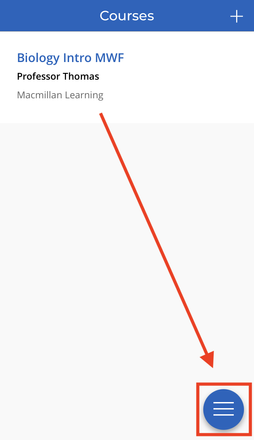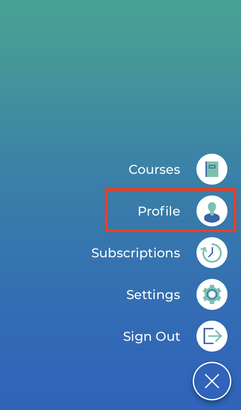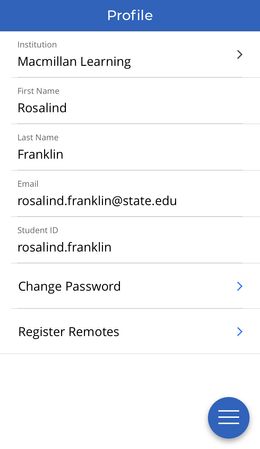-
About
Our Story
back- Our Mission
- Our Leadershio
- Accessibility
- Careers
- Diversity, Equity, Inclusion
- Learning Science
- Sustainability
Our Solutions
back
-
Community
Community
back- Newsroom
- Webinars on Demand
- Digital Community
- The Institute at Macmillan Learning
- English Community
- Psychology Community
- History Community
- Communication Community
- College Success Community
- Economics Community
- Institutional Solutions Community
- Nutrition Community
- Lab Solutions Community
- STEM Community
- Newsroom
- Macmillan Community
- :
- Institutional Solutions Community
- :
- Institutional Solutions Blog
- :
- Tips & Tricks: Changing an Email? Don't Create a N...
Tips & Tricks: Changing an Email? Don't Create a New iClicker Account
- Subscribe to RSS Feed
- Mark as New
- Mark as Read
- Bookmark
- Subscribe
- Printer Friendly Page
- Report Inappropriate Content
With the start of a new academic year, some institutions have changed email requirements for students. If your students need to update their iClicker email address, they can do so in the profile section of the student app at any time. They should not create a new iClicker student account if they already have one! When students create multiple accounts, it can cause problems and confusion for administrators, instructors, and students themselves.
Share the instructions below with your students to help them update their iClicker profile information.
Tip: Instructors can always edit the email address associated with their iClicker profile, too.
Sign in to your iClicker student account
You can open your iClicker student app on your smartphone or tablet, or sign in via a web browser on any device.
Select the menu icon
Select "Profile"
Edit your profile information as needed
If your iClicker points currently aren't appearing in your instructor's gradebook, check the information listed in your profile to ensure it is correct and update it as needed:
- You may want to make sure that the First and Last Name in your iClicker student app profile match the name you use in your campus Learning Management System (e.g., Canvas, Blackboard, Brightspace, etc.).
- Make sure your university Email appears here.
- Make sure the CanvasID, Blackboard username, or whatever you use to log in to your online course portal appears in the Student ID field. Check your instructor’s directions if you’re unsure what ID to use.
- You can also change your iClicker account password or register an iClicker remote from your profile.
The iClicker student mobile app saves changes automatically. If you are using the iClicker student web app, you will need to select Save Changes before exiting or returning to your courses.
Please note that even after updating your iClicker student account with the correct information, your iClicker points may not appear right away in your instructor's gradebook. This is because your instructor chooses when to transfer grades from iClicker to their gradebook; some add grades weekly or even less frequently throughout the term. Your points should appear the next time they transfer grades.
The best way to keep track of your current iClicker points is to refer to the Statistics and Class History sections in the iClicker student app.