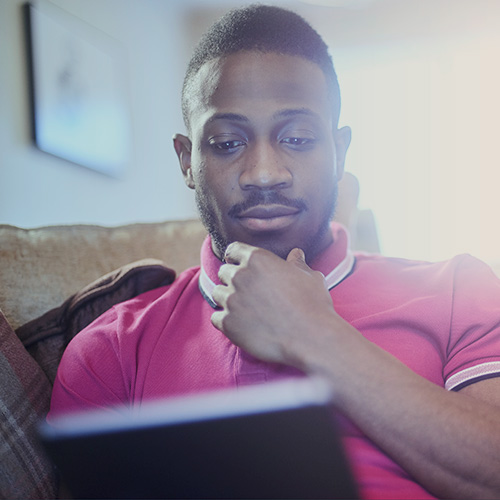-
About
Our Story
back- Our Mission
- Our Leadershio
- Accessibility
- Careers
- Diversity, Equity, Inclusion
- Learning Science
- Sustainability
Our Solutions
back
-
Community
Community
back- Newsroom
- Webinars on Demand
- Digital Community
- The Institute at Macmillan Learning
- English Community
- Psychology Community
- History Community
- Communication Community
- College Success Community
- Economics Community
- Institutional Solutions Community
- Nutrition Community
- Lab Solutions Community
- STEM Community
- Newsroom
- Macmillan Community
- :
- Institutional Solutions Community
- :
- Institutional Solutions Blog
Institutional Solutions Blog
Options
- Mark all as New
- Mark all as Read
- Float this item to the top
- Subscribe
- Bookmark
- Subscribe to RSS Feed
Institutional Solutions Blog
Showing articles with label Student Engagement.
Show all articles
Macmillan Employee
03-05-2025
05:49 PM
At iClicker, we are always working to make teaching more dynamic, student engagement more meaningful, and classroom management more seamless. With the latest iClicker Cloud update, version 7.1.0, we are introducing new tools designed to give instructors greater flexibility and real-time insights into student participation.
This update includes two key features that will make classroom interactions smoother and more effective:
A new Timer for structured classroom activities
The upcoming Reactions Feature for instant student feedback
These updates help instructors create a more interactive, well-paced, and student-centered learning experience.
Now Available: iClicker Timer for Better Classroom Pacing The new iClicker Timer makes it easy to manage classroom activities without launching a poll. Instructors can use the Timer to structure discussions, peer reviews, and quick assignments, keeping students focused and engaged.
Research shows that structured time limits improve student participation and help maintain attention. A visible countdown provides clear expectations, helping students stay on task and manage their response times more effectively.
Coming Soon: iClicker Reactions for Instant Feedback The upcoming Reactions Feature introduces a new way for students to communicate in real time. With simple emoji-based reactions, students can quickly indicate their understanding, engage without speaking, and provide honest feedback anonymously.
Research supports the idea that students who feel heard and engaged are more likely to retain information and participate actively. The Reactions Feature helps instructors adjust their teaching in real time based on student responses, creating a more responsive and inclusive classroom environment.
These updates in iClicker 7.1 are designed to make teaching more interactive and efficient.
... View more
Labels
-
iClicker
-
Student Engagement
1
0
1,194
Macmillan Employee
10-08-2024
08:13 AM
Energize Your Meetings and Events: Turn Spectators into Collaborators
Presented by Justin Shaffer
Watch the recording of "Energize Your Events: From Spectators to Collaborators," led by expert educator Justin Shaffer. Discover innovative strategies to make your events more interactive, using icebreakers, attendee feedback, and dynamic participation techniques. Learn how to engage your audience, foster collaboration, and streamline feedback to enhance future events. Access the recording now!
Watch the recording
... View more
Labels
-
iClicker
-
Student Engagement
0
0
1,112
Macmillan Employee
08-07-2024
11:47 AM
As always, the iClicker team has been hard at work creating new features, all designed to enhance what you can do with your students in your classroom. Check out everything we’ve debuted recently, and remember: iClicker Cloud 6.0.0 is the current minimum required supported version of instructor software.
iClicker AI Question Creator
Available now at https://questioncreator.iclicker.com/login, and coming soon to iClicker Cloud instructor website
With the new AI Question Creator, you can effortlessly generate novel, dynamic iClicker questions in minutes. iClicker crafts questions that align perfectly with your course goals, ensuring your polls, quizzes, and assignments accurately reflect students' comprehension and critical thinking skills. With the ability to deploy new questions in seconds, you can assess students’ true understanding during class time – without worrying about them having seen the questions beforehand.
Formula/Symbol Question Type
Available now in iClicker Cloud 6.1.0
The new iClicker Formula/Symbol question type lets students respond with equations, mathematical expressions, symbols, and Greek letters. This feature, ideal for STEM instructors, allows for more complex polling questions, offering a deeper challenge than Multiple Choice.
Other Polling Enhancements
Available now in iClicker Cloud 6.1.0
Short Answer Polling questions now have an option to make responses case sensitive.
Short Answer and Numeric questions offer the ability to grade by using the +Add Correct Answer option as an alternative to clicking the student responses. This option replaces the previous “Other Response” input that was used to indicate that none of the student responses are correct.
A new course setting for Polling allows instructors to skip the screen capture window selection dialog and image preview popup.
Confidence Mode
Available in iClicker Cloud 6.0.0 and above
Are students answering confidently or are they taking an educated guess?
iClicker Cloud's Confidence Mode feature encourages students to reflect on their in-class responses and provides instructors with instantaneous insight into student comprehension. You can find confidence mode in the polling tab of your software under the “more” option.
Coming Soon
iClicker Events Feedback
Events will include the option to request feedback from participants after ending the event. This feature will be released as an automatic update for version 6.1.0; no new download will be needed. When released, events run using older Cloud 6.0.0 will always send participants a request for feedback without offering the option to end without feedback.
Roster and Grade Sync Performance and Participation Scores
Roster and grade sync (RGS) integration will offer additional options to sync participation and performance points individually. This new setting is available whether you choose to sync a single iClicker grade or individual activity scores. This feature will be available automatically via the instructor website upon its release.
Affordability Reminders for Fall 2024
If your institution does not have a site license, remember these tips to help with student affordability:
iClicker is included with Achieve at no additional cost to students.
New iClicker remote purchases include a 5-year iClicker student app subscription.
No remote needed? Students should set up their accounts via the web app for the most affordable option.
... View more
Labels
-
iClicker
-
Student Engagement
0
0
1,907
Macmillan Employee
01-08-2024
12:56 PM
iClicker is undergoing thoughtful enhancements aimed at fortifying your ability to actively engage students and foster stronger connections. Here's a glimpse of what awaits users in 2024, including additional features that are available right now!
Events
Currently in a private beta, Events will allow presenters to employ the learning science-backed iClicker features they know and love outside of the classroom. Event participants will not need an iClicker account and can join the session using a QR code in a matter of seconds!
If you are interested in joining this private beta during its trial period, please reach out to your sales representative to learn more!
Text Recognition
To better support students using screen reader assistive technology, iClicker uses Optical Character Recognition (OCR) to automatically extract text in question images. The extracted text is available to screen readers both during live polling and after class for review. Text recognition is now available in iClicker upon request! Please contact your sales representative to learn more.
To learn more about our commitment to accessibility, please visit our web page for more information.
Confidence Mode
Are students answering confidently or are they taking an educated guess?
iClicker Cloud's Confidence Mode feature encourages students to reflect on their in-class responses and provides instructors with instantaneous insight into student comprehension. You can find confidence mode in the polling tab of your software under the “more” option.
Groups
iClicker Groups offers a new way to engage with students and allow every voice to be heard. Members of each group are encouraged to collaborate, exchange ideas, and work as a team to reach a consensus conclusion when answering classroom polling questions.
Once you set up designated groups on the instructor iClicker Cloud website, you may then utilize and rearrange students as you see fit throughout the term.
... View more
Labels
-
Going Virtual
-
iClicker
-
Student Engagement
0
0
2,696
Macmillan Employee
01-08-2024
12:50 PM
Whether you are new to iClicker or a seasoned pro, we reached out to our iClicker experts to reveal some additional usage tips to help instructors at every part of their iClicker process. Here are some of our favorite tips. Before Class Set up your Pre-Created Quiz questions. Why? This feature does not function once you have started the software during class. To administer your pre-created quizzes, create them on the web browser first to ensure you can start them in class. You can, however, start an “on the fly” quiz at any time! Choose how you want your grades to be synced to your campus LMS. Why? In your settings, you have the option to sync grades into one column or various columns in your LMS. Make sure you choose your preference before initiating a sync. Change your mind? No worries! If you want to make a switch midway through the term you can delete the iClicker entries in your LMS and resync grades from iClicker into your LMS gradebook as it suits your preference. During Class Plug in your base before starting up your software. Why? Without plugging your physical base into your computer, it may result in your students having issues connecting to your polling session! The best method would be the following – open your slide deck, plug in your base, and start up the iClicker Cloud software. Look for the “base connected” message. Once you see that, you are good to get started. Share the iClicker Student App Troubleshooting Tips article with students Why? If students using mobile devices run into any issues, having this documentation at the beginning of the term will help assist students with technical trouble. In most cases, closing out of the app and re-opening it does the trick! After Class When using integration, before syncing grades to your campus LMS, make sure all grade edits are done in the iClicker gradebook first. Why? If you make changes to your iClicker grades in your campus LMS you may risk having those changes overwritten by re-syncing grades from the iClicker gradebook and pulling the grades that currently show there. Our solution? Click the “details” tab in your gradebook to see all student grades and edit them there as needed. Everything highlighted in blue is clickable, and all of your changes stay cohesive via the iClicker gradebook. Go into the grade book to find your exit poll results. Why? Well, you want to see your exit poll results, don’t you? To find your exit poll results, click into your Gradebook, open the details tab, and select an activity.
... View more
Labels
-
iClicker
-
Student Engagement
0
0
2,215
Macmillan Employee
08-24-2022
10:11 AM
The COVID-19 pandemic changed the learning landscape dramatically. After having to pivot to all virtual learning, students began to see they had options when it came to where they had to be for class. Even as schools reopened and in-person learning returned, it wasn’t necessarily a full return. Hybrid learning may be here to stay, and your classroom may no longer be a physical space each and every one of your students walk into every day.
Student engagement becomes a key concern in this educational landscape. Keeping students with us as we teach will forever be the ultimate challenge regardless of class format. But, worrying about engagement, and seeing it as an obstacle to overcome, is actually a good thing. Giving it all this attention means you’re more likely to take action, right at the start, to craft a course that works for all students.
To provide the best possible experience for both in-person and virtual learners, consider implementing some or all of these tips. Garnered from the experience of Grace Tuttle (Boise State University), Matt Evans (University of Wisconsin - Eau Claire), and Solina Lindahl (California Polytechnic State University), these tips can help bring together a cohesive class even if everyone is still in their own room.
Download: Creating Connections Wherever 'Class' Is
... View more
Labels
-
iClicker
-
Student Engagement
1
0
2,269
Macmillan Employee
07-26-2022
06:54 AM
It might have been a while since you last set up your iClicker courses, or maybe you’ve never been through the getting-started process before. Our checklists walk you through the steps in order, from setting up your account and software through using iClicker for in-class activities – so you can check iClicker setup off your own to-do list.
Instructor Setup
Checklist: Getting Started with iClicker Cloud
Checklist for Returning iClicker Cloud Users: Prepare for a New Term
iClicker Cloud Checklist for Remote Instruction
Checklist: Getting Started with iClicker Cloud Attendance-only Courses
Checklist: Getting Started with iClicker Classic
Student Setup
Checklist: Getting Started with the iClicker Student App
Customizable Syllabus Templates and First Day of Class Slides
Still unsure how to get started with iClicker? Feel free to sign up for an online training session to go over each of these setup steps with an iClicker specialist.
... View more
Labels
-
iClicker
-
Student Engagement
0
0
2,078
Macmillan Employee
01-26-2022
12:56 PM
iClicker’s new Confidence Rating feature encourages students to reflect on their learning in class and provides instructors additional real-time insight into student understanding. Here’s how it works and some best practices for using it!
Instructors
Turn on the Confidence setting from the More button of your toolbar anytime during an active class session, before running a poll in which you wish to gauge student confidence. Keep in mind the following tips:
You can’t turn Confidence on after starting a Polling question (you also can’t turn it on outside of an active class session)
Once you turn Confidence on, it stays on for the rest of the class session, until you return to the More menu and turn it off. If you’re familiar with Anonymous mode, Confidence Rating functions in the same way
To avoid student burnout with Confidence Rating, we recommend asking Confidence Ratings strategically rather than including with every single polling question
After you stop the Polling question, students receive a five-second grace period to finish submitting their Confidence Rating. During this time, students can’t answer or change their response to the poll question itself, and you can’t grade students’ responses using the Results chart
Students’ individual confidence ratings are anonymized, but you can view aggregate confidence ratings using the Results chart in class
You can also view aggregate confidence ratings using the Class History section of the iClicker Cloud instructor website after class. If you ask multiple questions with Confidence Rating enabled, you’ll see which question in the class session had the highest Confidence Rating and which had the lowest
Students
Students can rate their confidence in their Polling responses: Very confident, Confident, Somewhat confident, Not confident.
Students won’t see Confidence Rating until after they have responded to the Polling question
After you stop the Polling question, students have a five-second grace period to finish submitting their Confidence Rating
Software updates to support Confidence Rating
Instructors
Cloud 5.2.1 was released to support Confidence Rating. This is an optional update, but you must update your desktop software if you plan to use Confidence Rating. To update, follow the in-app prompt to update your desktop software, use the iClicker Cloud menu option to 'Check for Updates', or visit the iClicker Downloads page.
Students
Version 6.3 of the iOS and Android apps was released to support Confidence Rating. The iClicker student web app was updated automatically. This is an optional update, but students must update their mobile apps or participate with the web app to use Confidence Rating.
... View more
Labels
-
Going Virtual
-
iClicker
-
Student Engagement
0
0
4,619
Macmillan Employee
01-26-2022
10:35 AM
With iClicker Anonymous mode, you can ask any iClicker Polling question without connecting responses to individual student records. When you ask Anonymous questions, you put the focus on honest reflection instead of right or wrong answers. So what’s the best way to use this unique mode?
Use Anonymous mode to give students privacy. You may be connecting your lesson plans to current events and long to know your students’ thoughts unfiltered. You also may want to give them a place where they can talk about their experiences with the pandemic, especially when it touches your subject. With Anonymous mode, students can fearlessly discuss the complicated world we live in without connecting their experiences to their academic achievement.
Collect student questions fearlessly. There’s really no such thing as a stupid question when it can be asked anonymously. Using iClicker to collect student questions also gives you a record of what your students are really wondering, so it can help you refine your future lesson plans. Giving students a private way to ask questions is especially important in classes that may be changing from in-person to online classes!
Preview responses before displaying them to the class. Anonymous responses are truly anonymous, so be sure to preview the responses to your short-answer questions before letting your students see the results. The easiest way to preview your results is to use the iClicker Cloud Instructor App on your mobile device.
iClicker's Anonymous mode allows students to respond to your iClicker polling questions with complete honestly. We've put together a deck of sample questions to inspire you below!
... View more
Labels
-
Going Virtual
-
iClicker
-
Student Engagement
-
Tips & Tricks
0
0
2,232
Macmillan Employee
03-22-2021
09:14 AM
Did you realize midway through the term that you wish to modify how students earn participation points for iClicker activities? Have you forgotten to grade your polling questions in class? No problem! You can perform these tasks at any time via the Class History section of the iClicker Cloud instructor website.
Start off by logging in to the iClicker Cloud instructor website and selecting your course. You’ll be dropped into Class History, and you can select which past poll you’d like to adjust.
Poll Settings
When you create a new iClicker course you start off with default settings. You can modify point values and other settings at any time, but changes you make through your main course settings will only apply to future class sessions. Here’s how to update settings for past activities:
Select the three dots in the upper-right corner of the page next to the activity timestamp. Then, select Poll Settings.
In your Poll Settings, you can:
Update the Poll Name.
Change the question screenshot and results Sharing settings. Some instructors choose to hide polling question images and class results until after classes have met, especially when teaching multiple sections of a course. Selecting the sharing options here in Poll Settings will then push those question images and/or results out to students' iClicker accounts.
Modify the points you wish to award and the threshold for Session Participation.
Modify the scoring setting and points you wish to award for Session Performance. If you select the option to Score total polling session for Performance points, you set a limit on the poll's Performance points, which are then split equally among all graded questions. Please note that when you apply this session-based scoring setting, you cannot adjust points for individual questions when grading polling questions.
Save your settings when you are done.
Grading polling questions
Although you can grade polls in class by selecting the correct answer(s) from the results chart, you can also grade questions at any point after class. Here’s how:
Click on a question number or image. The poll results load in a panel on the right side of the screen.
Select an answer choice on the results panel to indicate that it is correct. Select it again to toggle it to incorrect or ungraded. You can choose multiple correct responses. When graded, the results change color to green (correct) and red (incorrect), a check mark appears next to the correct response(s), and a GRADED badge displays next to the question number at the top of the panel. Note that you cannot grade questions you asked in anonymous mode, students can still earn participation points for responding. Learn more about grading each of the iClicker question types.
If you are using the default question-based Performance scoring setting, you can update the points possible for each question or award partial credit by typing new values into the Points box next to a response. This option is not available if you have applied the session-based scoring setting, which splits Performance points equally among all graded questions in the poll.
... View more
Labels
-
Going Virtual
-
iClicker
-
Student Engagement
0
0
6,114
Macmillan Employee
01-27-2021
02:30 PM
By default, every Polling activity starts with the question type set to Multiple Choice, but you can change the question type before starting each poll. This article covers all of our question types:
Multiple Choice
Multiple Answer
Short Answer
Numeric
Target
Anonymous
Use the drop-down menu on the iClicker toolbar to choose your desired question type from the list. Learn more about running polls and viewing and grading results in class.
Multiple Choice
Students can respond with: iClicker student app, iClicker 2 remote, iClicker+ remote
Students are able to select a single letter response A through E. While students can only select one response, you can select multiple responses as correct when grading. Student View Instructor View
Multiple Answer
Students can respond with: iClicker student app, iClicker 2 remote
Multiple Answer polls require students to evaluate the correctness or incorrectness of each possible response instead of simply hunting for one ‘best’ answer. Students are able to select multiple letter responses A through E.
Once you grade a Multiple Answer question, you can select the Responses view on the Results chart to see how many responses were Correct, Partially Correct, or Incorrect. You can expand each category to view the individual responses and counts.
Student View Instructor View
Short Answer
Students can respond with: iClicker student app, iClicker 2 remote
Short Answer allows you to pose open-ended questions. Students using the iClicker student app can respond with up to 140 characters, including punctuation and most symbols. Students responding with iClicker 2 remotes are limited to the device maximum of 16 characters. Students with iClicker+ remotes cannot respond to short answer questions.
In the Results chart, identical responses are grouped together (grouping is not case-sensitive). If you want to quickly mark all answers correct, click on the three dots next to the question number and select Mark All Correct.
If you select multiple correct answers, you can select the star icon next to the "best" response, which is also displayed as the correct answer in students' iClicker student app accounts. If none of your students submitted the answer you were looking for, you can enter your desired response into the Other field at the bottom of the grading panel.
Student View Instructor View
You can also choose to display submitted answers as a Word Cloud.
Numeric
Students can respond with: iClicker student app, iClicker 2 remote
Numeric questions allow students to respond with open-ended numeric values and support scientific notation and exponents. Students using the iClicker student app or an iClicker 2 remote can respond with up to eight digits plus a decimal point. Students with iClicker+ remotes cannot respond to numeric questions.
Entries are grouped by value–for example, 5000, 5000.00, and 5E3 would group together. If you want to quickly mark all answers correct, click on the three dots next to the question number and select Mark All Correct.
If you select multiple correct answers, you can select the star icon next to the "best" response, which is also displayed as the correct answer in students' iClicker student app accounts. If none of your students submitted the answer you were looking for, you can enter your desired response into the Other field at the bottom of the grading panel.
Student View Instructor View
Target
Students can respond with: iClicker student app
This question type allows instructors to ask questions by sending an image to students (e.g., an image on a lecture slide, an image in your web browser, or even a video you've paused). Students answer the target question by clicking or tapping on the image using their laptops or smart devices.
Target questions are ideal in disciplines where visual understanding is required. Students must use the iClicker student app on a mobile device or laptop to participate, as this question type is not available for use with iClicker remotes. Learn more about target questions.
Student View Instructor View
Anonymous
You can ask any of the question types above in Anonymous mode. This allows you to ask sensitive questions that students might not feel comfortable answering if their responses could be traced to their identity. To switch your poll to Anonymous mode, select the menu icon on the iClicker toolbar and turn Anonymous on.
This will change the iClicker tollbar to a dark gray color to indicate you are in Anonymous mode. Your polls will remain anonymous until you turn off Anonymous mode.
You cannot select correct answers for Anonymous questions, so the student response on the Results chart will be grayed out and not clickable. Although students cannot receive Performance points for their responses, they can still receive Participation points for Anonymous responses. Learn more about scoring settings for Polling.
Student view Instructor View
... View more
Labels
-
Going Virtual
-
iClicker
-
Student Engagement
-
Survey Services
1
0
10.7K
Macmillan Employee
01-27-2021
01:37 PM
Whether you’re kicking off a new term or introducing a group activity to your class, breaking the ice can help you get to know your students and your students each other. Fostering a sense of community among students can encourage meaningful peer interaction. But it isn’t always easy.
Luckily, iClicker’s Polling and Assignments features can help you and your students get acquainted with one another. We’ve put together some examples of fun, low-stakes iClicker questions you can use as icebreakers. Use these icebreaker questions at the start of the term, before a group activity, or at any point in the semester to take the pulse of your class.
Click on the slide deck below to access the icebreaker questions.
... View more
Labels
-
Going Virtual
-
iClicker
-
Student Engagement
-
Survey Services
0
0
5,460
Macmillan Employee
12-23-2020
10:30 AM
iClicker’s flexibility empowers instructors to start engaging students with polling questions right away—and there’s no limit to the tools you use to author your polling questions. You can create questions in your preferred presentation software, such as PowerPoint or Google Slides, or in a word-processing document. You can also verbally ask questions on the fly, use publisher-provided clicker questions, or reuse polling questions you’ve previously asked via other response systems. Just make sure you remove any items from your slides that you don’t want students to see, such as correct answers.
This blog post will walk you through the process of creating a basic multiple choice iClicker question, our most popular question type and the default each time you start a new polling activity, with PowerPoint, one of the authoring tools our instructors are most likely to use. You’ll also see how polling questions will appear to students in the iClicker student app. Once you master the multiple choice question, read our pedagogical best practices and check out our more advanced polling question types. Need help creating questions for Assignments? The process is very similar—check out our support article on building Assignments! Step 1: Type Your Question on a PowerPoint Slide
Launch PowerPoint, navigate to your existing lecture presentation or a new presentation, and add a new blank slide. Add a text box and type your question using your preferred formatting and style.
Step 2: Enter the Answer Choices Next, you’ll enter up to five answer choices, A through E. Note: You can provide fewer than five answer choices, as shown in the image below. You can also enter only A and B answer choices for true/false or yes/no questions. Just keep in mind that students always see the A through E answer choices on their devices for multiple choice questions, as shown in the final image of our blog post below.
Step 3: Add an iClicker Callout (Optional) The next step is completely optional, but many veteran iClicker instructors find it helpful to add an iClicker image or text callout to each of their question slides. When you get to a question slide in lecture, it will help remind students to open up their iClicker student apps and get ready to participate. We added an “in-class question” callout with the iClicker student app logo at the top of our sample question slide below.
Step 4: Start Your Poll in iClicker Cloud The image below shows our finished multiple choice sample question with A through D answer choices in PowerPoint. Aside from including a question and answer choices, there is nothing else you have to add to a slide to make it an iClicker question. Feel free to add images (we included art from the textbook) or change the slide design as you wish. Just remember not to include the correct answer or anything else you don’t want students to see, as they will receive a screenshot of your entire computer’s screen. Once you start a class session in iClicker Cloud, the iClicker toolbar will float on top of your lecture content throughout class, as shown in the image below. Each time you click the green play button, the toolbar takes a snapshot of your entire screen at that moment and sends that screenshot as a polling question to students’ devices. You may need to move other toolbars and menus out of the way if you’re using video conferencing software, such as Zoom, for a virtual class. And if you want to hide the computer dock at the bottom of your screen, you can enter into presenter view (but if you forget to, that’s okay, too—as you can see in our example, the question is still clearly visible to students). Learn more about running polls with iClicker Cloud.
Student View of an iClicker Polling Question Here’s what our sample multiple choice question looks like on students’ devices in the iClicker student app. Students see the screenshot of everything that was on your screen when you clicked the green play button. In this example, that includes the dock at the bottom of the instructor’s screen, too, since we were not in presenter view. The iClicker toolbar should not appear in screenshots. Underneath the question screenshot, students see the A through E answer choices. The response option for students will automatically update if you select other polling question types (e.g., a text box for short answer or a clickable image for a target question). Learn more about how students participate in polls with the iClicker student app
... View more
Labels
-
Going Virtual
-
iClicker
-
Student Engagement
0
0
4,758
Macmillan Employee
11-30-2020
01:10 PM
We’ve put together onboarding resources you can download, customize, and share with your students to help them register properly for your iClicker course and get ready to participate in your iClicker activities. Syllabus Templates
These templates include language you can copy and paste into your course syllabus document or Learning Management System. The highlighted sections of text are intended to be customized based on how exactly you will be using iClicker in your course. Because the syllabus templates contain links to helpful articles on our support website, we recommend sharing this information with your students virtually so they can easily access those links. First Day of Class Slides
Our first day of class slide decks provide student registration information in a more visual format. These slides are intended to be customized based on how exactly you will be using iClicker in your course. You can present the slides to your students during class time at the start of the term, or post them online to walk students through the steps they must take to properly register for your iClicker course. These resources differ based on whether you are using the iClicker Cloud or iClicker Classic instructor software, whether you are utilizing a grade sync option in your course, or whether you are teaching a virtual class. Choose the scenario that is most relevant to your course:
Geolocation Tips Handout
If you are using iClicker Cloud’s Attendance with a location requirement, this geolocation handout includes helpful troubleshooting tips. You can even print out these cards to distribute to your students. Choose the scenario that is most relevant to your course:
iClicker Cloud
I am using iClicker Cloud for a virtual class.
I am integrating iClicker Cloud with Achieve.
I am using iClicker Cloud's Roster & Grade Sync (requires setup by a campus administrator).
My campus requires that students sign in to iClicker through a campus portal.
I am using iClicker Cloud's LTI Grade Sync (requires prior setup by a campus administrator).
I am downloading grades from iClicker Cloud and manually importing them to my LMS.
I will not be adding any grades from iClicker Cloud to my LMS.
I am using iClicker Cloud for Attendance only (no polling or quizzing).
iClicker Classic
I am using iClicker Classic for a virtual class.
I am integrating iClicker Classic with my LMS (requires prior set-up by a campus administrator).
I am downloading grades from iClicker Classic and manually importing them to my LMS.
... View more
Labels
-
Attendance Tracking & Reporting
-
Going Virtual
-
iClicker
-
Student Engagement
0
0
5,712
Macmillan Employee
08-18-2020
09:49 AM
Amid so much change this fall, many educators are looking for ways to engage students in online or hybrid delivery models. 'Six Tips for Creating Engaging Active Learning Experiences Online' provides specific, research-based teaching tips for effectively engaging students in online and hybrid learning environments.
1. Take and Track Attendance
Class attendance is one of the earliest predictors of student success. Yet many instructors note that online class attendance lags far below typical in-person attendance. You cannot engage students who are not present, so the first step is getting students to show up.
Encouraging Attendance
Explain to students why you are tracking attendance and the positive correlation between attendance and grades.
Give students credit for attendance rather than penalizing them for missing class.
Provide students with a way to track their own attendance so that you and your students are always on the same page.
Take attendance at the beginning of class and again at the end to ensure that students are present the whole time. Or, end class with a polling question and give credit for answering it.
How iClicker Can Help
Use iClicker’s attendance functionality to automate attendance tracking. Set the date, time, and location of your course and students will be reminded to “check-in” 15 minutes before class begins.
Enable iClicker’s optional geolocation feature to ensure students are physically in class when they “check-in.” For online class sessions, disable this option.
2. Ask Opening Questions
Retrieval practice is a great way to begin each class as it allows students to activate previous knowledge. This also helps instructors understand what students have retained from a previous class or pre-class assignment.
Asking Effective Opening Questions
Make your opening question the first slide in your presentation. Or, write the question on the board, a digital whiteboard, or ask the question verbally.
Display the question at the start of class and remove it from view after a few minutes to encourage students to show up on time.
Start class with a question about material that was previously learned. For example, begin with a question like, “Tell me one of the key concepts we learned from the last class.” or “Write a key takeaway from last night’s reading.”
Let students answer the opening question orally, in writing, or with a student response solution. Give credit for answering the opening question.
How iClicker Can Help
Use short answer questions in iClicker to allow students to answer the question in their own words, rather than just selecting from multiple-choice options.
Share the opening question results with the class and quickly review the key points to reinforce previously learned concepts.
Show the results of short answer questions as a word cloud to illustrate the key concepts in students’ responses.
3. “Reset the Clock” with Polling Questions
Research indicates that students’ attention declines throughout the course of a lecture. Distractions in a student’s ambient surroundings when in a remote environment can make concentrating even more difficult. “Chunking” content into segments is an effective instructional methodology to address this because it “resets” the attention span clock. Beginning each content segment with a polling question activates students’ thinking by requiring them to engage with the content.
“Resetting the Clock” with Polling Questions
Ask questions every 7 to 10 minutes to reset attention spans.
Use questions to support content “chunking.” Ask each student to answer the question, so every student’s clock is reset. A show of hands can work for this. A student engagement system makes this even easier, and allows you to track students’ responses and provide credit for participation.
Give points for answering each question to motivate every student to participate, whether they respond correctly or not.
How iClicker Can Help
Get started in minutes with iClicker’s simple set-up and interface.
Deliver a variety of question types with a click of a button. iClicker’s diverse question types (i.e. anonymous, short answer, target) support multimodal teaching, which has been shown to improve engagement and foster deep learning.
Know that iClicker’s student engagement solution has been shown to improve student outcomes.
4. Use the Socratic Method
Socratic questioning—about fundamental or more advanced concepts—is a great way to engage students. A hallmark of the Socratic method is posing open-ended questions that require learners to think critically, rather than simply retrieving and reciting information the instructor has shared.
Introducing the Socratic Method
Pose open-ended questions. Click here for sample Socratic questions from R.W. Paul.
Allow students to answer questions using their mobile devices or laptop. Show a visual of the results and use the results to identify and correct student misconceptions.
Ask students to discuss the results and check to see if they would like to change their initial answer as they listen to one another’s responses and rationales.
Use Socratic questions as anchors for small group breakout discussions. When class sessions are online, many webconferencing services allow instructors to create breakout rooms to facilitate small group discussions.
How iClicker Can Help
Use the iClicker short answer question type. They are perfect for open-ended, “Socratic” questions, allowing students to answer in their own words, rather than just selecting from multiple-choice options.
Show the results of short answer questions as a word cloud to illustrate the key concepts in students’ responses.
Use iClicker's Assignment feature to ensure students have read the material prior to synchronous class sessions. Students' answers can reveal possible misconceptions that need to be addressed during the next class session.
5. Create On-Screen “Action”
Sometimes a change of scenery is nice—and can help capture students’ attention. Using dynamic presentation tools and images makes for livelier class time and deeper student engagement.
Creating On-Screen “Action”
Use a ‘digital pencil’ to illustrate key concepts while speaking. Many tablets and newer laptops have drawing tools that replicate the “writing on the whiteboard” experience of an in-person class.
Move beyond static, text-heavy slides by incorporating illustrations, YouTube videos, 3D modeling software, interactive presentation software like Prezi, or even memes.
Include “checkpoint” questions at the end of your pre-recorded lecture to encourage students to pay careful attention and to help shape synchronous class discussions or asynchronous discussion board topics.
How iClicker Can Help
Administer multiple question types (short answer, target, numeric, multiple select) over any image on your screen with iClicker.
Ask about anything on your screen. iClicker Cloud “floats” on top of any software application so you can pose questions— and track students’ answers—about anything you’re showing.
Administer low-stakes, formative assessments (using iClicker’s assignment feature) that students can complete outside of class sessions. The feature can be used to support asynchronous learning or “flip” your in-person class sessions.
Add questions in your lecture videos (with iClicker’s assignment feature) so students can answer questions on their own time.
6. Ask Closing Questions
Learning research suggests that awareness of learning enhances it8. Asking closing questions can be a simple, but effective cognitive tool to support deeper learning. Because closing questions illustrate how well students understand the concepts covered in class, you have an opportunity to clarify or provide additional resources where necessary.
Asking Effective Closing Questions
Finalize the class session by asking a question about a key concept you just covered.
Assign participation points for answering the closing question to encourage students to stay until the end of the class session—and reflect on their learning.
Review a summary of student responses and use them to inform content or review coverage for the next class session.
Use discussion board or announcement features to address any common misconceptions revealed by students’ answers to the closing question.
How iClicker Can Help
Deploy an exit poll with a single click in iClicker. iClicker’s exit polling feature asks students to rate their understanding of the content covered in class, giving you immediate insight into students’ perceptions of their own understanding.
Use the iClicker assignments feature to get feedback on student confidence and preparedness. It’s an opportunity for your class to let you know how they’re feeling about what you’ve been teaching and what lies ahead.
References
More than Meets the Eye: Educational Research on the Connection Between Attendance and Student Outcomes. (n.d.). Retrieved August 7, 2020, from https://go.macmillanlearning.com/rs/122-CFG-317/images/CQ.191009.FILE-WP. %5BAttendance-Formative-Indicator-Success%5D.pdf
GONZALEZ, J. (2020, June 13). Retrieval Practice: The Most Powerful Learning Strategy You’re Not Using. Retrieved August 07, 2020, from https://www.cultofpedagogy.com/retrieval-practice/
How Long Can Students Pay Attention in Class? A Study of Student Attention Decline Using Clickers. (2010, December 1). Retrieved August 07, 2020, from https://pubs.acs.org/ doi/abs/10.1021/ed100409p
Malamed, C. (2012, July 24). Chunking Information for Instructional Design. Retrieved August 07, 2020, from http://theelearningcoach.com/elearning_design/chunking-information/2
Active Learning Simplified [PDF]. (2018, January). Macmillan Learning. http://prod-cat-files.macmillan.cloud/MediaResources/instructorcatalog/college/learning-science/2019_iclicker_infographic.pdf
An Efficacy study of iClicker: The Impact on Academic Performance [PDF] (2019, January). Macmillan Learning. http://prod-cat-files.macmillan.cloud/MediaResources/instructorcatalog/college/learning-science/2019_iclicker_research_note.pdf
Sutton, J., Ph.D. (2020, July 28). Socratic Questioning in Psychology: Examples and Techniques. Retrieved August 07, 2020, from https://positivepsychology.com/socratic-questioning/
Tools for Formative Assessment: Muddiest Point. (2017, November 27). University of North Texas. Retrieved April 3, 2020, from https://www.unthsc.edu/center-for-innovative-learning/muddiest-point/
iClicker - 6 Tips for Engaging Students Online.pdf
... View more
Labels
-
Going Virtual
-
iClicker
-
Student Engagement
3
0
14.4K
Topics
-
Attendance Tracking & Reporting
1 -
Going Virtual
10 -
iClicker
20 -
Student Engagement
16 -
Survey Services
2 -
Tips & Tricks
3 -
Webinars
2
Popular Posts
6 Tips to Maximize Student Engagement in Online and Hybrid Classes
PhoenixHarvey
Macmillan Employee
3
0
New iClicker Features to Enhance Your Classroom in Spring 2025
Natalie_Dougall
Macmillan Employee
1
0
Creating Connections Wherever 'Class' Is
Symphonie
Macmillan Employee
1
0