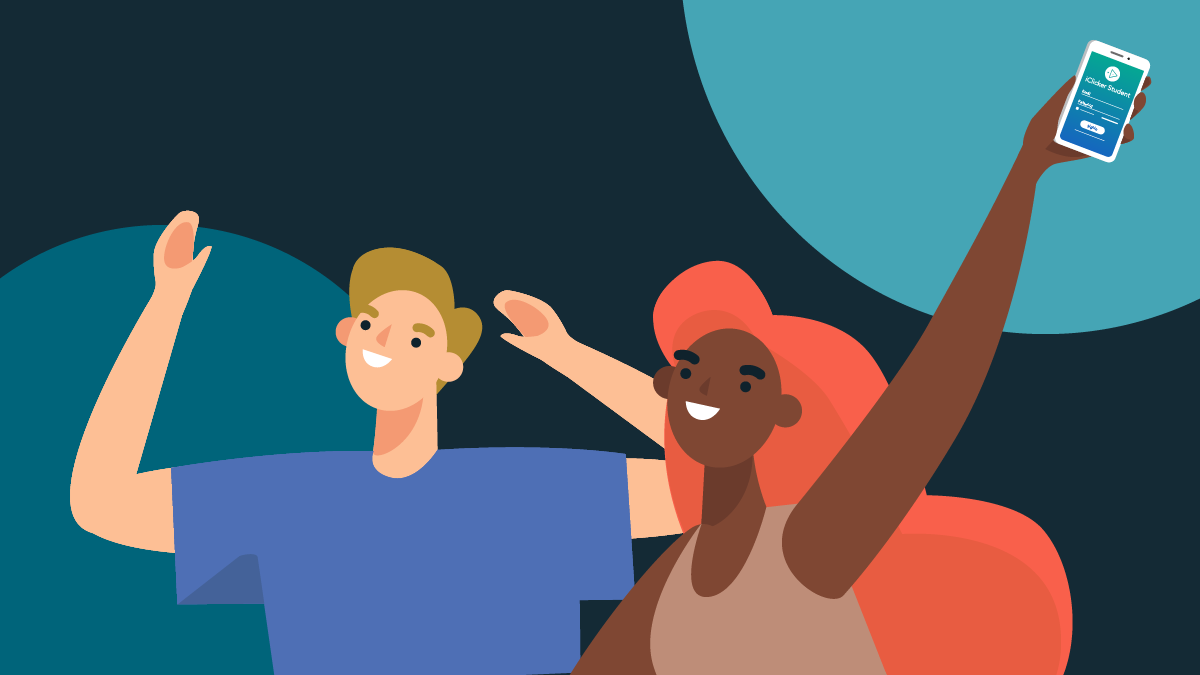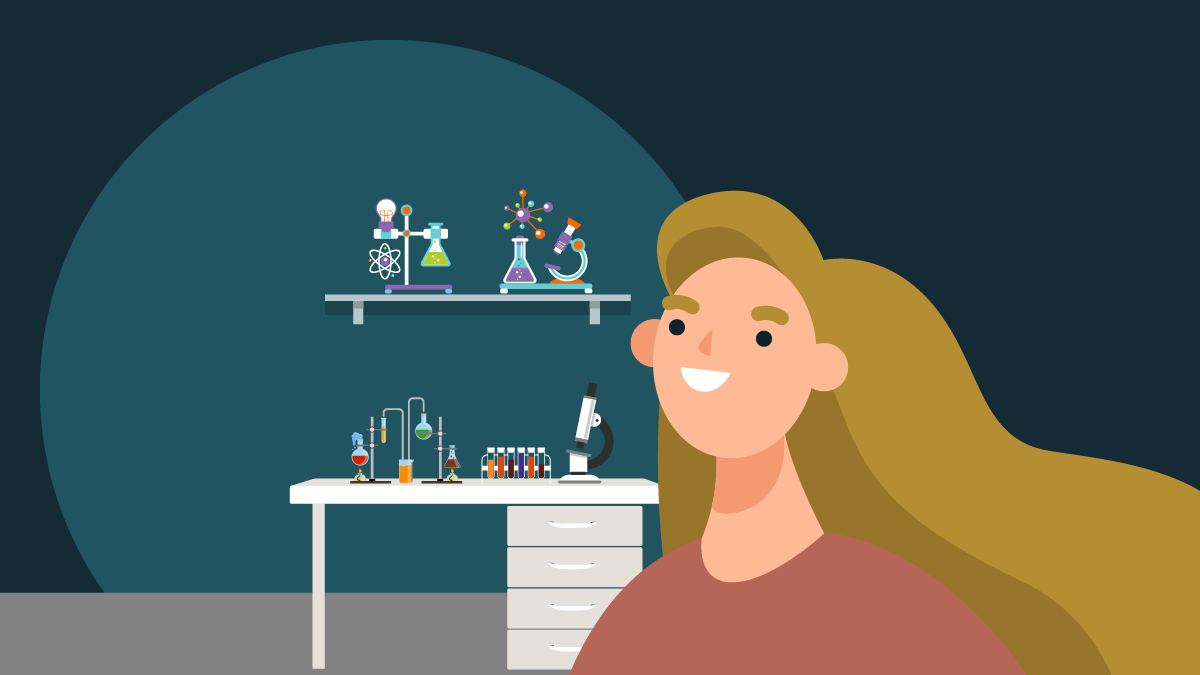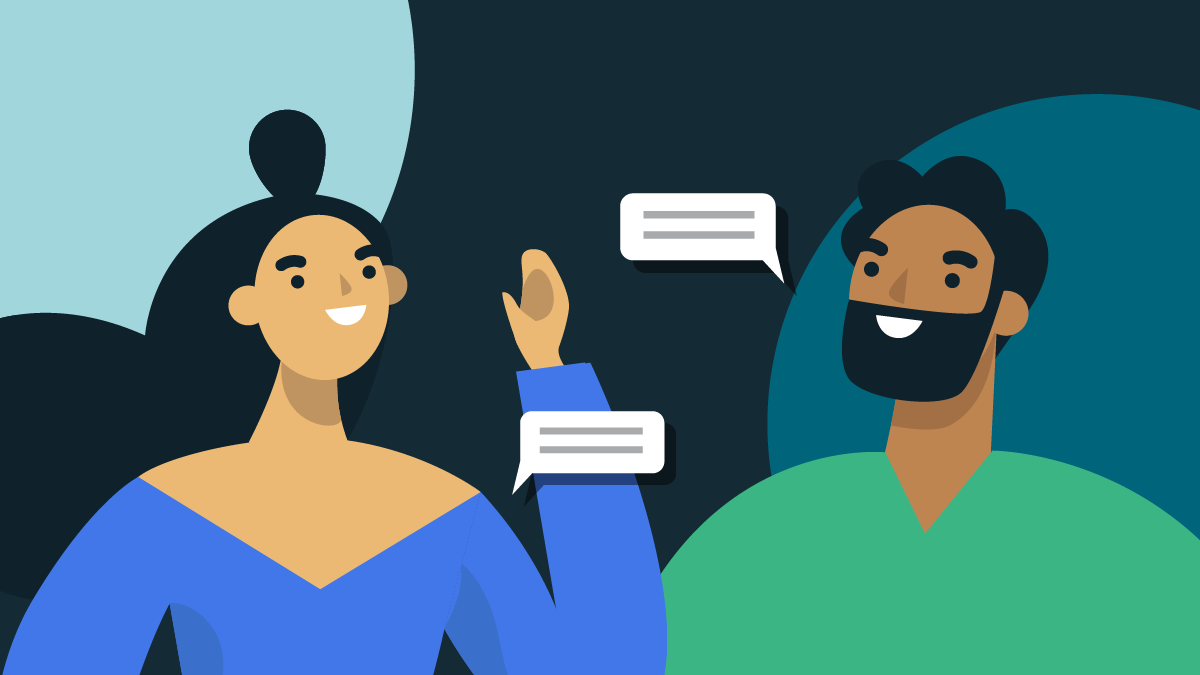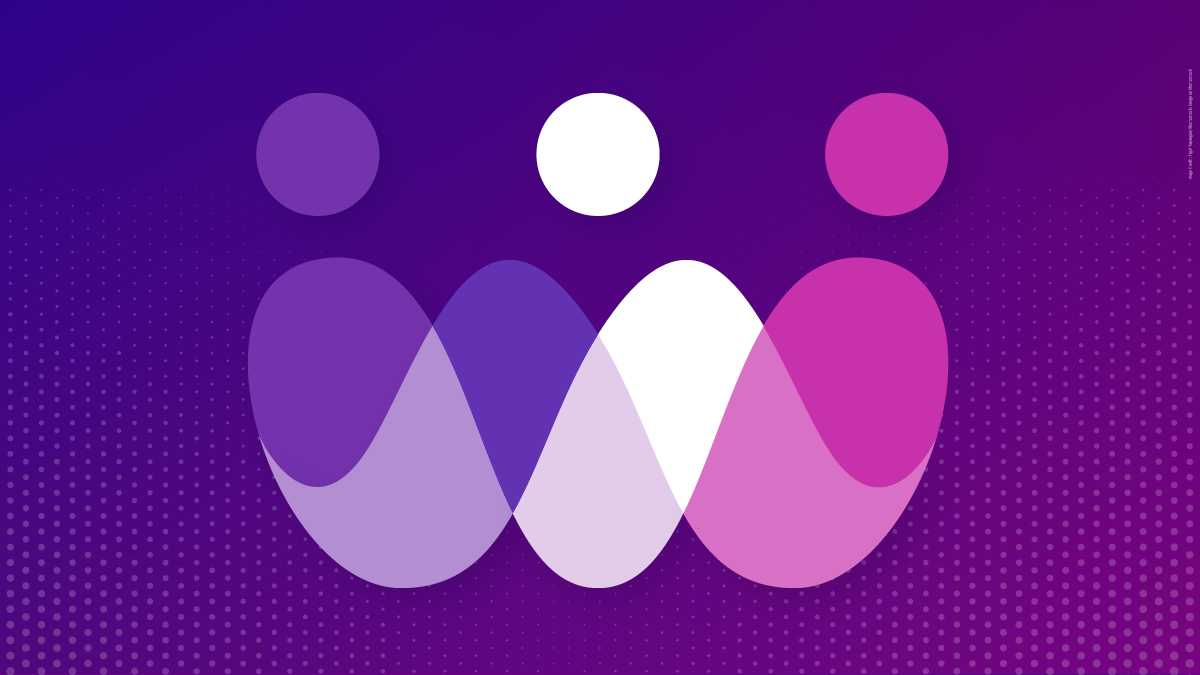-
About
Our Story
back- Our Mission
- Our Leadershio
- Accessibility
- Careers
- Diversity, Equity, Inclusion
- Learning Science
- Sustainability
Our Solutions
back
-
Community
Community
back- Newsroom
- Discussions
- Webinars on Demand
- Digital Community
- The Institute at Macmillan Learning
- English Community
- Psychology Community
- History Community
- Communication Community
- College Success Community
- Economics Community
- Institutional Solutions Community
- Nutrition Community
- Lab Solutions Community
- STEM Community
- Newsroom
- Macmillan Community
- :
- Digital Community
- :
- Macmillan Learning Digital Blog
- :
- Macmillan Learning Digital Blog - Page 18
Macmillan Learning Digital Blog - Page 18
Options
- Mark all as New
- Mark all as Read
- Float this item to the top
- Subscribe
- Bookmark
- Subscribe to RSS Feed
Macmillan Learning Digital Blog - Page 18
NEW ACHIEVE FEATURES RELEASED: As you adapt to changes in learning, Achieve does too. Explore how Achieve's newest features help strengthen student engagement and learning - Explore What's New.
Macmillan Employee
08-14-2015
07:03 AM
This spring, we had a contest where we asked students to submit videos via Instagram about LaunchPad. The results were very creative and might make a nice introduction to LaunchPad during the first week of class. Plus, the videos are short! Check out the LaunchPad Instagram Content Winners here.
... View more
Labels
1
3
3,721
Macmillan Employee
08-13-2015
01:15 PM
After a rigorous analysis of customer support tickets, conversations with our field sales personnel and digital support specialists, and extensive interviews and testing with students and instructors (users and non-users), we decided to focus on the following areas for LaunchPad improvements for Fall 2015: onboarding, assignment journey, and video assignment tools. Onboarding: Improvements to the eCommerce flow, so that students can more quickly buy direct access to LaunchPad Due to student feedback, changing references to temp access to "free trial access" Adding student messaging that clarifies when a user's free trial access will expire, so if I'm a student and I have free trial access, each day that I log in to the product, I'll see a counter at the top of LaunchPad saying 20 days, 19 days, 18 days, etc. Moving the system check from the login screen to the eCommerce screen - this system check on the LaunchPad sign in page was distracting users from logging into our product and was a frequent tech support complaint Assignment Journey: Expanding the clickable area in the assignment list to make loading an assignment easier Allowing instructors to set the student view of letter/point/percent grade or any combination thereof Removing the marketing banner from interior pages of the product (welcome page, dashboard, home page) Video Assignment Tool Instructors can create video assignments requiring that students have to upload or embed their own videos Instructors can create video assignments requiring that students add time-based comments on videos For disciplines with a video library, instructors can create video assignments requiring that students add time-based comments on publisher-supplied videos Instructors can use rubrics to grade video assignments You can learn more here: What is a Video Assignment? | LaunchPad Instructor's Manual | Macmillan Media for Instructors Let us know what you think of these changes!
... View more
0
0
2,897
Topics
-
Abnormal Psychology
1 -
Achieve
163 -
Achieve Read & Practice
21 -
Achieve Release Notes
17 -
Assessment
19 -
Flipping the Classroom
10 -
Getting Started
50 -
iOLab
4 -
LaunchPad
10 -
Learning
1 -
LearningCurve
16 -
Psychology
1 -
Sapling Learning
11
- « Previous
- Next »
Popular Posts
We’ve made some great changes to Achieve for Fall 2020!
becky_anderson
Macmillan Employee
6
2
“Test” Is Not A Curse Word
alyssa_del-vall
Macmillan Employee
5
4
Using LaunchPad's Instructor Console
jilldahlman
Expert
5
0