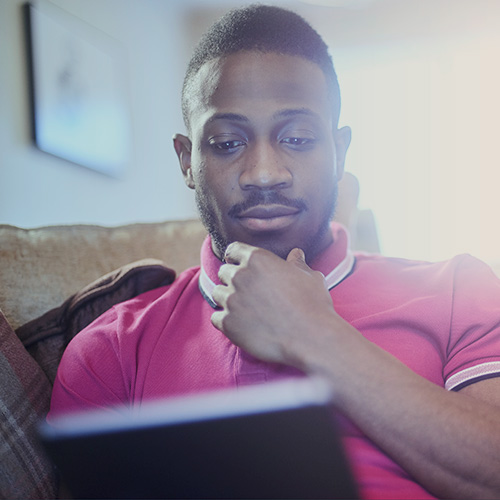-
About
Our Story
back- Our Mission
- Our Leadershio
- Accessibility
- Careers
- Diversity, Equity, Inclusion
- Learning Science
- Sustainability
Our Solutions
back
-
Community
Community
back- Newsroom
- Discussions
- Webinars on Demand
- Digital Community
- The Institute at Macmillan Learning
- English Community
- Psychology Community
- History Community
- Communication Community
- College Success Community
- Economics Community
- Institutional Solutions Community
- Nutrition Community
- Lab Solutions Community
- STEM Community
- Newsroom
- Macmillan Community
- :
- Institutional Solutions Community
- :
- Institutional Solutions Blog
- :
- Institutional Solutions Blog - Page 5
Institutional Solutions Blog - Page 5
Options
- Mark all as New
- Mark all as Read
- Float this item to the top
- Subscribe
- Bookmark
- Subscribe to RSS Feed
Institutional Solutions Blog - Page 5
Macmillan Employee
02-24-2022
02:54 PM
International Women’s Day is March 8th. This month’s trivia gives students a chance to test what they know about the century-old celebration.
... View more
Labels
1
0
1,483
Macmillan Employee
02-23-2022
01:42 PM
Check out the great sessions we have planned for ACPA. We hope to see you there!
March 7: Don't Wait: Support Student Success By Using Formative Assessment
March 7: From Dread to Success: How to Handle Unexpected Assessment Results
March 7: New Insights into Sense of Belonging: Lessons from Recent Research and Experience
March 8: An Unexpected Experiment: Six Assessment Lessons from the Asterisk Years
March 8: Level-Up Your Assessment Storytelling: An Interactive Experience
... View more
0
0
789
Macmillan Employee
02-05-2022
03:03 AM
Are you going to the First Year Experience (FYE) Conference in Orlando next weekend? If so, join us for some great sessions or just stop by the booth to chat! If not, check out the available resources and post-conference events.
Engagement as a Matter of Equity: Join Phoenix Harvey & Debi Rutledge on Monday, February 14, 2022 at 8 AM ET in Salon Room 5/6. When implemented with intentionality, instructional technology and short retention surveys can be used to support first-year student engagement, retention, and support your institution’s equity and inclusion initiatives.
Student Retention Focus Group: Join us on Sunday, February 13 or Monday, February 14 to interact with our mini retention surveys that identify students who need interventions EARLY based on topics including a sense of belonging, finances, resilience, intent to return, and attendance. Inform future direction with your feedback and also receive some goodies and incentives for participating. Note: this focus group is intended for administrators of student success and retention, first year experience, residence life, etc. It is not a tool for instructors. REGISTER
Thinking outside of the “course” box: Apply to join us on Monday, February 14 from 8:00-10:00 AM in Salon 24 for a focus group where participants will get the opportunity to learn and collaborate on a new kind of student success tool–a mobile app for the first year experience that persists inside, outside, and across courses and student life, and that develops the underlying skills of the learner, from growth mindset and mental wellness to career readiness and social connections. (Registration link to come)
... View more
0
0
843
Macmillan Employee
02-01-2022
01:00 PM
On-Demand
Your students have learned so much from your iClicker sessions - now it's your turn! Check out our discussion of ways you can take your iClicker sessions and turn them into actionable feedback. We explored how you can use your iClicker Attendance, Polling and Exit Poll data to help yourself teach smarter, not harder.
Watch the Recording Here!
View the Recording
... View more
Macmillan Employee
02-01-2022
12:58 PM
Thursday, April 21, 2021, at 1:00 PM ET
Calling all administrators! An iClicker site license easily and economically scales student engagement and success across your institution. All iClicker site-licensed schools can also enjoy the benefits of federated single sign-on. Join us for a discussion of benefits, best practices, and robust Q&A!
Register for the Webinar Here!
Register
... View more
Macmillan Employee
02-01-2022
12:54 PM
On-Demand
Habits can make or break a student's education. Some cultivate habits that keep them on a steady track towards success, while others fight against their habits as they try to learn. Join us for our latest webinar where we explore how you can use iClicker with your students in a way that helps them improve their habits both in and out of the classroom.
Watch the Recording Here!
Watch the Recording
... View more
Macmillan Employee
02-01-2022
12:52 PM
On-Demand
The sooner your students come together as a community, the sooner they can get to the serious work of learning. iClicker democratizes the classroom, raising all voices to the same level, allowing every student to participate in class discussion. Catch up on this webinar where we discuss ways instructors can use iClicker in their classroom to bring their students together easily and effectively.
View the Recording Here!
View the Recording
... View more
Macmillan Employee
01-26-2022
12:56 PM
iClicker’s new Confidence Rating feature encourages students to reflect on their learning in class and provides instructors additional real-time insight into student understanding. Here’s how it works and some best practices for using it!
Instructors
Turn on the Confidence setting from the More button of your toolbar anytime during an active class session, before running a poll in which you wish to gauge student confidence. Keep in mind the following tips:
You can’t turn Confidence on after starting a Polling question (you also can’t turn it on outside of an active class session)
Once you turn Confidence on, it stays on for the rest of the class session, until you return to the More menu and turn it off. If you’re familiar with Anonymous mode, Confidence Rating functions in the same way
To avoid student burnout with Confidence Rating, we recommend asking Confidence Ratings strategically rather than including with every single polling question
After you stop the Polling question, students receive a five-second grace period to finish submitting their Confidence Rating. During this time, students can’t answer or change their response to the poll question itself, and you can’t grade students’ responses using the Results chart
Students’ individual confidence ratings are anonymized, but you can view aggregate confidence ratings using the Results chart in class
You can also view aggregate confidence ratings using the Class History section of the iClicker Cloud instructor website after class. If you ask multiple questions with Confidence Rating enabled, you’ll see which question in the class session had the highest Confidence Rating and which had the lowest
Students
Students can rate their confidence in their Polling responses: Very confident, Confident, Somewhat confident, Not confident.
Students won’t see Confidence Rating until after they have responded to the Polling question
After you stop the Polling question, students have a five-second grace period to finish submitting their Confidence Rating
Software updates to support Confidence Rating
Instructors
Cloud 5.2.1 was released to support Confidence Rating. This is an optional update, but you must update your desktop software if you plan to use Confidence Rating. To update, follow the in-app prompt to update your desktop software, use the iClicker Cloud menu option to 'Check for Updates', or visit the iClicker Downloads page.
Students
Version 6.3 of the iOS and Android apps was released to support Confidence Rating. The iClicker student web app was updated automatically. This is an optional update, but students must update their mobile apps or participate with the web app to use Confidence Rating.
... View more
0
0
4,060
Macmillan Employee
01-26-2022
12:55 PM
We’ve long recommended that instructors run a few practice activities in a separate sandbox course before going live with iClicker in a real class, with real students. Students often get concerned when they see they’ve “missed” a few activities, and they don’t know you were just practicing before the term started.
Now that we’ve released our unlisted course feature, instructors can create a practice course that is truly hidden from students. When you limit course enrollment to only invited students, students will not be able to find it among the searchable courses associated with your institution in the student app. They can join an unlisted course by invitation only, whether it’s via roster sync, Quick Join, or an LTI link.
To set a course as unlisted, select the option that Students must be invited to this course under your Enrollment settings. You can do this as you’re creating a new course in iClicker Cloud or anytime after, through the Course Details page of your course settings. Learn more about creating a course and managing your settings.
Then, you’re ready to start practicing on your own or with a colleague or two! Remember that you can use your instructor credentials to sign in to the iClicker student mobile or web app for free. Contact tech support if you need a student subscription extension. Learn more about running practice iClicker sessions.
Interested in setting your real, live course as unlisted? Simply follow the steps to create a new unlisted course or modify an existing course, then add students to your course.
... View more
0
0
1,322
Macmillan Employee
01-26-2022
12:55 PM
As you run polls in class with iClicker Cloud, you’re able to select which screen or window you want to image capture and send to students as a Polling question. In our latest round of releases for Spring 2022, we added a feature to allow instructors to replace the original Polling image any time after class through the instructor website.
The image replacement tool can be especially useful in the following scenarios:
You are teaching remotely and your polling image includes your students’ faces or other toolbars associated with your videoconferencing interface
You asked an “on-the-fly” question in class that was not written out in advance, and you wish to provide that question to students after class
You wish to upload annotated versions of your slides
You accidentally image captured the wrong screen or window for your polling question in class
Remember that students are able to turn any past Polling questions into study guides. As students bookmark Polling questions in their iClicker student accounts, the app automatically adds those questions to the Study Tools section, where they can review them as flashcards or practice test questions. All you have to do as the instructor is use the default setting to share Polling question images with students (you can also manage this sharing after class) and grade the questions in class or after class, so that students have the correct answers to study from.
To get started with Polling image replacement, navigate to your course on the iClicker Cloud instructor website. Select the Polling activity from your Class History. Select the three-dots icon next to the question you wish to update and select Replace Image. You can upload an image in .jpg, .jpeg, or .png format. Learn more about using the Replace Image menu option or replacing the image through the grading panel.
... View more
0
0
1,424
Macmillan Employee
01-26-2022
10:35 AM
With iClicker Anonymous mode, you can ask any iClicker Polling question without connecting responses to individual student records. When you ask Anonymous questions, you put the focus on honest reflection instead of right or wrong answers. So what’s the best way to use this unique mode?
Use Anonymous mode to give students privacy. You may be connecting your lesson plans to current events and long to know your students’ thoughts unfiltered. You also may want to give them a place where they can talk about their experiences with the pandemic, especially when it touches your subject. With Anonymous mode, students can fearlessly discuss the complicated world we live in without connecting their experiences to their academic achievement.
Collect student questions fearlessly. There’s really no such thing as a stupid question when it can be asked anonymously. Using iClicker to collect student questions also gives you a record of what your students are really wondering, so it can help you refine your future lesson plans. Giving students a private way to ask questions is especially important in classes that may be changing from in-person to online classes!
Preview responses before displaying them to the class. Anonymous responses are truly anonymous, so be sure to preview the responses to your short-answer questions before letting your students see the results. The easiest way to preview your results is to use the iClicker Cloud Instructor App on your mobile device.
iClicker's Anonymous mode allows students to respond to your iClicker polling questions with complete honestly. We've put together a deck of sample questions to inspire you below!
... View more
0
0
1,676
Macmillan Employee
12-15-2021
03:23 PM
We’re ringing in the New Year with a few new features for iClicker Cloud instructors. Learn more and see the new releases in action at our Back to Campus webinar later this month!
Confidence Rating: This tool encourages students to reflect on their learning in class and provides instructors additional real-time insight into student understanding. As they respond to polls in class using the iClicker student mobile and web apps, students will have the option to rate their level of confidence in each response. Instructors can display aggregate confidence ratings in class on the Results chart and view them after class through the Class History section of the instructor website.
Software Updates to Support Confidence Rating:
Instructors: Cloud 5.2.1 will be released to support Confidence Rating for 2022 classes. This will be an optional update, but you must update your desktop software if you plan to use Confidence Rating. To update, follow the in-app prompt to update your desktop software, use the iClicker Cloud menu option to 'Check for Updates', or visit the iClicker Downloads page.
Students: Version 6.3 of the iOS and Android apps will be released to support Confidence Rating for 2022 classes. The iClicker student web app will be updated automatically. This will be an optional update, but students must update their mobile apps or participate with the web app to use Confidence Rating.
Unlisted Courses: Unlisted courses will be invitation-only and will not appear in search results if students attempt to manually look up the course in their apps. Students must enroll via either the course’s unique Quick Join code/link or LMS integration (e.g., Roster & Grade Sync). Instructors can manage student enrollment options upon creating a new course or modifying an existing course’s settings.
Streamlined Desktop Software Launch: To provide clearer messaging around when to use the instructor website vs. desktop software and a more consistent experience for users with and without computer admin rights, the “Start Class” button on the instructor website will no longer launch the desktop software. Instructors will instead see a reminder that they need to switch to the desktop software to run in-class activities.
Improved Integration Settings: The Integrations tab of the course settings will provide information about the relevant grade sync type based on what the campus admin has enabled for the instructor’s school.
... View more
0
0
1,648
Macmillan Employee
12-15-2021
02:27 PM
Before starting a new term with iClicker Cloud, we recommend taking a few moments to archive last term’s course(s) and set up your new term’s course(s):
Make sure last term’s courses are archived. Your courses will automatically archive on the End Date you set during course creation. You can also archive a course at any time in the desktop software or on the instructor website. You are still able to access your course information, but the archived course will no longer appear in the iClicker student app search results and no new students will be able to join the old course in the new term.
If you haven’t done so already, update your desktop software.
Create a new course in the desktop software or on the instructor website for each course you’re teaching in the new term. While not required, the optional course information can help your students identify your course in their apps. For example, there could be multiple sections of the same course at your institution. This additional information provides more details for your students to recognize and join the correct class.
Copy any Assignments you had previously created and wish to reuse in your new course(s).
Customize your course settings.
Choose how you would like to add grades from iClicker Cloud to your Learning Management System.
If Roster & Grade Sync is enabled for your course, you’ll see the prompt to walk you through setup in the Integrations tab of your course settings.
If you set up LTI Grade Sync in your LMS last semester, you cannot simply copy the link or assignment from the previous course for the new term. LTI links are course-specific, so you’ll need to set up a new link for each new course.
Invite co-instructors or teaching assistants to your new course(s).
Share registration instructions with your students. Our customizable syllabus templates and first day of class slides provide a good starting point. Check out the student onboarding resources below that most closely match your own class setup:
I am using iClicker Cloud for a virtual class.
I am integrating iClicker Cloud with Achieve.
I am using iClicker Cloud's Roster & Grade Sync (requires prior setup by a campus administrator).
My campus requires that students sign in to iClicker through a campus portal.
I am using iClicker Cloud's LTI Grade Sync (requires prior setup by a campus administrator).
I am downloading grades from iClicker Cloud and manually importing them to my LMS.
I will not be adding any grades from iClicker Cloud to my LMS.
I am using iClicker Cloud for Attendance only (no polling or quizzing).
... View more
Macmillan Employee
12-15-2021
12:13 PM
Starting each of your classes with an iClicker entrance ticket helps settle your students into class and frame their brains for learning. An entrance ticket is simply an open-ended iClicker question you ask students at the start of class. We’ve put together a deck of entrance tickets that can be used in any discipline. Simply ask one of these questions using an iClicker short-answer polling question while you and your students get ready for class. Asking questions like, “What was most memorable about our last class meeting?” doesn’t take much effort on your part, but it can have a large impact on your students. These open-ended questions encourage your students to think back and access memories of prior learning experiences, uniquely framing their brains for new learning experiences. Other questions can encourage your students to think about projects outside of class or upcoming exams. The results of these polls will also give you a unique running insight into what your students are learning, remembering and where they may need additional guidance. Habitually using entrance tickets will also help your students check into iClicker and ensure they are counted as present with iClicker Attendance. Lastly, try and end your class with an iClicker Exit Poll to easily bookend your classes with iClicker. With an iClicker Exit Poll, students are asked to rate their understanding of the day’s class. They also are able to ask if there is anything that they would like explained further. And bonus-- adding both of these activities to your lesson plans shouldn’t take away from your time with your students.
... View more
1
0
1,396
Macmillan Employee
12-07-2021
12:13 PM
On-Demand
iClicker can be a breath of fresh air at the start of a new year. In this webinar, you'll have a chance to see iClicker in action. We’ll review what’s new with iClicker, and also discuss ways you can use iClicker in your classroom, whether it’s a traditional brick-and-mortar classroom or a hybrid approach. Lastly, we'll have some pedagogical iClicker activity ideas you can use with your students right away.
View the Recording Here!
View Recording
... View more
0
0
1,290
Topics
Popular Posts
iClicker Insights Retention Surveys: 5 Clicks and You're Golden!
PhoenixHarvey
Macmillan Employee
3
0
6 Tips to Maximize Student Engagement in Online and Hybrid Classes
PhoenixHarvey
Macmillan Employee
3
0
iClicker Polling: Engage Students in Class
Jacq_Rosenbaum
Macmillan Employee
2
0