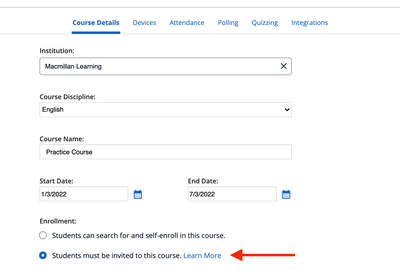-
About
Our Story
back- Our Mission
- Our Leadershio
- Accessibility
- Careers
- Diversity, Equity, Inclusion
- Learning Science
- Sustainability
Our Solutions
back
-
Community
Community
back- Newsroom
- Discussions
- Webinars on Demand
- Digital Community
- The Institute at Macmillan Learning
- English Community
- Psychology Community
- History Community
- Communication Community
- College Success Community
- Economics Community
- Institutional Solutions Community
- Nutrition Community
- Lab Solutions Community
- STEM Community
- Newsroom
- Macmillan Community
- :
- Institutional Solutions Community
- :
- Institutional Solutions Blog
- :
- Utilize iClicker’s New Unlisted Course Feature for...
Utilize iClicker’s New Unlisted Course Feature for Practice Sessions
- Subscribe to RSS Feed
- Mark as New
- Mark as Read
- Bookmark
- Subscribe
- Printer Friendly Page
- Report Inappropriate Content
We’ve long recommended that instructors run a few practice activities in a separate sandbox course before going live with iClicker in a real class, with real students. Students often get concerned when they see they’ve “missed” a few activities, and they don’t know you were just practicing before the term started.
Now that we’ve released our unlisted course feature, instructors can create a practice course that is truly hidden from students. When you limit course enrollment to only invited students, students will not be able to find it among the searchable courses associated with your institution in the student app. They can join an unlisted course by invitation only, whether it’s via roster sync, Quick Join, or an LTI link.
To set a course as unlisted, select the option that Students must be invited to this course under your Enrollment settings. You can do this as you’re creating a new course in iClicker Cloud or anytime after, through the Course Details page of your course settings. Learn more about creating a course and managing your settings.
Then, you’re ready to start practicing on your own or with a colleague or two! Remember that you can use your instructor credentials to sign in to the iClicker student mobile or web app for free. Contact tech support if you need a student subscription extension. Learn more about running practice iClicker sessions.
Interested in setting your real, live course as unlisted? Simply follow the steps to create a new unlisted course or modify an existing course, then add students to your course.