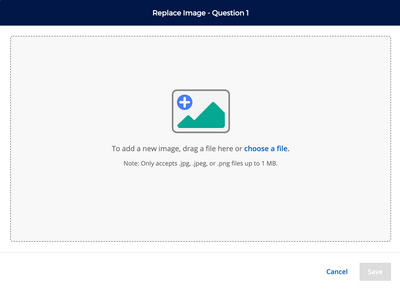-
About
Our Story
back- Our Mission
- Our Leadershio
- Accessibility
- Careers
- Diversity, Equity, Inclusion
- Learning Science
- Sustainability
Our Solutions
back
-
Community
Community
back- Newsroom
- Discussions
- Webinars on Demand
- Digital Community
- The Institute at Macmillan Learning
- English Community
- Psychology Community
- History Community
- Communication Community
- College Success Community
- Economics Community
- Institutional Solutions Community
- Nutrition Community
- Lab Solutions Community
- STEM Community
- Newsroom
- Macmillan Community
- :
- Institutional Solutions Community
- :
- Institutional Solutions Blog
- :
- Replace iClicker Polling Images After Class
Replace iClicker Polling Images After Class
- Subscribe to RSS Feed
- Mark as New
- Mark as Read
- Bookmark
- Subscribe
- Printer Friendly Page
- Report Inappropriate Content
As you run polls in class with iClicker Cloud, you’re able to select which screen or window you want to image capture and send to students as a Polling question. In our latest round of releases for Spring 2022, we added a feature to allow instructors to replace the original Polling image any time after class through the instructor website.
The image replacement tool can be especially useful in the following scenarios:
- You are teaching remotely and your polling image includes your students’ faces or other toolbars associated with your videoconferencing interface
- You asked an “on-the-fly” question in class that was not written out in advance, and you wish to provide that question to students after class
- You wish to upload annotated versions of your slides
- You accidentally image captured the wrong screen or window for your polling question in class
Remember that students are able to turn any past Polling questions into study guides. As students bookmark Polling questions in their iClicker student accounts, the app automatically adds those questions to the Study Tools section, where they can review them as flashcards or practice test questions. All you have to do as the instructor is use the default setting to share Polling question images with students (you can also manage this sharing after class) and grade the questions in class or after class, so that students have the correct answers to study from.
To get started with Polling image replacement, navigate to your course on the iClicker Cloud instructor website. Select the Polling activity from your Class History. Select the three-dots icon next to the question you wish to update and select Replace Image. You can upload an image in .jpg, .jpeg, or .png format. Learn more about using the Replace Image menu option or replacing the image through the grading panel.