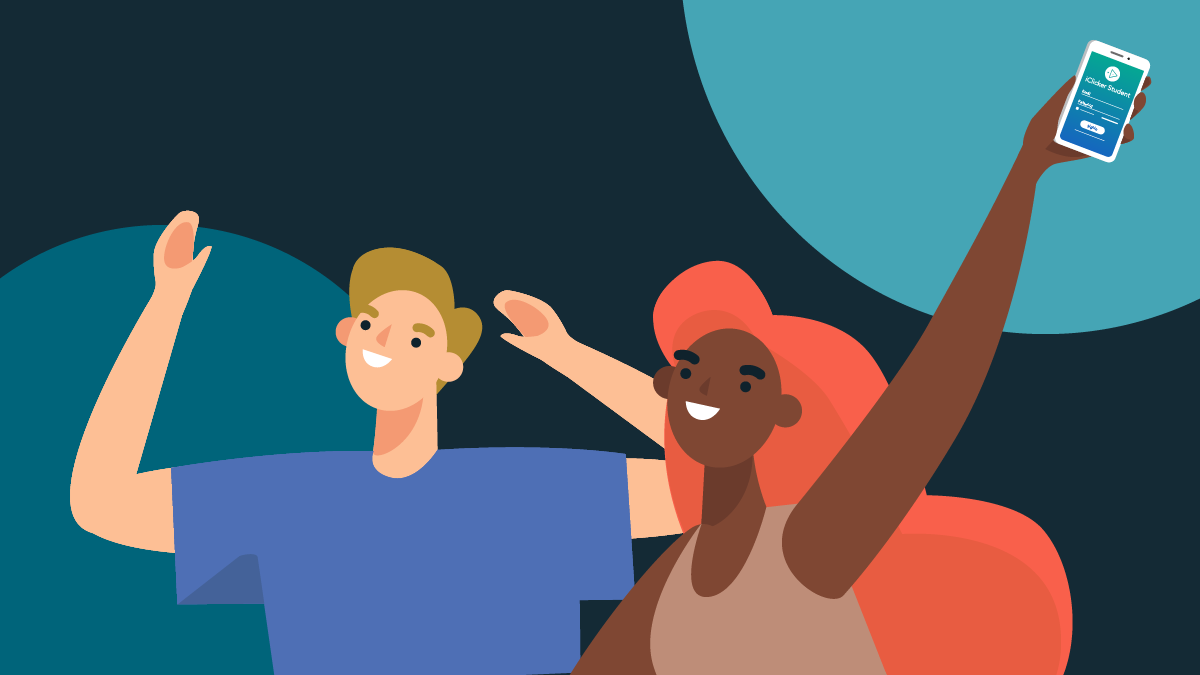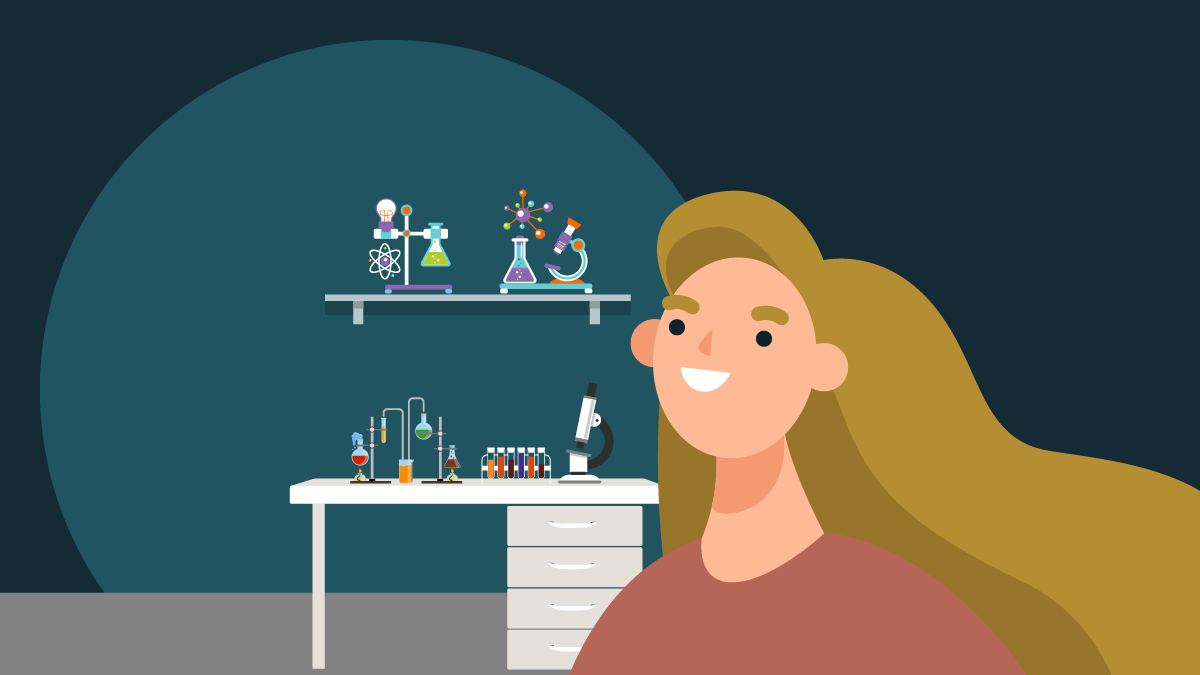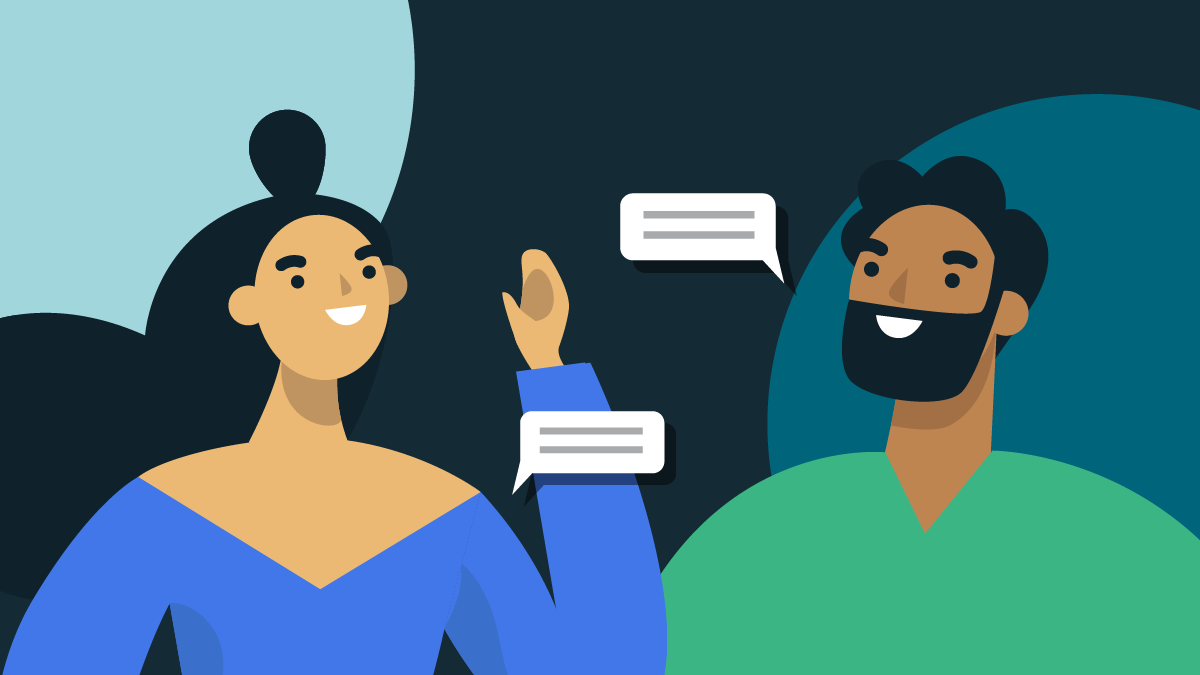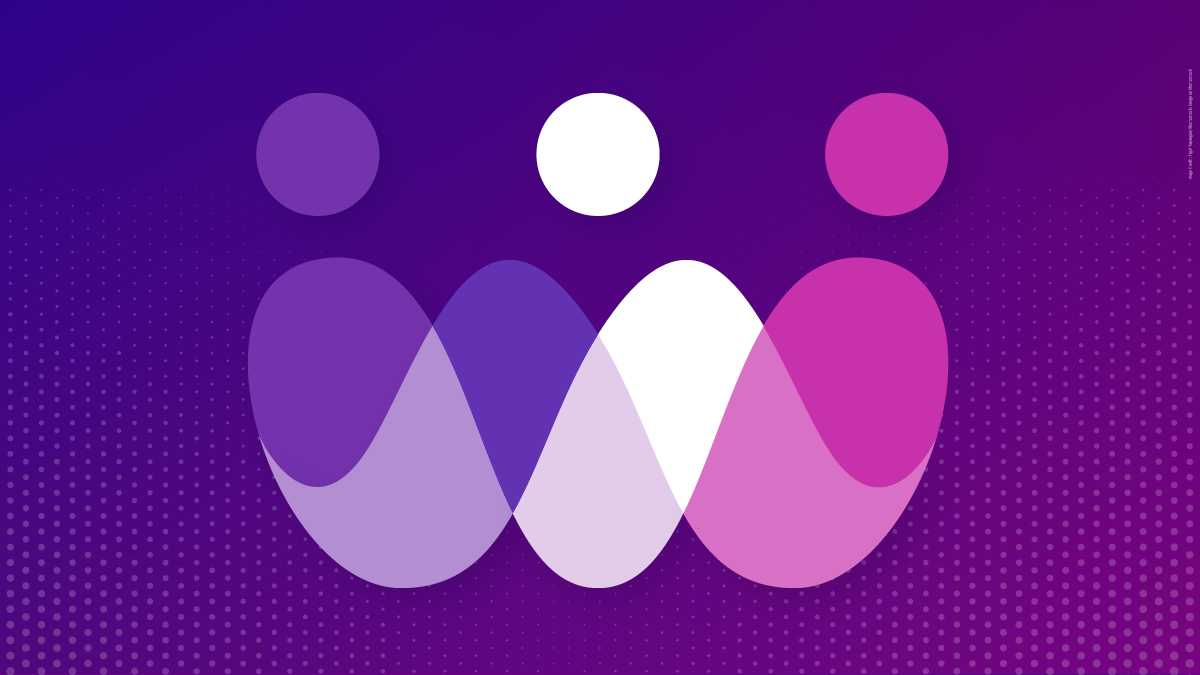-
About
Our Story
back- Our Mission
- Our Leadershio
- Accessibility
- Careers
- Diversity, Equity, Inclusion
- Learning Science
- Sustainability
Our Solutions
back
-
Community
Community
back- Newsroom
- Discussions
- Webinars on Demand
- Digital Community
- The Institute at Macmillan Learning
- English Community
- Psychology Community
- History Community
- Communication Community
- College Success Community
- Economics Community
- Institutional Solutions Community
- Nutrition Community
- Lab Solutions Community
- STEM Community
- Newsroom
- Macmillan Community
- :
- Digital Community
- :
- Macmillan Learning Digital Blog
- :
- Macmillan Learning Digital Blog - Page 4
Macmillan Learning Digital Blog - Page 4
Options
- Mark all as New
- Mark all as Read
- Float this item to the top
- Subscribe
- Bookmark
- Subscribe to RSS Feed
Macmillan Learning Digital Blog - Page 4
NEW ACHIEVE FEATURES RELEASED: As you adapt to changes in learning, Achieve does too. Explore how Achieve's newest features help strengthen student engagement and learning - Explore What's New.
Showing articles with label Getting Started.
Show all articles
Macmillan Employee
01-15-2016
08:19 AM
Many students will balk at the suggestion of using an online learning system like LaunchPad, even if it has great study tools that will help them to pass their courses. Though LaunchPad is proven to help students in preparing for lectures, reviewing the material, and studying for exams, it can be difficult to imagine the results until you’ve actually had an opportunity to get your hands dirty. A professor’s best friend: the delayed payment option! Giving students 21 days of free access to a course opens up many more opportunities for instructors to demonstrate the efficacy of online materials despite student hesitations. LaunchPad’s temporary access is the solution to many common technology buy-in problems: Activation Code Mistakes. If a student has misplaced their code or is having trouble getting registered for the course, they can activate temporary access and avoid stress at the start of the semester. Waiting On Financial Aid. Students often have to wait to buy books until school funding is processed and distributed. 21 days of free access allows them to keep up with their assignments and use the e-Book in LaunchPad until they can pay for materials. Testing a Digital-Only Approach. LaunchPads that come with an e-Book are a cost-effective way to save money by foregoing a physical textbook for online-only resources. Students can use trial access to see if a digital-only textbook solution works for them or whether they would prefer to buy a textbook and LaunchPad package from the bookstore. Delayed Course Commitment. Trial LaunchPad access is great for students who aren’t sure if they’ll be dropping a class. It allows them to get the full experience of the course by attempting assignments and interacting with the textbook without the financial commitment of acquiring the physical book. Temporary access can make the start of a new semester less stressful for professors and students alike. Students can dive into their new courses without falling behind and professors can enjoy a more prepared and engaged class.
... View more
Labels
-
Getting Started
-
LearningCurve
2
4
50.3K
Macmillan Employee
01-11-2016
01:20 PM
I'm a Macmillan Learning rep and I really enjoy empowering professors and students with our digital tools. Throughout the LaunchPad implementation process at any institution, I listen to what my professors need, pluck out the core questions, and find the answers. One common question is this: "How do I communicate with my students around LaunchPad in order to make it most effective?" In response, I compiled this document: LaunchPad Tips and Syllabus Snips Final Version.docx The syllabus was originally crafted by two creative individuals, Professor Toni Henderson and her representative, Jennifer Cawsey. It has been helpful for both current and prospective LaunchPad adopters and I hope it will be helpful for you!
... View more
Labels
-
Flipping the Classroom
-
Getting Started
-
LearningCurve
1
0
2,167
Macmillan Employee
01-03-2016
05:03 AM
As we begin 2016, we want to make sure you are all ready for classes. So just a reminder of a few things: If we asked you to make a NEW course for January (not copy), then please be sure to do that. If you copied your course from the fall, make sure you update your assignment due dates before you activate your course. If you need a refresher on LaunchPad, check out our training resources. If you need First Day of Class tools (slides or documents), check out the resources on our FDOC page. If you have any questions, just let us know. And Happy New Year!
... View more
Labels
-
Getting Started
0
0
2,987
bsalvo
Migrated Account
12-29-2015
11:37 AM
Learning about LaunchPad Ever since we started using an online component with our textbook, I have had the dilemma of how do I show my students all the study options (opportunities) that are available to help them through my course (Biology 1010 – Introductory Biology for Non-majors). It would take an entire class to demonstrate all of the different materials available for them to use. Sadly, that’s time we really didn’t have. Out of concern for presenting a solid foundation for using LaunchPad, an assignment called “Learning About LaunchPad” was born. The assignment is somewhat like a scavenger hunt, asking the students to travel through all of the different components of LaunchPad and answer questions along the way. They are exposed to the calendar, announcements, the ebook, the animations, Learning Curve, flashcards, the homepage lay-out and more. By the time they finish the assignment, they know where and how to use all the various components LaunchPad has to offer. My colleague and I asked the students to enroll in LaunchPad before the first class and we offer extra credit if they come to class with the “Learning About LaunchPad” assignment completed. This past semester over 90% of my students handed me a completed assignment on the first day! We have even used the assignment to help a new colleague become familiar with all LP has to offer. Did the assignment assist students feeling comfortable with LP, in locating their assignments throughout the semester and using study tools they might otherwise not have tried? I thinkthey would all give you a resounding yes! The assignment goes with the LaunchPad for Biology for a Changing World (Schuster,2e). I’ve posted the “Spring version” of our assignment. Feel free to modify it for your own courses. I hope you get the same positive results, we have experienced!
... View more
Labels
-
Getting Started
0
0
3,410
Macmillan Employee
08-14-2015
07:03 AM
This spring, we had a contest where we asked students to submit videos via Instagram about LaunchPad. The results were very creative and might make a nice introduction to LaunchPad during the first week of class. Plus, the videos are short! Check out the LaunchPad Instagram Content Winners here.
... View more
Labels
-
Getting Started
1
3
3,802
Topics
-
Abnormal Psychology
1 -
Achieve
163 -
Achieve Read & Practice
21 -
Achieve Release Notes
17 -
Assessment
19 -
Flipping the Classroom
10 -
Getting Started
50 -
iOLab
4 -
LaunchPad
10 -
Learning
1 -
LearningCurve
16 -
Psychology
1 -
Sapling Learning
11
- « Previous
- Next »
Popular Posts
We’ve made some great changes to Achieve for Fall 2020!
becky_anderson
Macmillan Employee
6
2
“Test” Is Not A Curse Word
alyssa_del-vall
Macmillan Employee
5
4
Using LaunchPad's Instructor Console
jilldahlman
Expert
5
0