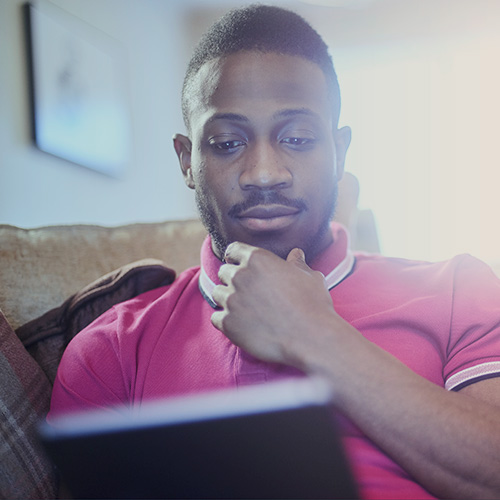-
About
Our Story
back- Our Mission
- Our Leadershio
- Accessibility
- Careers
- Diversity, Equity, Inclusion
- Learning Science
- Sustainability
Our Solutions
back
-
Community
Community
back- Newsroom
- Discussions
- Webinars on Demand
- Digital Community
- The Institute at Macmillan Learning
- English Community
- Psychology Community
- History Community
- Communication Community
- College Success Community
- Economics Community
- Institutional Solutions Community
- Nutrition Community
- Lab Solutions Community
- STEM Community
- Newsroom
- Macmillan Community
- :
- Institutional Solutions Community
- :
- Institutional Solutions Blog
- :
- Institutional Solutions Blog - Page 4
Institutional Solutions Blog - Page 4
Options
- Mark all as New
- Mark all as Read
- Float this item to the top
- Subscribe
- Bookmark
- Subscribe to RSS Feed
Institutional Solutions Blog - Page 4
Macmillan Employee
06-22-2022
09:12 AM
At this time of the year, we like to remind our instructors of the power of running practice sessions in iClicker, whether to master the basics or explore new features (like Groups, coming in our July required software update!) before going live with your students.
Practicing with iClicker allows you to preview the full end-to-end class experience from both the instructor and student perspectives. Remember, you can create a separate practice-only or sandbox course—and you can access the iClicker student mobile or web app for free using your instructor credentials. Upon creating your iClicker Cloud instructor account, you will have a 14-day free trial period automatically applied to your account when you log in to the iClicker student app. If you teach at a site license institution or department, you’ll continue to have free access to the student app. If not, simply contact iClicker tech support and request your free instructor subscription to the iClicker student app.
When creating your practice course, you can use the new unlisted course setting, you don’t have to worry about your practice course being visible to students in their app search results. You can still join your own course as a student using your course’s join code.
Here are the steps to practice with iClicker:
Download the iClicker Cloud desktop software or check for updates if you had previously installed the software. Note: The Cloud 5.3.0 update is coming in July 2022!
Make sure you have an iClicker instructor account. You can use the same account to access the iClicker student app; some instructors prefer to create a separate account to use for the student app, and that works too.
Create an unlisted practice course and join your course as a student.
Use our practice session support article to step through the classroom experience from both the instructor and student perspective. It helps to go through the motions of starting, answering, and stopping polls (plus displaying, grading, and hiding results) a few times before using iClicker in front of your students in a real classroom setting!
... View more
Labels
0
0
1,443
Macmillan Employee
06-16-2022
04:19 PM
Summer is officially here and with it a longing to take in some of our nation’s natural wonders. July is National Parks Month, so we’ve toasted some trivia questions to share with your students.
... View more
0
0
1,537
Macmillan Employee
06-16-2022
04:06 PM
Habits can make or break a student’s education. Some cultivate habits that keep them on a steady track towards success, while others fight against their habits as they try to learn. In this month’s blog post, discover how you can use iClicker with your students in a way that helps them improve their habits both in and out of the classroom.
Use iClicker’s Attendance feature to encourage the habit of regular attendance. Choosing to attend class isn’t easy sometimes. A college class can be a lot like the gym; a place we pay to attend but don’t. Encourage your students to make class attendance a regular habit with iClicker’s Attendance tool, which is designed to
Turn on iClicker’s Focus Mode to encourage the habit of full engagement. Your students are very aware that their phone can be distractions. Help them learn to manage that distraction by turning iClicker’s Focus Mode on in your class settings. With Focus Mode, students are encouraged to
Encourage better study habits with iClicker Study Tools. With iClicker Study Tools, students are able to take your iClicker polling questions and make them into flashcard packs and practice tests. Be sure to carefully grade your questions and replace slides as needed to help your students get the most out of your iClicker questions.
For more ideas about how your can use iClicker to encourage healthy classroom habits, watch the webinar below:
... View more
0
0
1,437
Macmillan Employee
05-26-2022
11:13 AM
When a challenge hits the classroom, students with a growth mindset can thrive while other students may flail. Research shows that students with a fixed mindset believe intelligence and ability are static qualities one is born with, while students with a growth mindset believe they are dynamic qualities anyone can improve with time and effort. Using iClicker for active learning is perfect for classroom activities that encourage a growth mindset, helping students learn resilience and flexibility along with the subject matter. This month we’re offering three ways you can use iClicker to encourage a growth mindset in your classroom.
Teach your students about growth mindsets with polling questions. Students benefit from learning to identify a growth mindset versus a fixed mindset. Ask students if they agree or disagree with statements like “Learning comes easily to those who are gifted” or “speed and perfection are the enemy of of difficult learning”. Use their responses as a way to discuss the time and effort they need to invest in your course in order to be successful.
Create tight, honest feedback loops with truly challenging polling questions. Have you ever played a game that’s too easy? Your students want iClicker questions that have the potential to stump them. Ask questions that students routinely miss on your quizzes and exams. You can also try asking one “impossible” question each class session. It will normalise failure as part of the learning process and give your students the opportunity to surprise you!
Use iClicker Assignments to encourage students to reflect on quizzes and exams. Part of having a growth mindset is being able to for student honestly assess their own investment of time and effort in their success. Use an iClicker Assignment to ask 2-3 question where students reflect on the steps they took to prepare. These can be offered as small extra-credit opportunities after an assessment, giving students even more incentive to look honestly at their own efforts.
For more ways iClicker can be used to encourage growth mindsets, watch below.
... View more
0
0
1,328
Macmillan Employee
05-25-2022
07:11 AM
As a best practice, we recommend performing a quick audit of your active courses in iClicker Cloud before the start of each new term to see if you’ll need to archive any courses from the previous term. Archiving a previous course will remove it from the course search results in the iClicker student app, and it will prevent you from accidentally starting a new class session in your old course.
Take a moment to look at the End Dates of the courses in your active list. If there’s anything you want to archive immediately, you can do so by selecting the course, then clicking the Archive button. Learn more about archiving courses.
If you have any end dates you wish to modify (perhaps a course that is ending well before the default end date that was auto-selected), select the course, then navigate to its Settings. On the main Course Details tab, you’ll be able to set a different End Date for the course. Learn more about modifying your course settings.
TIP: If you have a practice course you’d like to keep using for another term, you can extend the end date. You can also set the course to be unlisted, so no students would be able to accidentally select the course and join it from the app.
... View more
Labels
0
0
1,097
Macmillan Employee
05-24-2022
02:20 PM
World Oceans Day is an international observation taking place annually June 8th, a day celebrating oceans and ocean life. This year’s theme is Revitalization and we have a trivia deck that you can use to revitalize your students with some ocean trivia.
Download the Trivia Deck
... View more
0
0
1,228
Macmillan Employee
04-26-2022
11:44 AM
May is National Mental Health Awareness Month and we’ve created a deck of iClicker activities instructors can use with their students to discuss healthy coping mechanisms, campus resources and more!
Download the Activity Deck
... View more
0
0
1,127
Macmillan Employee
04-25-2022
09:00 AM
At iClicker, we're dedicated to improving equitable access to education. Whether you're teaching in person or virtually, synchronously or asynchronously, or a combination of the above, we're here for you. Check out these 10 tips on improving equitable access using iClicker.
Download 10 Tips to Improve Equitable Access
... View more
Labels
0
0
1,050
Macmillan Employee
03-30-2022
01:55 PM
Students with a Growth Mindset believe that skills can be developed with the investment of time and energy and welcome challenge as an opportunity to grow. While failure is scary, it is necessary for success.
What can you do to help your students develop a growth mindset?
Actively work to dismantle "fixed mindsets" in your course
Be explicit about the level of effort required to succeed in your course
Include challenging questions in your exams, assignments, and in-class discussions
Normalize failure in your course and emphasize failure as an opportunity to grow
Learn more from our experts on how to use iClicker to help your students develop a growth mindset.
... View more
Labels
0
0
1,299
Macmillan Employee
03-24-2022
03:06 PM
Colleges and universities know that spring traditions are more than just spring break. Explore springtime traditions from a variety of institutions in this month’s trivia deck.
... View more
0
0
1,600
Macmillan Employee
03-24-2022
02:59 PM
iClicker gives you the freedom to ask questions whenever and wherever you need. You’re not limited to preset questions-and-answers, and if your lesson demands it, you can ask an iClicker question with no advanced notice. In this month’s blog post, we show you how to ask questions “on the fly” and give you ideas for how to use this feature in class.
Take the “Temperature” of Your Classroom
Not entirely sure what your class is thinking? Perhaps you explained a concept quickly or you are lingering over details. Use an on-the-fly iClicker question to see where students are and what they may need. You can set iClicker to multiple choice and ask them to hit A if they want more detail, or B if they are ready to move on. This quick step also re-engages every student quickly, encouraging self-reflection.
Use iClicker to Make Classroom Decisions
The best laid plans of mice and college professors often go awry. Deadlines need to shift or a new groups need to be formed. Use iClicker when these situations present themselves in class. You can open a word processing document, write out the choices, then use a target question to let students record their choices. Using iClicker ensures every student has a say in their classroom community and not just the more dominant voices. You also get an easy record of what students decided.
End Class with a Minute Paper
Sometimes the last minute of class zooms up without warning. Use iClicker on-the-fly to collect the last precious thoughts you students want to share. Simply set your iClicker poll to short answer and verbally ask students to spend the last minute of class time sharing their ideas in the iClicker student app. You can use the ideas from those Minute Papers when you meet as a class again, jump-starting discussion in an organic way.
Replace Images After Class
When asking questions on-the-fly, you might not have a screenshot ready to share with students. You can ask a question orally, then replace the image of your question after class by going to iClicker.com and logging in as an instructor. Once there, just click on the name of your course, then the polling session you wish to edit.
... View more
0
0
1,453
Macmillan Employee
03-22-2022
09:17 AM
In the Fall of 2021, we had a webinar on Engagement as a Matter of Equity with Emily Ravenwood (University of Michigan) and Edna Ross (University of Louisville). When implemented with intentionality, instructional technology can be used to support your institution’s equity and inclusion initiatives in meaningful ways. If you don't have time to watch the webinar, here are tips from Dr. Ross to help you create and deliver more inclusive and equitable learning experiences for every student. (We'll have tips from Emily Ravenwood in a later post.)
... View more
Labels
0
0
1,247
Macmillan Employee
03-03-2022
10:37 AM
On-Demand
Calling all administrators! An iClicker site license easily and economically scales student engagement and success across your institution. All iClicker site-licensed schools can also enjoy the benefits of federated single-sign-on. Check out this discussion of benefits, best practices, and robust Q&A!
View the Recording Here!
View the Recording
... View more
Labels
0
0
1,243
Macmillan Employee
02-24-2022
03:26 PM
With add/drop period behind us, it’s time for spring cleaning for your iClicker roster and gradebook. It’s helpful to know how to remove a student (or yourself, if you joined your own course as a student) from your roster or delete an activity from your gradebook.
Check out our best practices below for keeping your iClicker Cloud or iClicker Classic roster and gradebook clean and tidy.
iClicker Cloud - Roster
How to Manage Your Roster in iClicker Cloud
Manage Roster & Grade Sync:
Blackboard
Brightspace by D2L
Canvas
How to Block or Remove a Student from Your Course (Tip: Remember to remove yourself if you had joined as a student. You may need to remove co-instructors and TAs, too, if you are using Brightspace by D2L.)
Re-Enroll Students Receiving "Course Access Is Blocked" Message
How to Resolve Multiple iClicker Accounts for the Same Student
iClicker Cloud - Grades
How to Use the Gradebook on the iClicker Cloud Instructor Website
Manage Roster & Grade Sync:
Blackboard
Brightspace by D2L
Canvas
How to View and Edit Student Scores
How to View and Manage Attendance Data
How to Export Grades for All Activities from iClicker Cloud
Overview: How to Add Grades from iClicker Cloud to Your LMS
iClicker Classic - Roster
How to Sync Your iClicker Classic Roster with Student App Accounts
How to Delete a Student from Your iClicker Classic Roster (Tip: Remember to remove yourself if you had joined as a student. You may need to remove co-instructors and TAs, too, if you are using Brightspace by D2L.)
How to Manage Students with Multiple Registered Devices in iClicker Classic
iClicker Classic - Grades
How to Use the iClicker Classic Gradebook
How to Sync Grades with Your LMS
How to Manually Upload Grades to Your LMS
How to Export Grades from iClicker Classic
... View more
Labels
0
0
1,315
Macmillan Employee
02-24-2022
03:14 PM
With iClicker Study Tools, students are able to take your iClicker polling questions and make them into flashcard packs and practice tests. Let your students know this feature is included with iClicker and read on for more ways you can create iClicker questions worth studying.
Make sure your iClicker questions connect clearly to formal assessments.
Students enthusiastically review their iClicker questions when they know they are inspired by the ones they will encounter on their quizzes and exams. Your past formal assessments are also great places to find potential polling questions. What questions did students miss the most on your midterm last semester? Be sure to ask iClicker questions that are at the same difficulty level and the same question type they’ll meet on your quizzes and exams.
Keep some slide design principles in mind.
There’s a lot of overlap between a well-designed presentation slide and a well-designed flash card. Use a large, clear font and make sure it contrasts well with your background. You’ll also want to think about what your slides will look like on students’ phones, since that’s where they’ll review your questions. You should also try to include simple graphics when appropriate to trigger the picture superiority effect.
Ask a variety of question types.
The type of question you ask your students impacts how they’ll interact with them through Study Tools. If you ask a multiple choice question, flashcards will show a simple A-E response on the back of the card. If you ask students short answer, numeric and target questions, your students will see much more detail on the back of their flashcards. Introducing a variety of question types also takes advantage of interleaving, a method where instructors mix topics and question types to improve learning outcomes.
... View more
0
0
1,310
Topics
Popular Posts
iClicker Insights Retention Surveys: 5 Clicks and You're Golden!
PhoenixHarvey
Macmillan Employee
3
0
6 Tips to Maximize Student Engagement in Online and Hybrid Classes
PhoenixHarvey
Macmillan Employee
3
0
iClicker Polling: Engage Students in Class
Jacq_Rosenbaum
Macmillan Employee
2
0