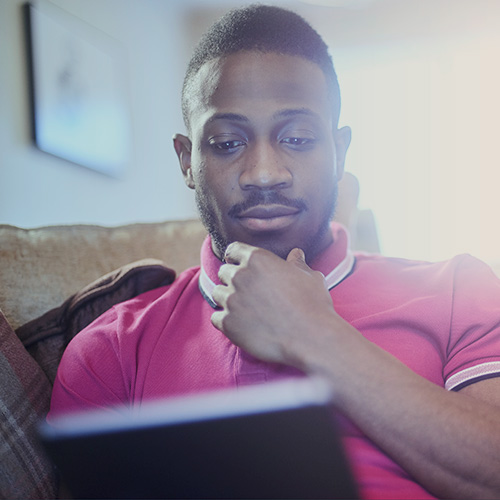-
About
Our Story
back- Our Mission
- Our Leadershio
- Accessibility
- Careers
- Diversity, Equity, Inclusion
- Learning Science
- Sustainability
Our Solutions
back
-
Community
Community
back- Newsroom
- Discussions
- Webinars on Demand
- Digital Community
- The Institute at Macmillan Learning
- English Community
- Psychology Community
- History Community
- Communication Community
- College Success Community
- Economics Community
- Institutional Solutions Community
- Nutrition Community
- Lab Solutions Community
- STEM Community
- Newsroom
- Macmillan Community
- :
- Institutional Solutions Community
- :
- Institutional Solutions Blog
- :
- Institutional Solutions Blog - Page 8
Institutional Solutions Blog - Page 8
Options
- Mark all as New
- Mark all as Read
- Float this item to the top
- Subscribe
- Bookmark
- Subscribe to RSS Feed
Institutional Solutions Blog - Page 8
Macmillan Employee
08-03-2021
06:25 AM
The return to campus is just moments away! We’ve collected our best tried-and-true tips for student onboarding that you’ll want to keep in mind as you welcome students back to the classroom. We’ve also created a deck of icebreaker activities that you can use to get to know your students while they get comfortable with iClicker.
Check Out Our Ice-Breaker Deck
1. Message students early (and often!) We’ve created lots of resources that make it easy for you to communicate with your students about how to get ready to use iClicker in your course. These iClicker Cloud Student Registration Overview & Resources include syllabus language and first-day-of-class resources that you can use to set your students up for success. We even have guides for instructors who will be teaching virtually, so be sure to explore! 2. Explain your teaching rationale for using iClicker to your students. Students get more out of iClicker when they know why you’re requiring it in their class. Let students know that iClicker use leads to better classroom engagement, a significant rise in student confidence, and an increase in end-of-class grades. 3. Keep stakes low during your first polling sessions. Students are quick to catch on to how iClicker works on their laptops, tablets or phones. However, the enrollment of your class may shift in the first weeks of class, which can create grading headaches down the line. Students may also need to become familiar with joining the wifi in your classroom, causing them to miss a question or two. Here’s information you can pass along to your students to help them troubleshoot their connection. 4. Using Enhanced Grade Sync? Introducing Roster and Grade Sync! The new Roster and Grade Sync (RGS) is now available for Blackboard, Brightspace, or Canvas once it has been set up by your LMS administrator. With RGS, you can pull your roster into your iClicker Cloud course with no additional linking steps for students. Take a look at our support article on transitioning from iClicker's Enhanced Grade Sync to Roster & Grade Sync for more information.
... View more
0
0
1,514
Macmillan Employee
07-28-2021
12:13 PM
On-Demand
After more than a year of online and hybrid learning, educators and students alike are eager to engage in person this fall. For many educators, preparing for a 'return to *some* degree of normalcy' entails super-charging' student engagement amid a Fall reality that may see some students attending classes in-person, while others remain online. Join this webinar for tips and tools to maximize student engagement including brief student readiness self-assessments and maximize student input before, during, and after class discussions.
View the Recording Here!
View the Recording!
... View more
Macmillan Employee
07-14-2021
06:32 AM
On-Demand
It may be the middle of summer but we know you’re thinking about the start of the fall. Maybe it’s been a while since you last used iClicker—never fear, our team is here to get you back up to speed and back in the classroom with iClicker. In this webinar, we’ll review what’s new with iClicker over the last year, from Assignments to Multiple Answer. We’ll also discuss ways you can use iClicker in your classroom, whether it’s a traditional brick-and-mortar classroom or a hybrid approach.
View the Recording Here!
View the recording!
... View more
Macmillan Employee
07-07-2021
05:55 AM
On-Demand
This webinar will focus on ways you can use iClicker in your economics classroom and how iClicker and our new Achieve platform can work together to make your classes active and impactful. Attend this webinar to learn key active learning strategies, ideas, and best practices as they relate to the economics classroom!
Access the Recording Here!
VIEW RECORDING
... View more
Labels
0
0
864
Macmillan Employee
07-06-2021
09:18 AM
We’re making things even simpler! Later this summer, the award-winning mobile student response system, iClicker Reef will be renamed the iClicker student app. Why the change?
Multiple surveys and customer interviews showed that the ‘Reef’ brand name can cause confusion for customers who frequently do not associate Reef with iClicker, or do not readily identify Reef as the student mobile app for iClicker.
What does the name change mean for me?
For educators: Over the coming weeks we will be updating all of our customer-facing training and support materials to reflect the name change to the iClicker student app. Any links that currently use iClicker Reef will be re-routed to the appropriate webpage.
For students: The directions for how to download the iClicker student mobile app will be updated to reflect the name change. All of this will be provided over the coming weeks in preparation for fall classes.
When will this change occur? The formal switch is scheduled for early-to-mid August 2021. We will continue to update you as we prepare for this change.
Please let us know if you have any questions. We look forward to continuing to deliver simple, flexible, pedagogically-sound solutions for your fall 2021 classes. This new change to the student mobile app naming is one small piece of our efforts.
Click here to connect with a Student Engagement Specialist to discuss how to make your fall classes as engaging as possible
... View more
Labels
0
2
2,602
Macmillan Employee
06-28-2021
01:44 PM
The temperatures are rising across the country. As you and your students sweat through the term (if you’re lucky enough to be teaching this summer!), consider treating everyone to some fun iClicker questions about ice cream.
Check Out the July Trivia Deck
... View more
0
0
1,141
Macmillan Employee
06-02-2021
07:47 AM
On-Demand
Are you looking for ways to make your class sessions more interactive but unsure where to find the time? Join Natalie Dougall as she shares ways you can easily incorporate iClicker polling activities into your classroom without sacrificing a lot of valuable class time or wildly altering lesson plans you’ve spent years perfecting. Natalie will also outline Macmillan resources instructors can use to easily turn their students from passive observers into active learners.
Access the Webinar Here!
Access Webinar On-Demand
... View more
0
0
2,844
Macmillan Employee
06-01-2021
12:00 PM
We heard you and we are making things even simpler! We’re pleased to announce that by August 2021 iClicker Reef will be renamed the iClicker student app, helping instructors and students alike to more easily identify iClicker’s mobile/web app for students. The logo above will appear on student app login pages. The ISBNs for your student products will remain the same. Over the next few months, we will be updating all of our instructor- and student-facing training and support materials to reflect the name change to the iClicker student app. Any links that currently use iClicker Reef will be re-routed to the appropriate webpage. If you have created any of your own student-facing materials that mention Reef, replacing the Reef name with “the iClicker student app” will make it easier for your students. We will continue to update you as we prepare for this change— let us know if you have any questions in the meantime!
Contact Us
... View more
Labels
0
0
962
Macmillan Employee
06-01-2021
10:00 AM
If you're teaching this summer, we have a special Juneteenth trivia deck you can share with your students. Macmillan began recognizing Juneteenth as an official company holiday in 2020, giving employees a day to reflect, recharge and celebrate.
Juneteenth Trivia Deck
... View more
0
0
1,447
Macmillan Employee
06-01-2021
09:00 AM
We can't believe it’s been one year since we released Assignments! Our newest iClicker activity has taken student engagement to the next level in fully remote, asynchronous courses—but we’re also hearing from instructors who enjoy using Assignments for in-person and hybrid/flex classes. We've been continuously working to improve Assignments over the past year. Here’s what we’ve added recently for instructors using Assignments:
Alt Text Support: We added the ability for instructors to enter and edit alt text for assignment question images. Alt text makes Assignments easier for students to use with screen readers. Learn more about best practices for writing alt text.
Copy Assignments: We added an option for instructors to copy an already-built assignment. This will be useful for instructors who wish to assess what students have learned via the same set of pre- and post-class questions, and for instructors who wish to use the same assignment in multiple iClicker Cloud courses. Learn more about copying assignments.
Gradebook Integration: Assignment scores appear alongside Polling and Quizzing scores in the iClicker Cloud Gradebook. Instructors are able to modify individual student Assignment scores and export or sync Assignment grades to their LMS.
Due Times: Instructors can specify both dates and times for when an assignment becomes available and is due.
The following Assignments improvements are now available to students:
In-Progress Credit: Students automatically receive credit for all work in progress when an assignment closes. They do not need to click the submit button to receive credit for responses already entered before the due date.
Mobile Support: Students can complete assignments via the iOS or Android student apps, in addition to the web app.
Wondering how to get started with Assignments? Our Learning Science & Insights team developed a set of pre-built prompts that can help students reflect on their learning before, during, and after class, in any academic discipline. Check out our Assignments page to learn more and download sample slide decks to try out with your own students!
... View more
0
0
1,367
Macmillan Employee
05-03-2021
08:46 AM
We hope April showers have brought May flowers to you wherever you may be. Our May trivia deck might also bring some fun to your classrooms. We hope our focus on pop culture brightens things for you and your students!
Download our May Pop-Culture Trivia Questions
... View more
0
0
1,269
Macmillan Employee
04-29-2021
09:00 AM
While we try to keep instructor software releases to a minimum (especially in the middle of a term!), we regularly release updates to our iClicker student iOS and Android apps. We recommend that students turn on automatic updates in their device settings to ensure they are using the latest version of the iClicker student app and can take advantage of any new features and performance improvements. Auto-update is a system setting on mobile devices, rather than one found within the iClicker mobile apps. Students can modify the auto-update setting by following the directions for their device below.
iOS
Open up your Settings app.
Select App Store.
Under Automatic Downloads, make sure App Updates is switched on.
Android
Open up your Google Play app.
Select your account icon.
Select Settings, then General.
Select Auto-Update apps.
... View more
Labels
0
1
1,541
Macmillan Employee
04-27-2021
06:39 AM
On-Demand
Macmillan’s Achieve learning platform engages students inside and outside of class, whether they are high achievers or need extra support. Did you know that iClicker integrates directly with Achieve (at no cost to students!) to instantly make your class interactive? In this webinar for Achieve users (and the Achieve curious!), you’ll learn how iClicker can boost student participation and give real-time feedback in any class, no matter what the fall term looks like, and without a huge investment of time or energy. We’ll tour the Achieve learning environment and its built-in engagement content (such as In-Class Activity Guides) and then show just how easy it is to activate iClicker in Achieve and run iClicker activities in in-person, hybrid, and online courses.
Access the Recording Here!
Access the Recording!
... View more
0
0
1,340
Macmillan Employee
04-19-2021
08:28 AM
On-Demand
Student engagement matters now more than ever. Fortunately, there are a number of creative ways to secure funding to scale student engagement across your institution. With timely, real-life advice from university instructional support and development professionals, this is what the campus administrators, educational technologists, and student success team members have been waiting for!
Access Recording!
Access the Recording!
... View more
Labels
0
0
1,060
Macmillan Employee
04-02-2021
09:02 AM
Remote learning, hyflex or hybrid, or in-person courses have multiple hurdles but all have the same challenge: how do we get students to engage with material deeply and meaningfully?
A collaborative annotation tool that turns solitary reading assignments into engaging collective learning activities, Perusall was developed at Harvard by Eric Mazur, Gary King, Brian Lukoff, and Kelly Miller. This free tool allows instructors to digitally assign readings, videos, and podcasts to students, who then collaboratively engage with the content through the social annotation tools within the platform.
Perusall brings the power of social interaction and AI to web-based course materials. Students read, watch, listen, and interact with the content - and each other - in a safe and secure course environment. Instructors can join interactions and review students’ questions and comments at any time. With its automatic scoring capability and Learning Management System (LMS) integration, Perusall’s reporting and fully automatic grading mean instructors know that reading assignments are completed. Students' pre-class work can inform class lectures.Perusall’s power to engage students in content provides plenty of opportunities for instructors to see online peer interaction as they comment and discuss course materials.
Now, what if you could take that engagement into an asynchronous environment? iClicker is ready for the challenge!
Upvoted comments, incisive questions, and Perusall’s “confusion reports” provide sources for great iClicker questions for your entire class. Take a question that one of your Perusall groups posed and present it to the whole class to answer. Share an upvoted comment and see what the whole class thinks about that idea. Or find that hidden gem, the comment that didn’t get a great deal of Perusall traffic, and open up a new area of discussion in class using it as an iClicker question.
With iClicker’s student engagement system, you can use PowerPointⓇ slides, websites, documents, or anything you choose to put on screen; or you can ask a question verbally just like you have in class before. iClicker gives you the flexibility to get your students’ input on follow-up questions with no advance preparation required. With 5 available question types, you can ask your question your way. All of your students have a voice with every iClicker question!
What if your course is 100% online with no class meetings? With the new Assignments feature, iClicker can be used for asynchronous course activities, too. Take those same Perusall moments and include them in an iClicker Assignment for students to complete in a time window you choose. The question types you have in a synchronous session are also available for your Assignments and are automatically graded with the responses you choose.
All of your iClicker activities seamlessly integrate with your LMS so, like Perusall, grading is a breeze! Review student responses, adjust grades and attendance, and manage enrollment in the iClicker instructor website, and then send the information to your LMS with the push of a button.
Ease of use and powerful impact is imperative for instructors who use more technology than ever before. With Perusall and iClicker, you can spend more time engaging with students, ensuring their learning experience is deeper and long-lasting, whether in-person or miles apart.
... View more
Labels
0
0
6,200
Topics
Popular Posts
iClicker Insights Retention Surveys: 5 Clicks and You're Golden!
PhoenixHarvey
Macmillan Employee
3
0
6 Tips to Maximize Student Engagement in Online and Hybrid Classes
PhoenixHarvey
Macmillan Employee
3
0
iClicker Polling: Engage Students in Class
Jacq_Rosenbaum
Macmillan Employee
2
0