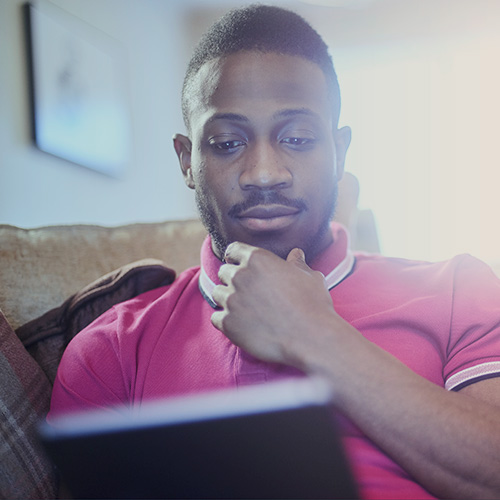-
About
Our Story
back- Our Mission
- Our Leadershio
- Accessibility
- Careers
- Diversity, Equity, Inclusion
- Learning Science
- Sustainability
Our Solutions
back
-
Community
Community
back- Newsroom
- Discussions
- Webinars on Demand
- Digital Community
- The Institute at Macmillan Learning
- English Community
- Psychology Community
- History Community
- Communication Community
- College Success Community
- Economics Community
- Institutional Solutions Community
- Nutrition Community
- Lab Solutions Community
- STEM Community
- Newsroom
- Macmillan Community
- :
- Institutional Solutions Community
- :
- Institutional Solutions Blog
- :
- Institutional Solutions Blog - Page 10
Institutional Solutions Blog - Page 10
Options
- Mark all as New
- Mark all as Read
- Float this item to the top
- Subscribe
- Bookmark
- Subscribe to RSS Feed
Institutional Solutions Blog - Page 10
Macmillan Employee
11-12-2020
01:24 PM
Tuesday, December 08, 2020 @ 2:00 PM ET
If there's anything we've learned from 2020, it's that keeping students engaged—wherever class is—is more important than ever before. So we're here to help you hit it out of the park in 2021!
Join us for a one-stop-shop webinar to get ready to bring active learning to your course this spring semester. iClicker co-founder and Professor of Physics at the University of Illinois, Mats Selen, will be joining to talk about the history of iClicker's unique and simple technology and how it has evolved to fit any classroom, synchronous or asynchronous. Participants will have hands-on time with iClicker as well as group Q&A sessions to brainstorm or troubleshoot their playbooks for spring. So whether you're a brand new rookie or a hall of fame veteran with iClicker, join us to practice and prepare for 2021!
View Recording!
VIEW RECORDING
... View more
0
0
2,283
Macmillan Employee
11-09-2020
02:32 PM
Not only are iClicker Insights' retention surveys effective - just check out how University of Missouri improved the timeliness of identifying and intervening with students who were experiencing obstacles to retention - the surveys are incredibly easy to deploy. Five clicks and you're on your way to understanding student retention risks. Check out the video below to see just how easy early identification of retention risks can be.
Visit https://www.iclicker.com/institutions/retention-surveys/ for more on iClicker Insights' retention surveys.
... View more
3
0
5,086
Macmillan Employee
11-02-2020
09:09 AM
With the end of the term approaching, we know grades will soon be on our instructors’ minds. We’ve got you covered with tips for getting your iClicker Cloud or Classic gradebook in order, then syncing or exporting your grades to your Learning Management System. Before you transfer grades to your LMS gradebook, you may want to take a moment to go through the following checklist in your iClicker gradebook.
iClicker Cloud
Update point settings if needed for any past polls or quizzes
Awarding points for correct polling responses? Make sure you’ve fully graded each past poll (look for the “Graded” badge next to each question!)
Delete any unwanted or duplicate questions from your polling activities
Scroll through your Class History and delete any unwanted class sessions or activities (think sessions you may have practiced with before the term or those times you accidentally clicked “Start Class”)
Make any necessary adjustments to individual students’ grades or Attendance data (note that Attendance data cannot be synced to your LMS, but making sure it’s updated will prevent students from reaching out to you to correct the data)
iClicker Classic
View a session in the gradebook to grade questions, delete unwanted or duplicate questions, or change scoring settings
Delete any unwanted class sessions from the gradebook (think sessions you may have practiced with before the term or those times you accidentally clicked “Start New Session”)
Sync your roster—as a best practice, we recommend doing this to refresh your students’ registration data each time you wish to export or sync grades
Still seeing unregistered remote IDs, even after syncing your roster? You can always manually assign them to students on your roster
Check for "Unknown iClicker student app Users" if you’ve enabled mobile devices—these students must enter their Student IDs in the iClicker student app
Now you’re ready to sync or export your grades from iClicker! Follow the instructions below based on whether you’ve set up an integration for your course or are manually uploading scores to your LMS. iClicker Cloud
Sync Grades from iClicker Cloud to Your LMS
Export Grades from iClicker Cloud
iClicker Classic
Sync Grades from iClicker Classic to Your LMS
Export Grades from iClicker Classic
... View more
Labels
0
0
1,031
Macmillan Employee
11-02-2020
09:09 AM
Let students know how grateful you are for them by having a little fun with our Thanksgiving iClicker Trivia deck. You can find the answer key below.
Answer Key:
B. Apple
Source: http://www.piecouncil.org/pdf/Pie_Fun_Facts.pdf
E. Jingle Bells
Source: https://www.washingtonpost.com/news/answer-sheet/wp/2013/12/24/jingle-bells-written-for-thanksgiving/
C
D. Detroit Lions
https://www.profootballhof.com/football-history/thanksgiving-and-the-nfl/
D. $48.90
Source: https://wallethub.com/blog/thanksgiving-facts/28332/
B. Snoopy
Source: https://www.housebeautiful.com/lifestyle/a22792044/thanksgiving-fun-facts/
... View more
0
0
1,462
Macmillan Employee
10-30-2020
11:50 AM
Engage students in class. Use iClicker's flexible polling to keep students focused—whether you’re teaching online, hybrid or in-person. Watch Now
... View more
2
0
4,382
Macmillan Employee
10-30-2020
10:47 AM
Use our Assignments feature to engage students anytime:
Pre-class
In your synchronous class
In your asynchronous class with your video lecture or other content
Post-class
... View more
1
0
2,984
Macmillan Employee
09-29-2020
06:23 AM
University of Houston's Department of Student Housing and Residence Life welcomed students back to their on-campus residences this fall with greet cheer and optimism, even though the on-campus experience is a bit different than before. They also announced that they will be using iClicker Insights surveys to keep in touch with how students are acclimating to the 'new normal' on campus. Check out the video below that they created explaining how easy it is to provide feedback on the transition back to campus life using iClicker Insights surveys.
... View more
1
0
1,625
Macmillan Employee
09-23-2020
10:35 AM
Here's a deck of Halloween trivia questions you can share with your students as a small treat! The answer key is below.
Correct Answer: B, Ireland
Source: https://www.history.com/news/history-of-the-jack-o-lantern-irish-origins
Correct Answer: D, Chicken Feed
Source: https://www.history.com/news/candy-corn-invented
Correct Answer: A, skittles
Source: https://www.candystore.com/blog/facts-trivia/halloween-candy-map-popular/
Correct Answer: D, 1927
Source: https://wallethub.com/blog/halloween-facts/25374/
Correct Answer: D, 72%
Source: https://wallethub.com/blog/halloween-facts/25374/
Correct Answer: E, Illinois
Source: https://www.ers.usda.gov/newsroom/trending-topics/pumpkins-background-statistics/
... View more
1
0
1,439
Macmillan Employee
09-21-2020
12:17 PM
Faculty and students have more flexibility than ever before with iClicker Assignments & Polling. Join iClicker training specialists Natalie Dougall and Lindsey Thomas for a demonstration of the different types of activities you can run with these two features and some advanced tips and tricks to go beyond the basics . Whether you’re giving live lectures to students or you’re assigning students videos and readings, you can make their experiences into active learning sessions.
Access the recording!
WATCH RECORDING
... View more
0
0
2,821
Macmillan Employee
09-15-2020
10:52 AM
A shocking reality: 40% of first-time college students in the U.S. will not return to the same institution for their second year. See the attachment below for five easy-to-implement tips from First Year Experience and Retention and Curriculum expert, Vance Gray, PhD, that College Success/First Year Experience programs can utilize to support student engagement in ways that ultimately help improve student retention.
... View more
Macmillan Employee
08-24-2020
01:07 PM
Creating engaged learning experiences is tough - particularly when courses are happening online/remotely. This webinar will demonstrate how instructors can maximize student engagement both in and outside of class with affordable learning solutions. By thoughtfully incorporating solutions that promote engagement and peer-to-peer learning, student outcomes and deep learning can be improved, whether online, in-person, or a combination of the two. Join this webinar to see how polling via mobile devices and delivering content digitally via a social learning platform, can encourage students to read more, arrive prepared, and be more engaged in the learning experience, all at more affordable prices.
Access the recording!
WATCH RECORDING
... View more
0
0
2,951
Macmillan Employee
08-24-2020
12:26 PM
This short video demonstrates how instructors can add iClicker student purchase options into their Perusall course(s).
... View more
Labels
0
0
848
Macmillan Employee
08-18-2020
09:49 AM
Amid so much change this fall, many educators are looking for ways to engage students in online or hybrid delivery models. 'Six Tips for Creating Engaging Active Learning Experiences Online' provides specific, research-based teaching tips for effectively engaging students in online and hybrid learning environments.
1. Take and Track Attendance
Class attendance is one of the earliest predictors of student success. Yet many instructors note that online class attendance lags far below typical in-person attendance. You cannot engage students who are not present, so the first step is getting students to show up.
Encouraging Attendance
Explain to students why you are tracking attendance and the positive correlation between attendance and grades.
Give students credit for attendance rather than penalizing them for missing class.
Provide students with a way to track their own attendance so that you and your students are always on the same page.
Take attendance at the beginning of class and again at the end to ensure that students are present the whole time. Or, end class with a polling question and give credit for answering it.
How iClicker Can Help
Use iClicker’s attendance functionality to automate attendance tracking. Set the date, time, and location of your course and students will be reminded to “check-in” 15 minutes before class begins.
Enable iClicker’s optional geolocation feature to ensure students are physically in class when they “check-in.” For online class sessions, disable this option.
2. Ask Opening Questions
Retrieval practice is a great way to begin each class as it allows students to activate previous knowledge. This also helps instructors understand what students have retained from a previous class or pre-class assignment.
Asking Effective Opening Questions
Make your opening question the first slide in your presentation. Or, write the question on the board, a digital whiteboard, or ask the question verbally.
Display the question at the start of class and remove it from view after a few minutes to encourage students to show up on time.
Start class with a question about material that was previously learned. For example, begin with a question like, “Tell me one of the key concepts we learned from the last class.” or “Write a key takeaway from last night’s reading.”
Let students answer the opening question orally, in writing, or with a student response solution. Give credit for answering the opening question.
How iClicker Can Help
Use short answer questions in iClicker to allow students to answer the question in their own words, rather than just selecting from multiple-choice options.
Share the opening question results with the class and quickly review the key points to reinforce previously learned concepts.
Show the results of short answer questions as a word cloud to illustrate the key concepts in students’ responses.
3. “Reset the Clock” with Polling Questions
Research indicates that students’ attention declines throughout the course of a lecture. Distractions in a student’s ambient surroundings when in a remote environment can make concentrating even more difficult. “Chunking” content into segments is an effective instructional methodology to address this because it “resets” the attention span clock. Beginning each content segment with a polling question activates students’ thinking by requiring them to engage with the content.
“Resetting the Clock” with Polling Questions
Ask questions every 7 to 10 minutes to reset attention spans.
Use questions to support content “chunking.” Ask each student to answer the question, so every student’s clock is reset. A show of hands can work for this. A student engagement system makes this even easier, and allows you to track students’ responses and provide credit for participation.
Give points for answering each question to motivate every student to participate, whether they respond correctly or not.
How iClicker Can Help
Get started in minutes with iClicker’s simple set-up and interface.
Deliver a variety of question types with a click of a button. iClicker’s diverse question types (i.e. anonymous, short answer, target) support multimodal teaching, which has been shown to improve engagement and foster deep learning.
Know that iClicker’s student engagement solution has been shown to improve student outcomes.
4. Use the Socratic Method
Socratic questioning—about fundamental or more advanced concepts—is a great way to engage students. A hallmark of the Socratic method is posing open-ended questions that require learners to think critically, rather than simply retrieving and reciting information the instructor has shared.
Introducing the Socratic Method
Pose open-ended questions. Click here for sample Socratic questions from R.W. Paul.
Allow students to answer questions using their mobile devices or laptop. Show a visual of the results and use the results to identify and correct student misconceptions.
Ask students to discuss the results and check to see if they would like to change their initial answer as they listen to one another’s responses and rationales.
Use Socratic questions as anchors for small group breakout discussions. When class sessions are online, many webconferencing services allow instructors to create breakout rooms to facilitate small group discussions.
How iClicker Can Help
Use the iClicker short answer question type. They are perfect for open-ended, “Socratic” questions, allowing students to answer in their own words, rather than just selecting from multiple-choice options.
Show the results of short answer questions as a word cloud to illustrate the key concepts in students’ responses.
Use iClicker's Assignment feature to ensure students have read the material prior to synchronous class sessions. Students' answers can reveal possible misconceptions that need to be addressed during the next class session.
5. Create On-Screen “Action”
Sometimes a change of scenery is nice—and can help capture students’ attention. Using dynamic presentation tools and images makes for livelier class time and deeper student engagement.
Creating On-Screen “Action”
Use a ‘digital pencil’ to illustrate key concepts while speaking. Many tablets and newer laptops have drawing tools that replicate the “writing on the whiteboard” experience of an in-person class.
Move beyond static, text-heavy slides by incorporating illustrations, YouTube videos, 3D modeling software, interactive presentation software like Prezi, or even memes.
Include “checkpoint” questions at the end of your pre-recorded lecture to encourage students to pay careful attention and to help shape synchronous class discussions or asynchronous discussion board topics.
How iClicker Can Help
Administer multiple question types (short answer, target, numeric, multiple select) over any image on your screen with iClicker.
Ask about anything on your screen. iClicker Cloud “floats” on top of any software application so you can pose questions— and track students’ answers—about anything you’re showing.
Administer low-stakes, formative assessments (using iClicker’s assignment feature) that students can complete outside of class sessions. The feature can be used to support asynchronous learning or “flip” your in-person class sessions.
Add questions in your lecture videos (with iClicker’s assignment feature) so students can answer questions on their own time.
6. Ask Closing Questions
Learning research suggests that awareness of learning enhances it8. Asking closing questions can be a simple, but effective cognitive tool to support deeper learning. Because closing questions illustrate how well students understand the concepts covered in class, you have an opportunity to clarify or provide additional resources where necessary.
Asking Effective Closing Questions
Finalize the class session by asking a question about a key concept you just covered.
Assign participation points for answering the closing question to encourage students to stay until the end of the class session—and reflect on their learning.
Review a summary of student responses and use them to inform content or review coverage for the next class session.
Use discussion board or announcement features to address any common misconceptions revealed by students’ answers to the closing question.
How iClicker Can Help
Deploy an exit poll with a single click in iClicker. iClicker’s exit polling feature asks students to rate their understanding of the content covered in class, giving you immediate insight into students’ perceptions of their own understanding.
Use the iClicker assignments feature to get feedback on student confidence and preparedness. It’s an opportunity for your class to let you know how they’re feeling about what you’ve been teaching and what lies ahead.
References
More than Meets the Eye: Educational Research on the Connection Between Attendance and Student Outcomes. (n.d.). Retrieved August 7, 2020, from https://go.macmillanlearning.com/rs/122-CFG-317/images/CQ.191009.FILE-WP. %5BAttendance-Formative-Indicator-Success%5D.pdf
GONZALEZ, J. (2020, June 13). Retrieval Practice: The Most Powerful Learning Strategy You’re Not Using. Retrieved August 07, 2020, from https://www.cultofpedagogy.com/retrieval-practice/
How Long Can Students Pay Attention in Class? A Study of Student Attention Decline Using Clickers. (2010, December 1). Retrieved August 07, 2020, from https://pubs.acs.org/ doi/abs/10.1021/ed100409p
Malamed, C. (2012, July 24). Chunking Information for Instructional Design. Retrieved August 07, 2020, from http://theelearningcoach.com/elearning_design/chunking-information/2
Active Learning Simplified [PDF]. (2018, January). Macmillan Learning. http://prod-cat-files.macmillan.cloud/MediaResources/instructorcatalog/college/learning-science/2019_iclicker_infographic.pdf
An Efficacy study of iClicker: The Impact on Academic Performance [PDF] (2019, January). Macmillan Learning. http://prod-cat-files.macmillan.cloud/MediaResources/instructorcatalog/college/learning-science/2019_iclicker_research_note.pdf
Sutton, J., Ph.D. (2020, July 28). Socratic Questioning in Psychology: Examples and Techniques. Retrieved August 07, 2020, from https://positivepsychology.com/socratic-questioning/
Tools for Formative Assessment: Muddiest Point. (2017, November 27). University of North Texas. Retrieved April 3, 2020, from https://www.unthsc.edu/center-for-innovative-learning/muddiest-point/
iClicker - 6 Tips for Engaging Students Online.pdf
... View more
3
0
12.7K
Macmillan Employee
08-04-2020
01:10 PM
University of Louisville Psychology Professor, Edna Ross, shares how using iClicker’s mobile app and Perusall helped foster active learning during in-person and online learning experiences when her class quickly transitioned from in-person to online due to COVID-19 in spring 2020.
... View more
1
0
4,970
Macmillan Employee
08-03-2020
06:11 AM
iClicker’s mobile app fosters active learning at a community college (Merced College in California) during the transition to online classes due to COVID-19. This testimonial demonstrates how iClicker was used in spring 2020 and how Dr. Brandon Tenn plans to use the new Assignments feature in iClicker this fall in his hybrid classes.
... View more
Labels
0
0
1,290
Topics
Popular Posts
iClicker Insights Retention Surveys: 5 Clicks and You're Golden!
PhoenixHarvey
Macmillan Employee
3
0
6 Tips to Maximize Student Engagement in Online and Hybrid Classes
PhoenixHarvey
Macmillan Employee
3
0
iClicker Polling: Engage Students in Class
Jacq_Rosenbaum
Macmillan Employee
2
0