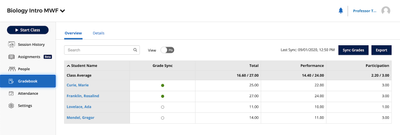-
About
Our Story
back- Our Mission
- Our Leadershio
- Accessibility
- Careers
- Diversity, Equity, Inclusion
- Learning Science
- Sustainability
Our Solutions
back
-
Community
Community
back- Newsroom
- Discussions
- Webinars on Demand
- Digital Community
- The Institute at Macmillan Learning
- English Community
- Psychology Community
- History Community
- Communication Community
- College Success Community
- Economics Community
- Institutional Solutions Community
- Nutrition Community
- Lab Solutions Community
- STEM Community
- Newsroom
- Macmillan Community
- :
- Institutional Solutions Community
- :
- Institutional Solutions Blog
- :
- Tips for Finalizing Your iClicker Grades
Tips for Finalizing Your iClicker Grades
- Subscribe to RSS Feed
- Mark as New
- Mark as Read
- Bookmark
- Subscribe
- Printer Friendly Page
- Report Inappropriate Content
11-02-2020
09:09 AM
With the end of the term approaching, we know grades will soon be on our instructors’ minds. We’ve got you covered with tips for getting your iClicker Cloud or Classic gradebook in order, then syncing or exporting your grades to your Learning Management System.
Before you transfer grades to your LMS gradebook, you may want to take a moment to go through the following checklist in your iClicker gradebook.
iClicker Cloud
- Update point settings if needed for any past polls or quizzes
- Awarding points for correct polling responses? Make sure you’ve fully graded each past poll (look for the “Graded” badge next to each question!)
- Delete any unwanted or duplicate questions from your polling activities
- Scroll through your Class History and delete any unwanted class sessions or activities (think sessions you may have practiced with before the term or those times you accidentally clicked “Start Class”)
- Make any necessary adjustments to individual students’ grades or Attendance data (note that Attendance data cannot be synced to your LMS, but making sure it’s updated will prevent students from reaching out to you to correct the data)
iClicker Classic
- View a session in the gradebook to grade questions, delete unwanted or duplicate questions, or change scoring settings
- Delete any unwanted class sessions from the gradebook (think sessions you may have practiced with before the term or those times you accidentally clicked “Start New Session”)
- Sync your roster—as a best practice, we recommend doing this to refresh your students’ registration data each time you wish to export or sync grades
- Still seeing unregistered remote IDs, even after syncing your roster? You can always manually assign them to students on your roster
- Check for "Unknown iClicker student app Users" if you’ve enabled mobile devices—these students must enter their Student IDs in the iClicker student app
Now you’re ready to sync or export your grades from iClicker! Follow the instructions below based on whether you’ve set up an integration for your course or are manually uploading scores to your LMS.
iClicker Cloud
iClicker Classic
Labels
Topics