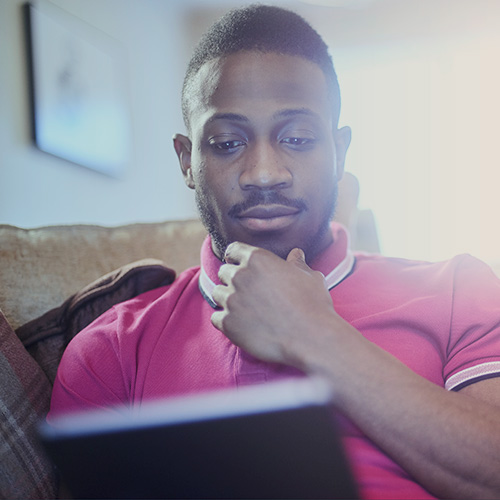-
About
Our Story
back- Our Mission
- Our Leadership
- Accessibility
- Careers
- Diversity, Equity, Inclusion
- Learning Science
- Sustainability
Our Solutions
back
-
Community
Community
back- Newsroom
- Discussions
- Webinars on Demand
- Digital Community
- The Institute at Macmillan Learning
- English Community
- Psychology Community
- History Community
- Communication Community
- College Success Community
- Economics Community
- Institutional Solutions Community
- Nutrition Community
- Lab Solutions Community
- STEM Community
- Newsroom
- Macmillan Community
- :
- Institutional Solutions Community
- :
- Institutional Solutions Blog
- :
- Institutional Solutions Blog - Page 5
Institutional Solutions Blog - Page 5
Options
- Mark all as New
- Mark all as Read
- Float this item to the top
- Subscribe
- Bookmark
- Subscribe to RSS Feed
Institutional Solutions Blog - Page 5
Showing articles with label Student Engagement.
Show all articles
Macmillan Employee
01-27-2021
01:37 PM
Whether you’re kicking off a new term or introducing a group activity to your class, breaking the ice can help you get to know your students and your students each other. Fostering a sense of community among students can encourage meaningful peer interaction. But it isn’t always easy.
Luckily, iClicker’s Polling and Assignments features can help you and your students get acquainted with one another. We’ve put together some examples of fun, low-stakes iClicker questions you can use as icebreakers. Use these icebreaker questions at the start of the term, before a group activity, or at any point in the semester to take the pulse of your class.
Click on the slide deck below to access the icebreaker questions.
... View more
Labels
-
Going Virtual
-
iClicker
-
Student Engagement
-
Survey Services
0
0
4,828
Macmillan Employee
12-23-2020
01:00 PM
1. Keep Polling Low-Stakes, High-Interest
Polling should give a jolt of energy to your classes. Keeping polling a low-stakes part of students’ grades keeps polling a fun, game-like part of your class while reducing the incentive to cheat. When students find your polling questions compelling, they are more likely to attend class regularly and they are more likely to use iClicker as a study tool outside of class.*
*Jeff Bergin and Lisa Ferrara, (2019, April 1).How Student Attendance Can Improve Institutional Outcomes. EDUCAUSE Review,. Retrieved from https://er.educause.edu/blogs/sponsored/2019/4/how-student-attendance-can-improve-institutional-outcomes
2. Challenging Questions Should Follow Challenging Concepts
Following tough concepts with easy polling questions seems like a harmless way to encourage students, but research shows the opposite to be true.* When an easy polling question follows a challenging concept, students assume they have mastered the concept when they get an easy question right. Besides, how do you like playing a game that’s too easy? Challenging questions keep students engaged and increase the “game” quality of your class, making for stickier, more impactful learning.
*Amy M. Shapiro, Judith Sims-Knight, Grant V. O'Rielly, Paul Capaldo, Teal Pedlow, Leamarie Gordon, Kristina Monteiro, (2017). Clickers can promote fact retention but impede conceptual understanding: The effect of the interaction between clicker use and pedagogy on learning. Computers & Education, 111, 44–59. Retrieved from http://www.sciencedirect.com/science/article/pii/S0360131517300726
3. Include Tempting Wrong Answers
What kind of misconceptions trip your students up again and again? Include common errors in your multiple choice response options so you can address those misconceptions head on.* When students pick the incorrect question en masse, you will have a highly engaged audience when you challenge directly what they thought they knew.
*The Teaching Center at Washington University in St. Louis. Asking Questions to Improve Learning. Retrieved from https://teachingcenter.wustl.edu/resources/teaching-methods/participation/asking-questions-to-improve-learning
4. Incorporate Open-Ended Questions
Multiple choice questions are the most popular type of polling question, but open-ended questions can have a place in your lesson plan as well. Consider having a short answer poll open during lecture, videos, student presentations, or any class time where students need to let you know their questions or concerns in a discreet way.*
*Dan Levy, Josh Yardley, and Richard Zeckhauser. Working Paper. Getting an Honest Answer: Clickers in the Classroom HKS Faculty Research Working Paper Series, RWP15-071. Retrieved from https://scholar.harvard.edu/danlevy/publications/getting-honest-answer-clickers-classroom
5. Anticipate Polling Surprises
Your iClicker polling sessions have the power to revolutionize your learning sessions. Low-stakes feedback is as much for you the instructor as it is for your students.* Remember that iClicker Cloud allows you to ask questions on the fly, ask questions more than once, and compare polling results windows. You can ask one polling question multiple times in the same class, revealing to you how students’ understanding grows and changes.
*Schwartz, K. (2014, January 6). The Importance of Low-Stakes Student Feedback. Retrieved from https://www.kqed.org/mindshift/33230/the-importance-of-low-stakes-student-feedback
... View more
Labels
-
Going Virtual
-
iClicker
-
Student Engagement
-
Tips & Tricks
1
0
3,379
Macmillan Employee
12-23-2020
10:30 AM
iClicker’s flexibility empowers instructors to start engaging students with polling questions right away—and there’s no limit to the tools you use to author your polling questions. You can create questions in your preferred presentation software, such as PowerPoint or Google Slides, or in a word-processing document. You can also verbally ask questions on the fly, use publisher-provided clicker questions, or reuse polling questions you’ve previously asked via other response systems. Just make sure you remove any items from your slides that you don’t want students to see, such as correct answers.
This blog post will walk you through the process of creating a basic multiple choice iClicker question, our most popular question type and the default each time you start a new polling activity, with PowerPoint, one of the authoring tools our instructors are most likely to use. You’ll also see how polling questions will appear to students in the iClicker student app. Once you master the multiple choice question, read our pedagogical best practices and check out our more advanced polling question types. Need help creating questions for Assignments? The process is very similar—check out our support article on building Assignments! Step 1: Type Your Question on a PowerPoint Slide
Launch PowerPoint, navigate to your existing lecture presentation or a new presentation, and add a new blank slide. Add a text box and type your question using your preferred formatting and style.
Step 2: Enter the Answer Choices Next, you’ll enter up to five answer choices, A through E. Note: You can provide fewer than five answer choices, as shown in the image below. You can also enter only A and B answer choices for true/false or yes/no questions. Just keep in mind that students always see the A through E answer choices on their devices for multiple choice questions, as shown in the final image of our blog post below.
Step 3: Add an iClicker Callout (Optional) The next step is completely optional, but many veteran iClicker instructors find it helpful to add an iClicker image or text callout to each of their question slides. When you get to a question slide in lecture, it will help remind students to open up their iClicker student apps and get ready to participate. We added an “in-class question” callout with the iClicker student app logo at the top of our sample question slide below.
Step 4: Start Your Poll in iClicker Cloud The image below shows our finished multiple choice sample question with A through D answer choices in PowerPoint. Aside from including a question and answer choices, there is nothing else you have to add to a slide to make it an iClicker question. Feel free to add images (we included art from the textbook) or change the slide design as you wish. Just remember not to include the correct answer or anything else you don’t want students to see, as they will receive a screenshot of your entire computer’s screen. Once you start a class session in iClicker Cloud, the iClicker toolbar will float on top of your lecture content throughout class, as shown in the image below. Each time you click the green play button, the toolbar takes a snapshot of your entire screen at that moment and sends that screenshot as a polling question to students’ devices. You may need to move other toolbars and menus out of the way if you’re using video conferencing software, such as Zoom, for a virtual class. And if you want to hide the computer dock at the bottom of your screen, you can enter into presenter view (but if you forget to, that’s okay, too—as you can see in our example, the question is still clearly visible to students). Learn more about running polls with iClicker Cloud.
Student View of an iClicker Polling Question Here’s what our sample multiple choice question looks like on students’ devices in the iClicker student app. Students see the screenshot of everything that was on your screen when you clicked the green play button. In this example, that includes the dock at the bottom of the instructor’s screen, too, since we were not in presenter view. The iClicker toolbar should not appear in screenshots. Underneath the question screenshot, students see the A through E answer choices. The response option for students will automatically update if you select other polling question types (e.g., a text box for short answer or a clickable image for a target question). Learn more about how students participate in polls with the iClicker student app
... View more
Labels
-
Going Virtual
-
iClicker
-
Student Engagement
0
0
3,422
Macmillan Employee
11-30-2020
01:10 PM
We’ve put together onboarding resources you can download, customize, and share with your students to help them register properly for your iClicker course and get ready to participate in your iClicker activities. Syllabus Templates
These templates include language you can copy and paste into your course syllabus document or Learning Management System. The highlighted sections of text are intended to be customized based on how exactly you will be using iClicker in your course. Because the syllabus templates contain links to helpful articles on our support website, we recommend sharing this information with your students virtually so they can easily access those links. First Day of Class Slides
Our first day of class slide decks provide student registration information in a more visual format. These slides are intended to be customized based on how exactly you will be using iClicker in your course. You can present the slides to your students during class time at the start of the term, or post them online to walk students through the steps they must take to properly register for your iClicker course. These resources differ based on whether you are using the iClicker Cloud or iClicker Classic instructor software, whether you are utilizing a grade sync option in your course, or whether you are teaching a virtual class. Choose the scenario that is most relevant to your course:
Geolocation Tips Handout
If you are using iClicker Cloud’s Attendance with a location requirement, this geolocation handout includes helpful troubleshooting tips. You can even print out these cards to distribute to your students. Choose the scenario that is most relevant to your course:
iClicker Cloud
I am using iClicker Cloud for a virtual class.
I am integrating iClicker Cloud with Achieve.
I am using iClicker Cloud's Roster & Grade Sync (requires setup by a campus administrator).
My campus requires that students sign in to iClicker through a campus portal.
I am using iClicker Cloud's LTI Grade Sync (requires prior setup by a campus administrator).
I am downloading grades from iClicker Cloud and manually importing them to my LMS.
I will not be adding any grades from iClicker Cloud to my LMS.
I am using iClicker Cloud for Attendance only (no polling or quizzing).
iClicker Classic
I am using iClicker Classic for a virtual class.
I am integrating iClicker Classic with my LMS (requires prior set-up by a campus administrator).
I am downloading grades from iClicker Classic and manually importing them to my LMS.
... View more
Labels
-
Attendance Tracking & Reporting
-
Going Virtual
-
iClicker
-
Student Engagement
0
0
4,946
Macmillan Employee
11-30-2020
09:01 AM
Celebrate the end of the year with our holiday trivia deck! These trivia questions give students a chance to have a little fun before getting to the serious work of prepping for finals. You can find the answer key below.
Answer Key:
D. All of the Above Source: https://www.nationalgeographic.com/news/2014/2/140204-melt-snow-ice-salt-beet-juice-pickle-brine/
E. Mexico Source: https://www.ambius.com/blog/the-long-strange-tale-of-the-poinsettia-in-christmas-lore/
B. Kentucky Fried Chicken Source: https://www.businessinsider.com/how-kfc-became-a-christmas-tradition-in-japan-2016-12
E. Times Gone By Source: https://www.cnn.com/2013/09/12/world/new-years-fast-facts/index.html
E. 82% Source: https://www.christmastreeassociation.org/seventy-seven-percent-of-us-households-will-celebrate-this-holiday-season-with-a-christmas-tree/
... View more
Labels
-
Going Virtual
-
iClicker
-
Student Engagement
-
Trivia Deck
0
0
1,151
Macmillan Employee
11-30-2020
08:48 AM
iClicker is hard at work devising a solution to reduce the time and effort required for students to first join your live session of class, and we are seeking faculty volunteers to test this new feature in January 2021. The “quick join” feature we’re working on will allow you to access and share a unique code for each of your iClicker Cloud courses. Students can use this code to be added directly to the course upon creating an account or signing in to the iClicker student app. Our goal with this feature is to enable students to join the first live session of your course—whether in person or virtually—in less than a minute, minimizing the time spent in those first days of class onboarding students to iClicker. If you are interested in being a part of this beta test group, please complete the following questionnaire.
... View more
Labels
-
iClicker
-
Student Engagement
0
0
1,656
Macmillan Employee
11-12-2020
01:24 PM
Tuesday, December 08, 2020 @ 2:00 PM ET
If there's anything we've learned from 2020, it's that keeping students engaged—wherever class is—is more important than ever before. So we're here to help you hit it out of the park in 2021!
Join us for a one-stop-shop webinar to get ready to bring active learning to your course this spring semester. iClicker co-founder and Professor of Physics at the University of Illinois, Mats Selen, will be joining to talk about the history of iClicker's unique and simple technology and how it has evolved to fit any classroom, synchronous or asynchronous. Participants will have hands-on time with iClicker as well as group Q&A sessions to brainstorm or troubleshoot their playbooks for spring. So whether you're a brand new rookie or a hall of fame veteran with iClicker, join us to practice and prepare for 2021!
View Recording!
VIEW RECORDING
... View more
Labels
-
Going Virtual
-
iClicker
-
Student Engagement
-
Webinars
0
0
1,998
Macmillan Employee
11-02-2020
09:09 AM
Let students know how grateful you are for them by having a little fun with our Thanksgiving iClicker Trivia deck. You can find the answer key below.
Answer Key:
B. Apple
Source: http://www.piecouncil.org/pdf/Pie_Fun_Facts.pdf
E. Jingle Bells
Source: https://www.washingtonpost.com/news/answer-sheet/wp/2013/12/24/jingle-bells-written-for-thanksgiving/
C
D. Detroit Lions
https://www.profootballhof.com/football-history/thanksgiving-and-the-nfl/
D. $48.90
Source: https://wallethub.com/blog/thanksgiving-facts/28332/
B. Snoopy
Source: https://www.housebeautiful.com/lifestyle/a22792044/thanksgiving-fun-facts/
... View more
Labels
-
iClicker
-
Student Engagement
-
Trivia Deck
0
0
1,176
Macmillan Employee
10-30-2020
10:47 AM
Use our Assignments feature to engage students anytime:
Pre-class
In your synchronous class
In your asynchronous class with your video lecture or other content
Post-class
... View more
Labels
-
Going Virtual
-
iClicker
-
Student Engagement
-
Webinars
1
0
2,610
Macmillan Employee
09-23-2020
10:35 AM
Here's a deck of Halloween trivia questions you can share with your students as a small treat! The answer key is below.
Correct Answer: B, Ireland
Source: https://www.history.com/news/history-of-the-jack-o-lantern-irish-origins
Correct Answer: D, Chicken Feed
Source: https://www.history.com/news/candy-corn-invented
Correct Answer: A, skittles
Source: https://www.candystore.com/blog/facts-trivia/halloween-candy-map-popular/
Correct Answer: D, 1927
Source: https://wallethub.com/blog/halloween-facts/25374/
Correct Answer: D, 72%
Source: https://wallethub.com/blog/halloween-facts/25374/
Correct Answer: E, Illinois
Source: https://www.ers.usda.gov/newsroom/trending-topics/pumpkins-background-statistics/
... View more
Labels
-
iClicker
-
Student Engagement
-
Trivia Deck
1
0
1,101
Macmillan Employee
09-21-2020
12:17 PM
Faculty and students have more flexibility than ever before with iClicker Assignments & Polling. Join iClicker training specialists Natalie Dougall and Lindsey Thomas for a demonstration of the different types of activities you can run with these two features and some advanced tips and tricks to go beyond the basics . Whether you’re giving live lectures to students or you’re assigning students videos and readings, you can make their experiences into active learning sessions.
Access the recording!
WATCH RECORDING
... View more
Labels
-
Analytics & Insights
-
Going Virtual
-
iClicker
-
Student Engagement
-
Webinars
0
0
2,474
Macmillan Employee
09-15-2020
11:53 AM
While there are some startling statistics related to student retention (like the fact that 40% of first year students will not return to their institution the second year), luckily iClicker Insights has some interesting stats too - ones that demonstrate how it can be used to improve student success and retention by empowering early intervention. Check out iClicker Insights 'by the number' here. For more information, visit iclicker.com/insights.
... View more
Labels
-
Analytics & Insights
-
iClicker Insights
-
Student Engagement
-
Survey Services
1
0
1,535
Macmillan Employee
09-15-2020
10:52 AM
A shocking reality: 40% of first-time college students in the U.S. will not return to the same institution for their second year. See the attachment below for five easy-to-implement tips from First Year Experience and Retention and Curriculum expert, Vance Gray, PhD, that College Success/First Year Experience programs can utilize to support student engagement in ways that ultimately help improve student retention.
... View more
Labels
-
Analytics & Insights
-
Attendance Tracking & Reporting
-
iClicker Insights
-
Student Engagement
1
0
1,716
Macmillan Employee
08-24-2020
01:07 PM
Creating engaged learning experiences is tough - particularly when courses are happening online/remotely. This webinar will demonstrate how instructors can maximize student engagement both in and outside of class with affordable learning solutions. By thoughtfully incorporating solutions that promote engagement and peer-to-peer learning, student outcomes and deep learning can be improved, whether online, in-person, or a combination of the two. Join this webinar to see how polling via mobile devices and delivering content digitally via a social learning platform, can encourage students to read more, arrive prepared, and be more engaged in the learning experience, all at more affordable prices.
Access the recording!
WATCH RECORDING
... View more
Labels
-
Going Virtual
-
iClicker
-
Student Engagement
-
Webinars
0
0
2,601
Macmillan Employee
08-24-2020
12:26 PM
This short video demonstrates how instructors can add iClicker student purchase options into their Perusall course(s).
... View more
Labels
-
iClicker
-
Student Engagement
0
0
617
Topics
-
Analytics & Insights
14 -
Attendance Tracking & Reporting
10 -
Going Virtual
50 -
iClicker
144 -
iClicker Insights
10 -
iClicker Tips & Tricks
1 -
Site Licensing
2 -
Student Engagement
114 -
Survey Services
6 -
Tips & Tricks
17 -
Trivia Deck
18 -
Webinars
63
Popular Posts
iClicker Insights Retention Surveys: 5 Clicks and You're Golden!
PhoenixHarvey
Macmillan Employee
3
0
6 Tips to Maximize Student Engagement in Online and Hybrid Classes
PhoenixHarvey
Macmillan Employee
3
0
iClicker Polling: Engage Students in Class
Jacq_Rosenbaum
Macmillan Employee
2
0