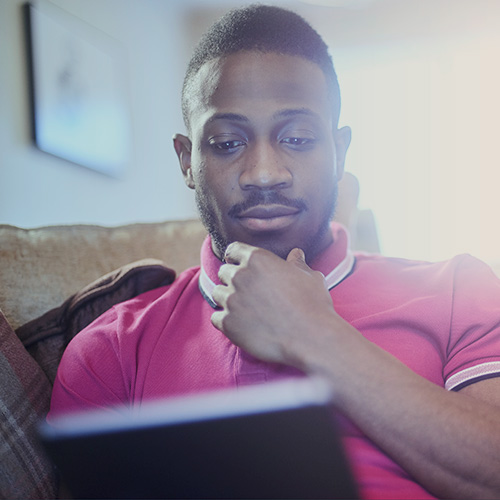-
About
Our Story
back- Our Mission
- Our Leadershio
- Accessibility
- Careers
- Diversity, Equity, Inclusion
- Learning Science
- Sustainability
Our Solutions
back
-
Community
Community
back- Newsroom
- Webinars on Demand
- Digital Community
- The Institute at Macmillan Learning
- English Community
- Psychology Community
- History Community
- Communication Community
- College Success Community
- Economics Community
- Institutional Solutions Community
- Nutrition Community
- Lab Solutions Community
- STEM Community
- Newsroom
- Macmillan Community
- :
- Institutional Solutions Community
- :
- Institutional Solutions Blog
- :
- Institutional Solutions Blog - Page 2
Institutional Solutions Blog - Page 2
Options
- Mark all as New
- Mark all as Read
- Float this item to the top
- Subscribe
- Bookmark
- Subscribe to RSS Feed
Institutional Solutions Blog - Page 2
Showing articles with label iClicker.
Show all articles
Macmillan Employee
01-27-2021
01:37 PM
Whether you’re kicking off a new term or introducing a group activity to your class, breaking the ice can help you get to know your students and your students each other. Fostering a sense of community among students can encourage meaningful peer interaction. But it isn’t always easy.
Luckily, iClicker’s Polling and Assignments features can help you and your students get acquainted with one another. We’ve put together some examples of fun, low-stakes iClicker questions you can use as icebreakers. Use these icebreaker questions at the start of the term, before a group activity, or at any point in the semester to take the pulse of your class.
Click on the slide deck below to access the icebreaker questions.
... View more
Labels
0
0
5,460
Macmillan Employee
12-23-2020
10:30 AM
iClicker’s flexibility empowers instructors to start engaging students with polling questions right away—and there’s no limit to the tools you use to author your polling questions. You can create questions in your preferred presentation software, such as PowerPoint or Google Slides, or in a word-processing document. You can also verbally ask questions on the fly, use publisher-provided clicker questions, or reuse polling questions you’ve previously asked via other response systems. Just make sure you remove any items from your slides that you don’t want students to see, such as correct answers.
This blog post will walk you through the process of creating a basic multiple choice iClicker question, our most popular question type and the default each time you start a new polling activity, with PowerPoint, one of the authoring tools our instructors are most likely to use. You’ll also see how polling questions will appear to students in the iClicker student app. Once you master the multiple choice question, read our pedagogical best practices and check out our more advanced polling question types. Need help creating questions for Assignments? The process is very similar—check out our support article on building Assignments! Step 1: Type Your Question on a PowerPoint Slide
Launch PowerPoint, navigate to your existing lecture presentation or a new presentation, and add a new blank slide. Add a text box and type your question using your preferred formatting and style.
Step 2: Enter the Answer Choices Next, you’ll enter up to five answer choices, A through E. Note: You can provide fewer than five answer choices, as shown in the image below. You can also enter only A and B answer choices for true/false or yes/no questions. Just keep in mind that students always see the A through E answer choices on their devices for multiple choice questions, as shown in the final image of our blog post below.
Step 3: Add an iClicker Callout (Optional) The next step is completely optional, but many veteran iClicker instructors find it helpful to add an iClicker image or text callout to each of their question slides. When you get to a question slide in lecture, it will help remind students to open up their iClicker student apps and get ready to participate. We added an “in-class question” callout with the iClicker student app logo at the top of our sample question slide below.
Step 4: Start Your Poll in iClicker Cloud The image below shows our finished multiple choice sample question with A through D answer choices in PowerPoint. Aside from including a question and answer choices, there is nothing else you have to add to a slide to make it an iClicker question. Feel free to add images (we included art from the textbook) or change the slide design as you wish. Just remember not to include the correct answer or anything else you don’t want students to see, as they will receive a screenshot of your entire computer’s screen. Once you start a class session in iClicker Cloud, the iClicker toolbar will float on top of your lecture content throughout class, as shown in the image below. Each time you click the green play button, the toolbar takes a snapshot of your entire screen at that moment and sends that screenshot as a polling question to students’ devices. You may need to move other toolbars and menus out of the way if you’re using video conferencing software, such as Zoom, for a virtual class. And if you want to hide the computer dock at the bottom of your screen, you can enter into presenter view (but if you forget to, that’s okay, too—as you can see in our example, the question is still clearly visible to students). Learn more about running polls with iClicker Cloud.
Student View of an iClicker Polling Question Here’s what our sample multiple choice question looks like on students’ devices in the iClicker student app. Students see the screenshot of everything that was on your screen when you clicked the green play button. In this example, that includes the dock at the bottom of the instructor’s screen, too, since we were not in presenter view. The iClicker toolbar should not appear in screenshots. Underneath the question screenshot, students see the A through E answer choices. The response option for students will automatically update if you select other polling question types (e.g., a text box for short answer or a clickable image for a target question). Learn more about how students participate in polls with the iClicker student app
... View more
Labels
-
Going Virtual
-
iClicker
-
Student Engagement
0
0
4,760
Macmillan Employee
11-30-2020
01:10 PM
We’ve put together onboarding resources you can download, customize, and share with your students to help them register properly for your iClicker course and get ready to participate in your iClicker activities. Syllabus Templates
These templates include language you can copy and paste into your course syllabus document or Learning Management System. The highlighted sections of text are intended to be customized based on how exactly you will be using iClicker in your course. Because the syllabus templates contain links to helpful articles on our support website, we recommend sharing this information with your students virtually so they can easily access those links. First Day of Class Slides
Our first day of class slide decks provide student registration information in a more visual format. These slides are intended to be customized based on how exactly you will be using iClicker in your course. You can present the slides to your students during class time at the start of the term, or post them online to walk students through the steps they must take to properly register for your iClicker course. These resources differ based on whether you are using the iClicker Cloud or iClicker Classic instructor software, whether you are utilizing a grade sync option in your course, or whether you are teaching a virtual class. Choose the scenario that is most relevant to your course:
Geolocation Tips Handout
If you are using iClicker Cloud’s Attendance with a location requirement, this geolocation handout includes helpful troubleshooting tips. You can even print out these cards to distribute to your students. Choose the scenario that is most relevant to your course:
iClicker Cloud
I am using iClicker Cloud for a virtual class.
I am integrating iClicker Cloud with Achieve.
I am using iClicker Cloud's Roster & Grade Sync (requires setup by a campus administrator).
My campus requires that students sign in to iClicker through a campus portal.
I am using iClicker Cloud's LTI Grade Sync (requires prior setup by a campus administrator).
I am downloading grades from iClicker Cloud and manually importing them to my LMS.
I will not be adding any grades from iClicker Cloud to my LMS.
I am using iClicker Cloud for Attendance only (no polling or quizzing).
iClicker Classic
I am using iClicker Classic for a virtual class.
I am integrating iClicker Classic with my LMS (requires prior set-up by a campus administrator).
I am downloading grades from iClicker Classic and manually importing them to my LMS.
... View more
Labels
0
0
5,714
Macmillan Employee
08-18-2020
09:49 AM
Amid so much change this fall, many educators are looking for ways to engage students in online or hybrid delivery models. 'Six Tips for Creating Engaging Active Learning Experiences Online' provides specific, research-based teaching tips for effectively engaging students in online and hybrid learning environments.
1. Take and Track Attendance
Class attendance is one of the earliest predictors of student success. Yet many instructors note that online class attendance lags far below typical in-person attendance. You cannot engage students who are not present, so the first step is getting students to show up.
Encouraging Attendance
Explain to students why you are tracking attendance and the positive correlation between attendance and grades.
Give students credit for attendance rather than penalizing them for missing class.
Provide students with a way to track their own attendance so that you and your students are always on the same page.
Take attendance at the beginning of class and again at the end to ensure that students are present the whole time. Or, end class with a polling question and give credit for answering it.
How iClicker Can Help
Use iClicker’s attendance functionality to automate attendance tracking. Set the date, time, and location of your course and students will be reminded to “check-in” 15 minutes before class begins.
Enable iClicker’s optional geolocation feature to ensure students are physically in class when they “check-in.” For online class sessions, disable this option.
2. Ask Opening Questions
Retrieval practice is a great way to begin each class as it allows students to activate previous knowledge. This also helps instructors understand what students have retained from a previous class or pre-class assignment.
Asking Effective Opening Questions
Make your opening question the first slide in your presentation. Or, write the question on the board, a digital whiteboard, or ask the question verbally.
Display the question at the start of class and remove it from view after a few minutes to encourage students to show up on time.
Start class with a question about material that was previously learned. For example, begin with a question like, “Tell me one of the key concepts we learned from the last class.” or “Write a key takeaway from last night’s reading.”
Let students answer the opening question orally, in writing, or with a student response solution. Give credit for answering the opening question.
How iClicker Can Help
Use short answer questions in iClicker to allow students to answer the question in their own words, rather than just selecting from multiple-choice options.
Share the opening question results with the class and quickly review the key points to reinforce previously learned concepts.
Show the results of short answer questions as a word cloud to illustrate the key concepts in students’ responses.
3. “Reset the Clock” with Polling Questions
Research indicates that students’ attention declines throughout the course of a lecture. Distractions in a student’s ambient surroundings when in a remote environment can make concentrating even more difficult. “Chunking” content into segments is an effective instructional methodology to address this because it “resets” the attention span clock. Beginning each content segment with a polling question activates students’ thinking by requiring them to engage with the content.
“Resetting the Clock” with Polling Questions
Ask questions every 7 to 10 minutes to reset attention spans.
Use questions to support content “chunking.” Ask each student to answer the question, so every student’s clock is reset. A show of hands can work for this. A student engagement system makes this even easier, and allows you to track students’ responses and provide credit for participation.
Give points for answering each question to motivate every student to participate, whether they respond correctly or not.
How iClicker Can Help
Get started in minutes with iClicker’s simple set-up and interface.
Deliver a variety of question types with a click of a button. iClicker’s diverse question types (i.e. anonymous, short answer, target) support multimodal teaching, which has been shown to improve engagement and foster deep learning.
Know that iClicker’s student engagement solution has been shown to improve student outcomes.
4. Use the Socratic Method
Socratic questioning—about fundamental or more advanced concepts—is a great way to engage students. A hallmark of the Socratic method is posing open-ended questions that require learners to think critically, rather than simply retrieving and reciting information the instructor has shared.
Introducing the Socratic Method
Pose open-ended questions. Click here for sample Socratic questions from R.W. Paul.
Allow students to answer questions using their mobile devices or laptop. Show a visual of the results and use the results to identify and correct student misconceptions.
Ask students to discuss the results and check to see if they would like to change their initial answer as they listen to one another’s responses and rationales.
Use Socratic questions as anchors for small group breakout discussions. When class sessions are online, many webconferencing services allow instructors to create breakout rooms to facilitate small group discussions.
How iClicker Can Help
Use the iClicker short answer question type. They are perfect for open-ended, “Socratic” questions, allowing students to answer in their own words, rather than just selecting from multiple-choice options.
Show the results of short answer questions as a word cloud to illustrate the key concepts in students’ responses.
Use iClicker's Assignment feature to ensure students have read the material prior to synchronous class sessions. Students' answers can reveal possible misconceptions that need to be addressed during the next class session.
5. Create On-Screen “Action”
Sometimes a change of scenery is nice—and can help capture students’ attention. Using dynamic presentation tools and images makes for livelier class time and deeper student engagement.
Creating On-Screen “Action”
Use a ‘digital pencil’ to illustrate key concepts while speaking. Many tablets and newer laptops have drawing tools that replicate the “writing on the whiteboard” experience of an in-person class.
Move beyond static, text-heavy slides by incorporating illustrations, YouTube videos, 3D modeling software, interactive presentation software like Prezi, or even memes.
Include “checkpoint” questions at the end of your pre-recorded lecture to encourage students to pay careful attention and to help shape synchronous class discussions or asynchronous discussion board topics.
How iClicker Can Help
Administer multiple question types (short answer, target, numeric, multiple select) over any image on your screen with iClicker.
Ask about anything on your screen. iClicker Cloud “floats” on top of any software application so you can pose questions— and track students’ answers—about anything you’re showing.
Administer low-stakes, formative assessments (using iClicker’s assignment feature) that students can complete outside of class sessions. The feature can be used to support asynchronous learning or “flip” your in-person class sessions.
Add questions in your lecture videos (with iClicker’s assignment feature) so students can answer questions on their own time.
6. Ask Closing Questions
Learning research suggests that awareness of learning enhances it8. Asking closing questions can be a simple, but effective cognitive tool to support deeper learning. Because closing questions illustrate how well students understand the concepts covered in class, you have an opportunity to clarify or provide additional resources where necessary.
Asking Effective Closing Questions
Finalize the class session by asking a question about a key concept you just covered.
Assign participation points for answering the closing question to encourage students to stay until the end of the class session—and reflect on their learning.
Review a summary of student responses and use them to inform content or review coverage for the next class session.
Use discussion board or announcement features to address any common misconceptions revealed by students’ answers to the closing question.
How iClicker Can Help
Deploy an exit poll with a single click in iClicker. iClicker’s exit polling feature asks students to rate their understanding of the content covered in class, giving you immediate insight into students’ perceptions of their own understanding.
Use the iClicker assignments feature to get feedback on student confidence and preparedness. It’s an opportunity for your class to let you know how they’re feeling about what you’ve been teaching and what lies ahead.
References
More than Meets the Eye: Educational Research on the Connection Between Attendance and Student Outcomes. (n.d.). Retrieved August 7, 2020, from https://go.macmillanlearning.com/rs/122-CFG-317/images/CQ.191009.FILE-WP. %5BAttendance-Formative-Indicator-Success%5D.pdf
GONZALEZ, J. (2020, June 13). Retrieval Practice: The Most Powerful Learning Strategy You’re Not Using. Retrieved August 07, 2020, from https://www.cultofpedagogy.com/retrieval-practice/
How Long Can Students Pay Attention in Class? A Study of Student Attention Decline Using Clickers. (2010, December 1). Retrieved August 07, 2020, from https://pubs.acs.org/ doi/abs/10.1021/ed100409p
Malamed, C. (2012, July 24). Chunking Information for Instructional Design. Retrieved August 07, 2020, from http://theelearningcoach.com/elearning_design/chunking-information/2
Active Learning Simplified [PDF]. (2018, January). Macmillan Learning. http://prod-cat-files.macmillan.cloud/MediaResources/instructorcatalog/college/learning-science/2019_iclicker_infographic.pdf
An Efficacy study of iClicker: The Impact on Academic Performance [PDF] (2019, January). Macmillan Learning. http://prod-cat-files.macmillan.cloud/MediaResources/instructorcatalog/college/learning-science/2019_iclicker_research_note.pdf
Sutton, J., Ph.D. (2020, July 28). Socratic Questioning in Psychology: Examples and Techniques. Retrieved August 07, 2020, from https://positivepsychology.com/socratic-questioning/
Tools for Formative Assessment: Muddiest Point. (2017, November 27). University of North Texas. Retrieved April 3, 2020, from https://www.unthsc.edu/center-for-innovative-learning/muddiest-point/
iClicker - 6 Tips for Engaging Students Online.pdf
... View more
Labels
-
Going Virtual
-
iClicker
-
Student Engagement
3
0
14.4K
Macmillan Employee
08-04-2020
01:10 PM
University of Louisville Psychology Professor, Edna Ross, shares how using iClicker’s mobile app and Perusall helped foster active learning during in-person and online learning experiences when her class quickly transitioned from in-person to online due to COVID-19 in spring 2020.
... View more
Labels
-
Going Virtual
-
iClicker
-
Student Engagement
1
0
5,212
Topics
-
Attendance Tracking & Reporting
1 -
Going Virtual
10 -
iClicker
20 -
Student Engagement
16 -
Survey Services
2 -
Tips & Tricks
3 -
Webinars
2
Popular Posts
6 Tips to Maximize Student Engagement in Online and Hybrid Classes
PhoenixHarvey
Macmillan Employee
3
0
New iClicker Features to Enhance Your Classroom in Spring 2025
Natalie_Dougall
Macmillan Employee
1
0
Creating Connections Wherever 'Class' Is
Symphonie
Macmillan Employee
1
0