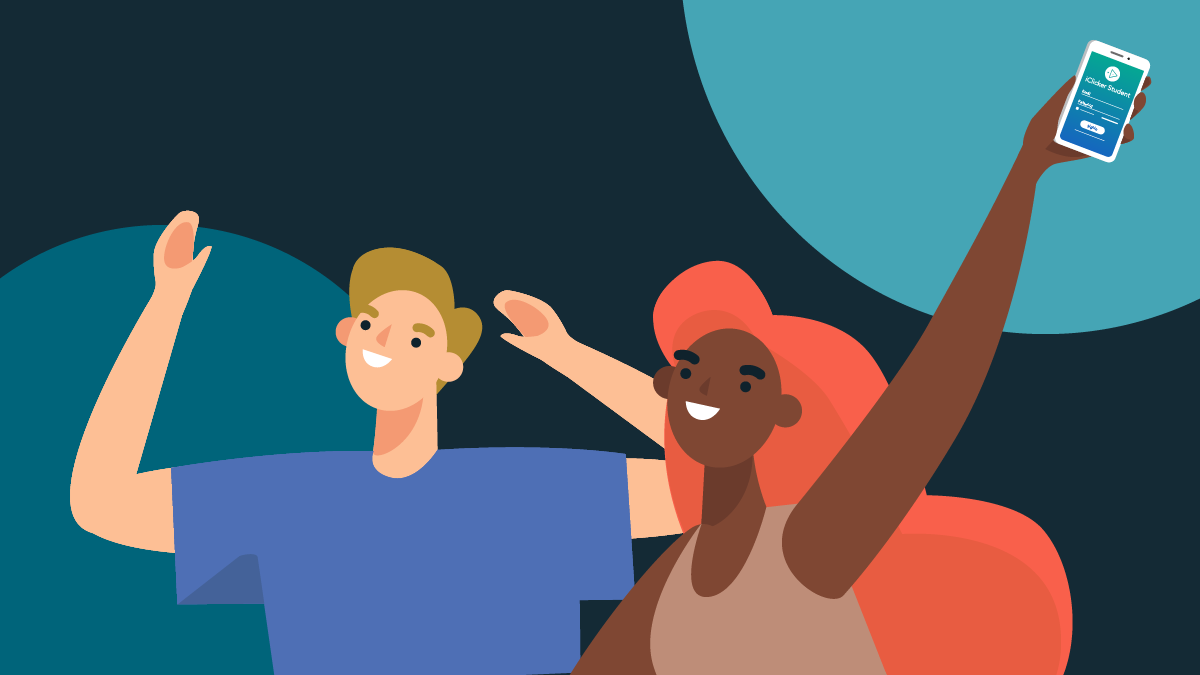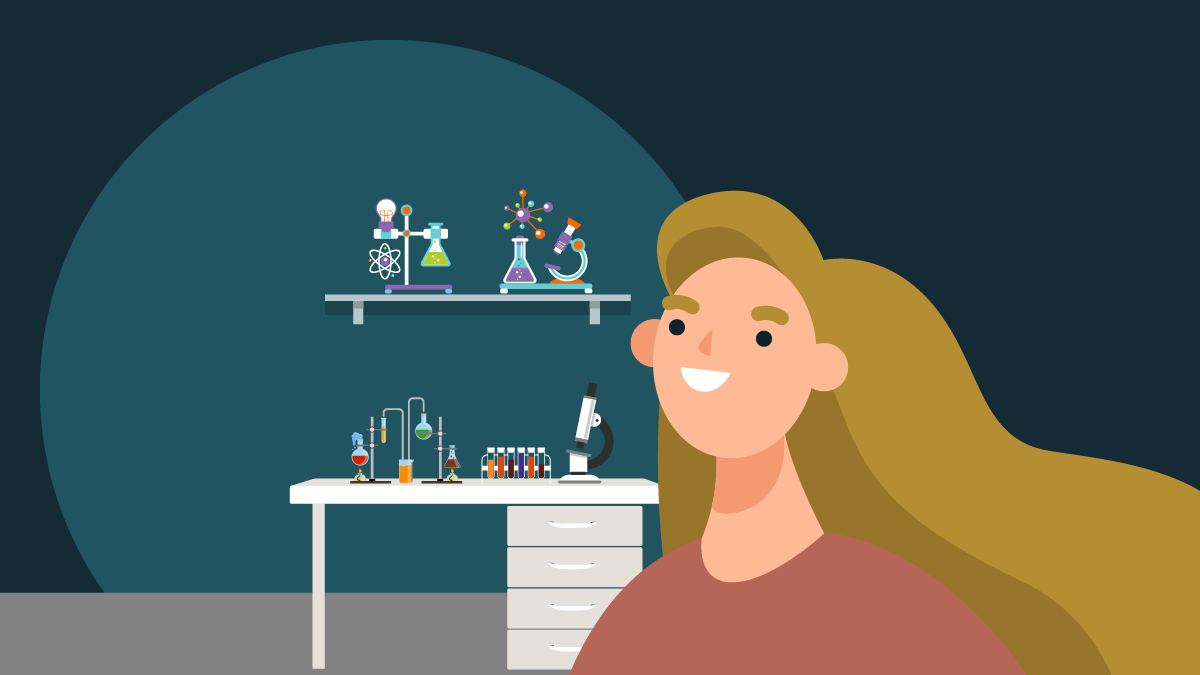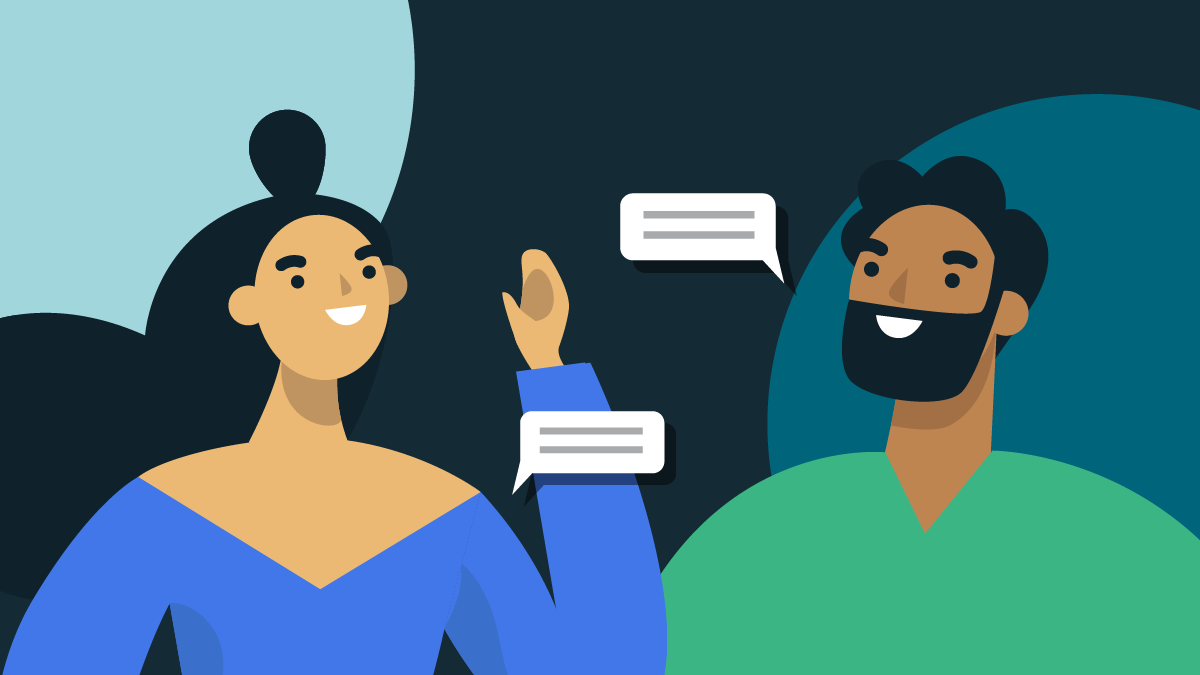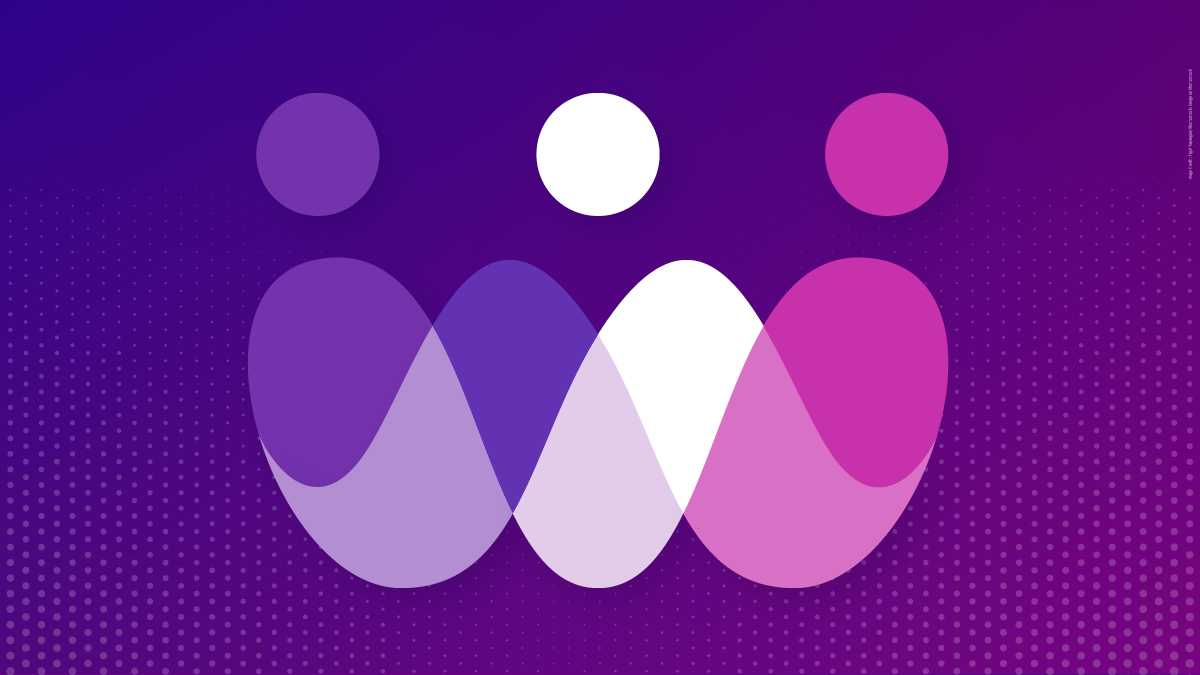-
About
Our Story
back- Our Mission
- Our Leadershio
- Accessibility
- Careers
- Diversity, Equity, Inclusion
- Learning Science
- Sustainability
Our Solutions
back
-
Community
Community
back- Newsroom
- Webinars on Demand
- Digital Community
- The Institute at Macmillan Learning
- English Community
- Psychology Community
- History Community
- Communication Community
- College Success Community
- Economics Community
- Institutional Solutions Community
- Nutrition Community
- Lab Solutions Community
- STEM Community
- Newsroom
- Macmillan Community
- :
- Digital Community
- :
- Macmillan Learning Digital Blog
Macmillan Learning Digital Blog
Options
- Mark all as New
- Mark all as Read
- Float this item to the top
- Subscribe
- Bookmark
- Subscribe to RSS Feed
Macmillan Learning Digital Blog
NEW ACHIEVE FEATURES RELEASED: As you adapt to changes in learning, Achieve does too. Explore how Achieve's newest features help strengthen student engagement and learning - Explore What's New.
Showing articles with label Achieve Release Notes.
Show all articles
Macmillan Employee
12-07-2023
06:50 AM
At Macmillan Learning, inspiring what’s possible for every learner means building a platform that meets every learner where they are and supports them throughout their learning journey. As lifetime learners we understand that learning has no finish line. As developers of educational solutions, we are also never finished and must continually adapt as technology does. We are never done making learning possible for every student.
Macmillan Learning’s teams have dedicated themselves to building an accessible Achieve that goes far beyond compliance checkboxes. Our efforts are constantly adapting to changing standards, new feedback from users, and industry developments. We’ve developed processes for addressing accessibility that rely not only on a network of trusted experts in accessibility but also on our users to tell us what makes our solutions accessible to them. While we were the first organization to have global certified accessible ebooks and our efforts have been recognized by the Accessible Books Consortium among others, we are not resting on our laurels.
This year, our detailed screen reader testing with assistive technology users led to improvement in backend code for everything from buttons to multiple choice questions with the goal of creating not just a compliant experience but an enjoyable and simple one. Engineering teams spent more time than ever learning about and using assistive technology in order to integrate into our testing and development processes.
We were thrilled to present Macmillan Learning Lab Simulations, which simulate experiences commonly incorporated in lab courses, at this year's CSUN Assistive Technology Conference. We wanted to highlight improvements to the experience with assistive technology, including keyboard-accessible drag and drop tools, detailed visual information for screen reader users, and a color-blind mode that preserves the accuracy of experiment results while clearly communicating color state. Just-in-time announcements for assistive technology users introduce dynamic changes: any student using the simulation knows what’s happening on the screen even as a chemical reaction is actively occurring, making the experience equally engaging for all users, no matter how they interact with the content.
Our focus extends beyond STEM, with accessibility updates to our Writing Tools as well. Numerical indicators associated with highlights and comments allow users to easily tie marginal comments to areas of the text without relying on color. An underline system to better call out text in a draft with feedback was implemented: all highlights will have dashed underline, unless there is an overlapping highlight, in which a solid underline will be used. Screen reader users now get additional notifications around whether feedback remains in a draft for review and can tab in and out of comment details.
This year also marked the launch of our accessibility principles. These five principles include “Innovation with Purpose.” As Macmillan Learning continues to create new learning solutions for students, we believe that the call to be innovative extends to embracing accessibility as an important element of every learning solution we provide. We also feel that transparency is an important part of our relationship with our users, which is why we include a Release Report Addendum to our voluntary product accessibility template (VPAT), updated monthly. Our commitment to this work is long term and ongoing, and we can’t be successful without continually talking with every user and sharing our successes with them. At the end of the day, accessibility is about individual access and opportunity, a mission we share as a team.
... View more
Labels
-
Achieve
-
Achieve Release Notes
1
0
1,241
Topics
-
Achieve
60 -
Achieve Read & Practice
1 -
Achieve Release Notes
1 -
Assessment
7 -
Flipping the Classroom
5 -
Getting Started
14 -
LearningCurve
3 -
Sapling Learning
1
Popular Posts
“Test” Is Not A Curse Word
alyssa_del-vall
Macmillan Employee
5
4
Letting Students Do the Teaching (and Learning) with Collaborative Learning Activities
Symphonie
Macmillan Employee
3
2
You Are NOT Tech Support!
becky_anderson
Macmillan Employee
2
0