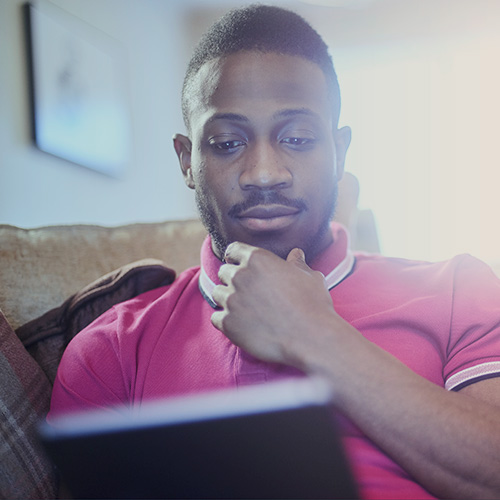-
About
Our Story
back- Our Mission
- Our Leadershio
- Accessibility
- Careers
- Diversity, Equity, Inclusion
- Learning Science
- Sustainability
Our Solutions
back
-
Community
Community
back- Newsroom
- Webinars on Demand
- Digital Community
- The Institute at Macmillan Learning
- English Community
- Psychology Community
- History Community
- Communication Community
- College Success Community
- Economics Community
- Institutional Solutions Community
- Nutrition Community
- Lab Solutions Community
- STEM Community
- Newsroom
- Macmillan Community
- :
- Institutional Solutions Community
- :
- Institutional Solutions Blog
Institutional Solutions Blog
Options
- Mark all as New
- Mark all as Read
- Float this item to the top
- Subscribe
- Bookmark
- Subscribe to RSS Feed
Institutional Solutions Blog
Showing articles with label Tips & Tricks.
Show all articles
Macmillan Employee
03-28-2025
09:07 AM
Looking for a faster, smarter way to make your lectures more engaging? In our latest Coffee with Colleagues session, instructors explored the iClicker Question Creator—a tool that helps you build interactive questions in just minutes. From writing better polls to using real-time data for instant teaching pivots, this tool is changing how educators connect with students. Discover simple ways to create thoughtful, conversation-sparking questions without added prep time by exploring this guide!
... View more
Macmillan Employee
03-28-2025
08:58 AM
If classroom tech feels like more of a burden than a benefit, this one is for you! Educators gathered in this Coffee with Colleagues session to share how iClicker simplifies engagement, attendance, and grading. From one-click LMS sync to instant feedback loops, see how iClicker can help you spend less time troubleshooting and more time teaching. Check out the takeaways here!
... View more
Macmillan Employee
01-26-2022
10:35 AM
With iClicker Anonymous mode, you can ask any iClicker Polling question without connecting responses to individual student records. When you ask Anonymous questions, you put the focus on honest reflection instead of right or wrong answers. So what’s the best way to use this unique mode?
Use Anonymous mode to give students privacy. You may be connecting your lesson plans to current events and long to know your students’ thoughts unfiltered. You also may want to give them a place where they can talk about their experiences with the pandemic, especially when it touches your subject. With Anonymous mode, students can fearlessly discuss the complicated world we live in without connecting their experiences to their academic achievement.
Collect student questions fearlessly. There’s really no such thing as a stupid question when it can be asked anonymously. Using iClicker to collect student questions also gives you a record of what your students are really wondering, so it can help you refine your future lesson plans. Giving students a private way to ask questions is especially important in classes that may be changing from in-person to online classes!
Preview responses before displaying them to the class. Anonymous responses are truly anonymous, so be sure to preview the responses to your short-answer questions before letting your students see the results. The easiest way to preview your results is to use the iClicker Cloud Instructor App on your mobile device.
iClicker's Anonymous mode allows students to respond to your iClicker polling questions with complete honestly. We've put together a deck of sample questions to inspire you below!
... View more
Labels
-
Going Virtual
-
iClicker
-
Student Engagement
-
Tips & Tricks
0
0
2,222
Topics
-
Attendance Tracking & Reporting
1 -
Going Virtual
10 -
iClicker
20 -
Student Engagement
16 -
Survey Services
2 -
Tips & Tricks
3 -
Webinars
2
Popular Posts
6 Tips to Maximize Student Engagement in Online and Hybrid Classes
PhoenixHarvey
Macmillan Employee
3
0
New iClicker Features to Enhance Your Classroom in Spring 2025
Natalie_Dougall
Macmillan Employee
1
0
Creating Connections Wherever 'Class' Is
Symphonie
Macmillan Employee
1
0