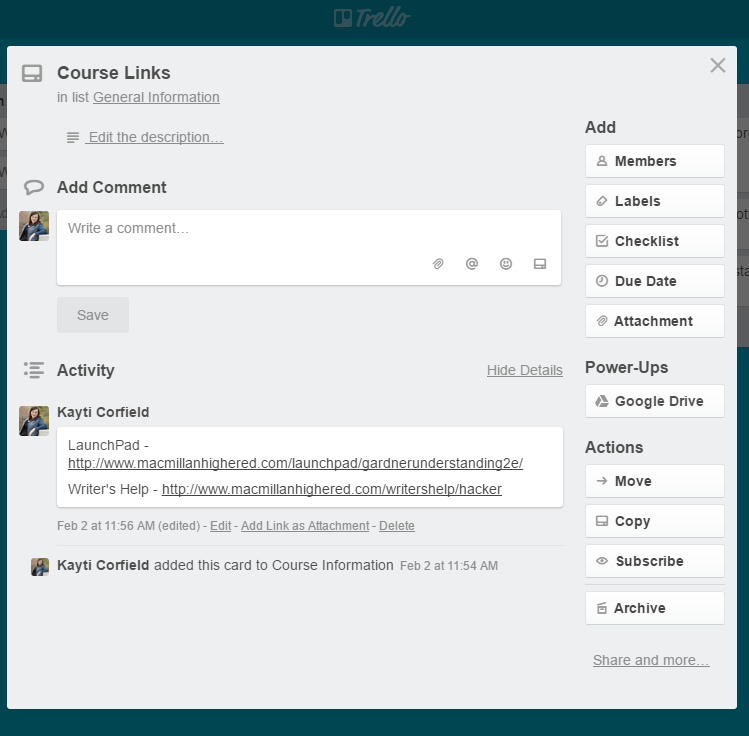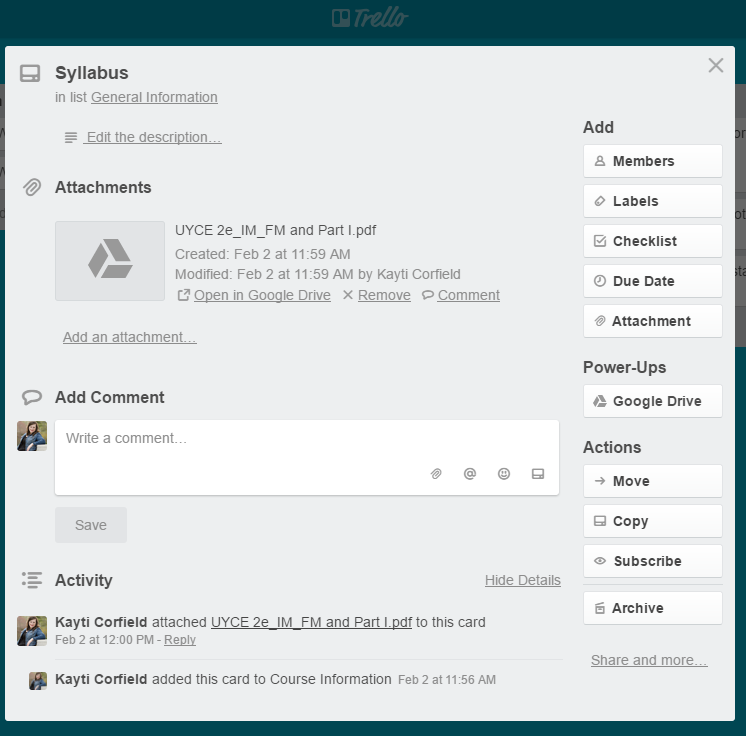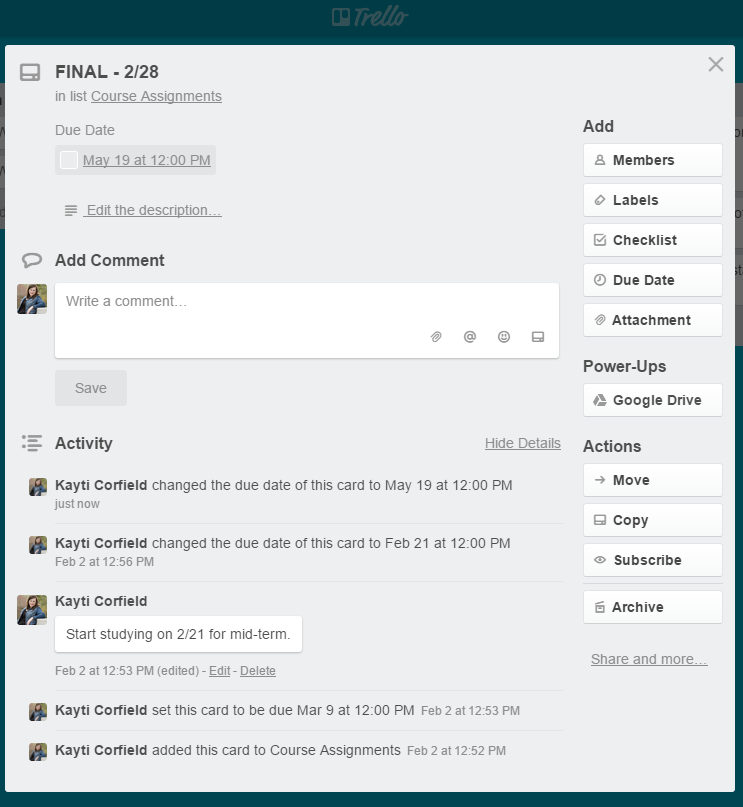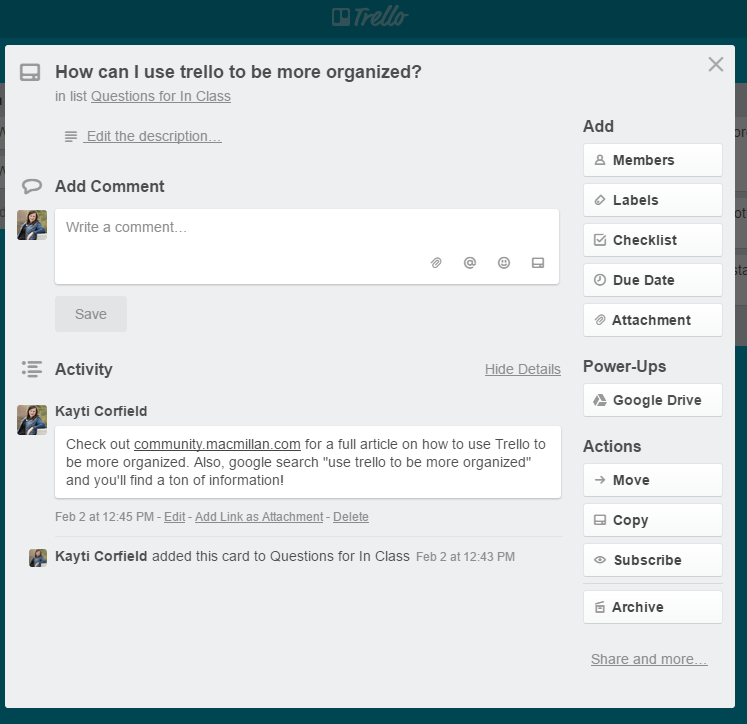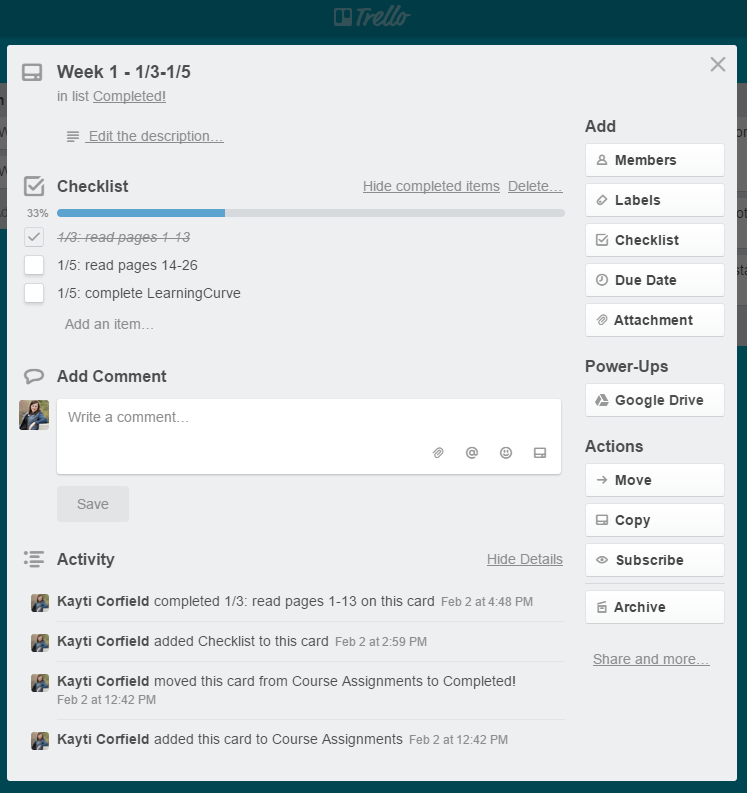Trello: A great project tool for college and beyond
- Subscribe to RSS Feed
- Mark as New
- Mark as Read
- Bookmark
- Subscribe
- Printer Friendly Page
- Report Inappropriate Content
Learning more about the College Success course over the past two years has helped me recognize the tools and strategies I use that have contributed to my success in my career. One of the things I truly pride myself on is organization, and I use various tools in my daily life to help me manage my projects. Last time, I shared my bullet journal, which has helped me organize personal and professional to-do lists in one place. But for large, long-term projects, I find Trello incredibly helpful in keeping everything in order and on track.
So what is Trello?
According to Trello’s help site, “Trello is a collaboration tool that organizes your projects into boards. In one glance, Trello tells you what's being worked on, who's working on what, and where something is in a process.” Basically, you can use a board to plan a large project with multiple people.
Beyond its application to managing projects in the professional world, Trello could be a very useful tool in college for both instructors and students. For example, Trello can be used as a digital/visual syllabus that would help structure your course and help your students stay on track with their assignments.
Below, I will outline how to set up your own Trello board as a course syllabus to share with your students! For the purpose of this tutorial, I’m going to use a board without multiple people.
Setting up your Trello board as a syllabus:
- Get yourself a Trello account. It’s easy and free! You can sign up for a business account too that gives you more options, but in my opinion, you’ll get everything you need out of the free account. I have a free account, and I used that to create my images for this tutorial.
- Create a board and name it appropriately. For creating a digital/visual syllabus, I would suggest naming it the course name. For example, “UNIV 101.” Make sure to mark your board as public. This is how you will be able to share it with your students later.
- Create your columns. These are where you’ll organize your syllabus items. You can see in the image how I organized my board. Here’s what each column means:
- General Information: My favorite column that I add into all of my Trello boards is the General Information column. It helps me organize important links, documents, and other stuff that is helpful during the process of completing my project.
- Course Assignments: This is where you can put week to week what students will be doing. You can divide this up in any way that you want! Have a card for each week, each class, or each assignment.
- In Progress, Completed, and Questions for Class: These next three columns are for your students once they copy your course syllabus to their own Trello account. As they move through the class, they can move cards to In Progress and Completed to easily (and visually) track their progress. I also included a place for them to note questions they may have. This lets them quickly jot down the question so they don’t forget it.
- Add in your cards. Your cards should be individual pieces of the semester. You can see that I made a card for every week of class. All of your cards should start in Course Assignments.
- Share your Trello with your students. Once you’ve set up the shell of the syllabus in Trello, you can share with your students so they can copy the board into their accounts.
- If you marked your board as public when you created it, click Show Menu on the right side> More. There will be a link to the board. Copy and paste that to share with your students. Your students can copy the board by following this tutorial.
- If you didn’t mark your board as public when you created it, click Show Menu on the right side>More>Copy board. Change the privacy of your new board by clicking Change after “This board will be Private. Change.” Then follow the steps on the new board I listed above.
- Start using your board! On their boards, students can drag and drop the cards or course assignments into new columns as they move from “Not Started” to “In Progress” to “Completed.” Cards will be a handy way for them to keep track of their progress, but they can also add in important links, attach documents, create due dates, take notes, and make check lists. See below for more on how to use cards!
How to effectively use cards
Once you share the Trello board with your students, they can use it to stay on top of their assignments and deadlines through using cards. Cards on a Trello board represent one individual piece within a project. In this example, I used the weeks of the semester, but you could also create a card for each individual assignment, each day the course meets, or anything else that makes sense for you!
Cards also have a ton of functionality that can help you keep the various tasks in order while completing a course. Here are just a few of my favorite card functionalities.
- Include important links. I typically use a card in my General Information column for important links. These can be anything from your online course information to items you need to keep referencing throughout the semester.
- Attach documents. This is a great way to keep all of your documents in one place. You can either use a file sharing service to add a link or just upload the documents directly onto the Trello site.
- Create due dates. I have found it helpful to set up due dates for items about a week before they are due. You can even set up Trello so you get an email reminder for these tasks.
- Take notes. One of my favorite uses of Trello is taking notes on individual cards throughout a project. This lets you keep all of the relevant information in one place, plus you can even print this out using some cool apps within your browser. This site is my favorite way to create a notes sheet from my Trello board.
- Make check lists. We all know that not all tasks can be finished with a single step. Sometimes including a checklist helps you know what you have done and what needs to happen before moving a card into the Completed column. You can check off the items as you go along, and you get a satisfying progress bar that helps you know what you have left to do!
What else can Trello do?
I only talked about basic Trello functionality in this post, but you don’t need to stop here. Beyond using Trello as a course syllabus and general project management tool, Trello has many other applications for you and your students. In fact, you can get some great inspiration by going to https://trello.com/inspiration. They even have a section on education! Trello’s Help Site is additionally filled with great tips and tricks to help you figure out how to best use Trello for your specific purpose. Also, search for Making the most out of Trello. You’ll see a lot of great articles that can show you how to use Trello to manage everything from a blog to a party to a group project. Have fun!
How do you see yourself using Trello? Can you see this being an effective tool for you? What about for your students?
You must be a registered user to add a comment. If you've already registered, sign in. Otherwise, register and sign in.