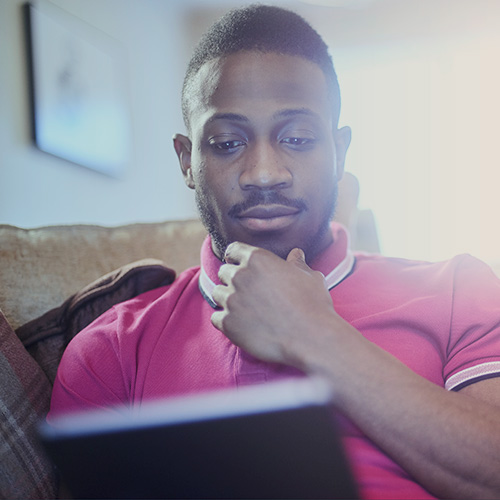-
About
Our Story
back- Our Mission
- Our Leadershio
- Accessibility
- Careers
- Diversity, Equity, Inclusion
- Learning Science
- Sustainability
Our Solutions
back
-
Community
Community
back- Newsroom
- Webinars on Demand
- Digital Community
- The Institute at Macmillan Learning
- English Community
- Psychology Community
- History Community
- Communication Community
- College Success Community
- Economics Community
- Institutional Solutions Community
- Nutrition Community
- Lab Solutions Community
- STEM Community
- Newsroom
- Macmillan Community
- :
- College Success Community
- :
- College Success Blog
College Success Blog
Options
- Mark all as New
- Mark all as Read
- Float this item to the top
- Subscribe
- Bookmark
- Subscribe to RSS Feed
College Success Blog
Showing articles with label Time Management.
Show all articles
There are no articles in this blog yet.
Popular Posts
Meet the Author: Betsy Barefoot
bethanygordon
Macmillan Employee
2
0
Using Pinterest in the Classroom
melanie_mcfadye
Macmillan Employee
1
2