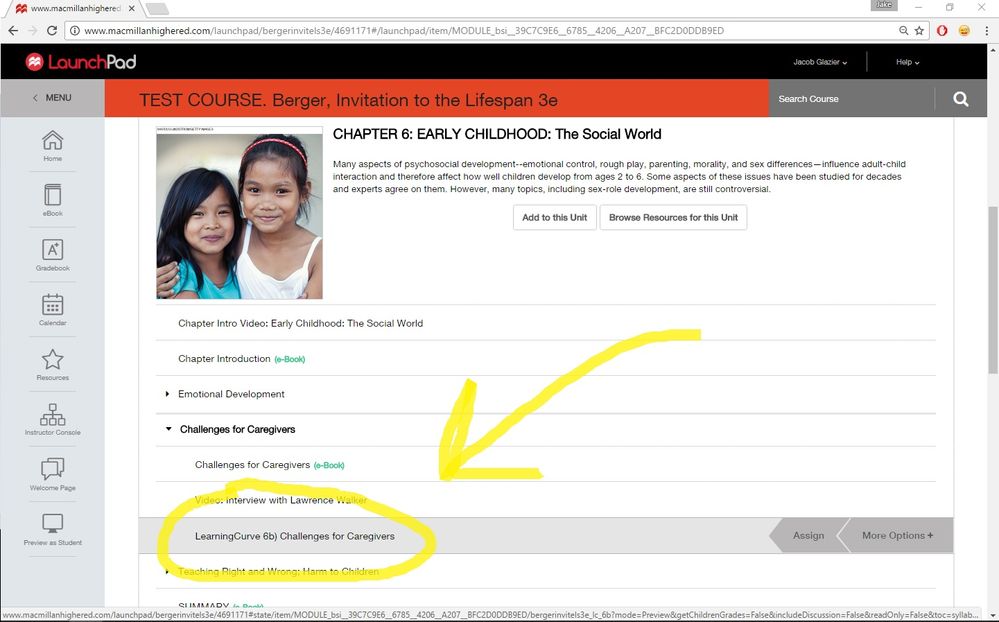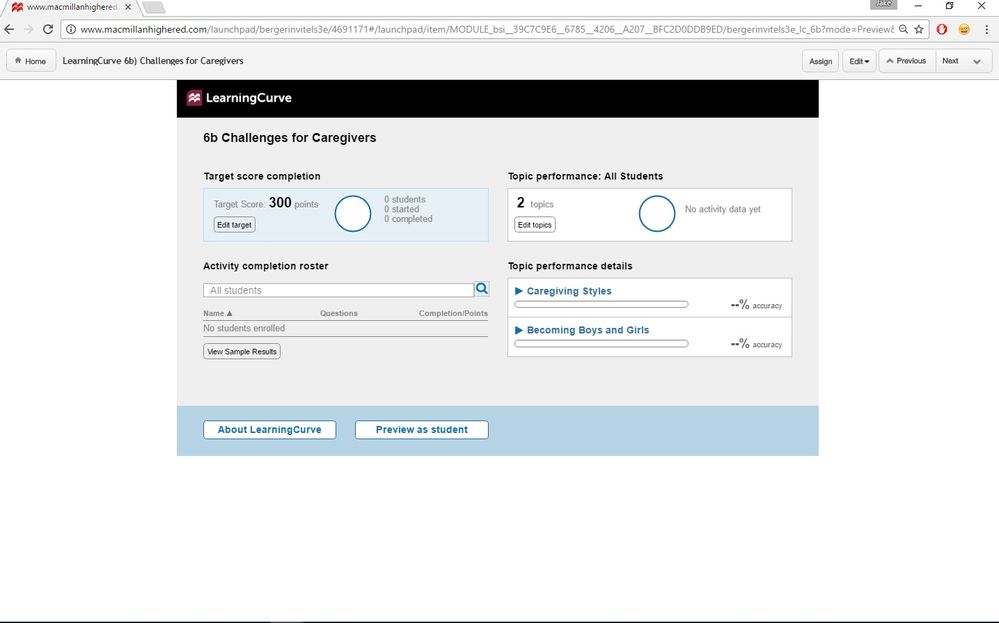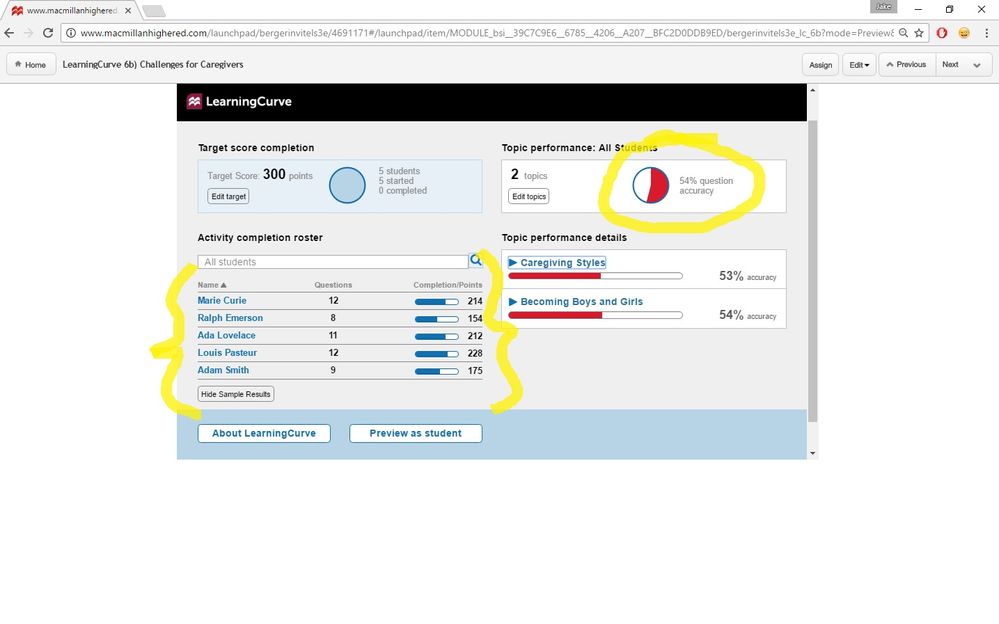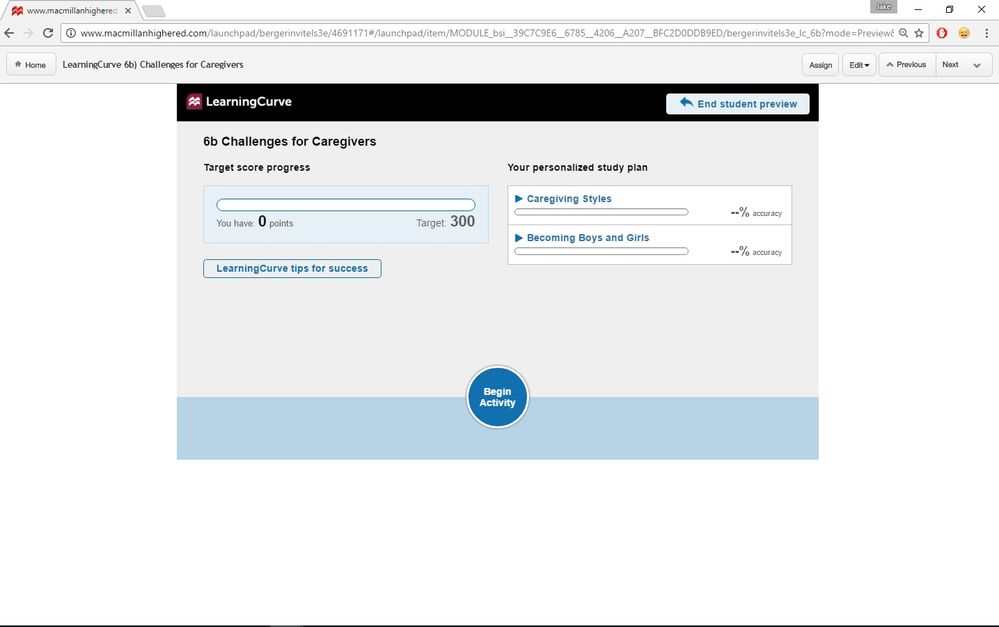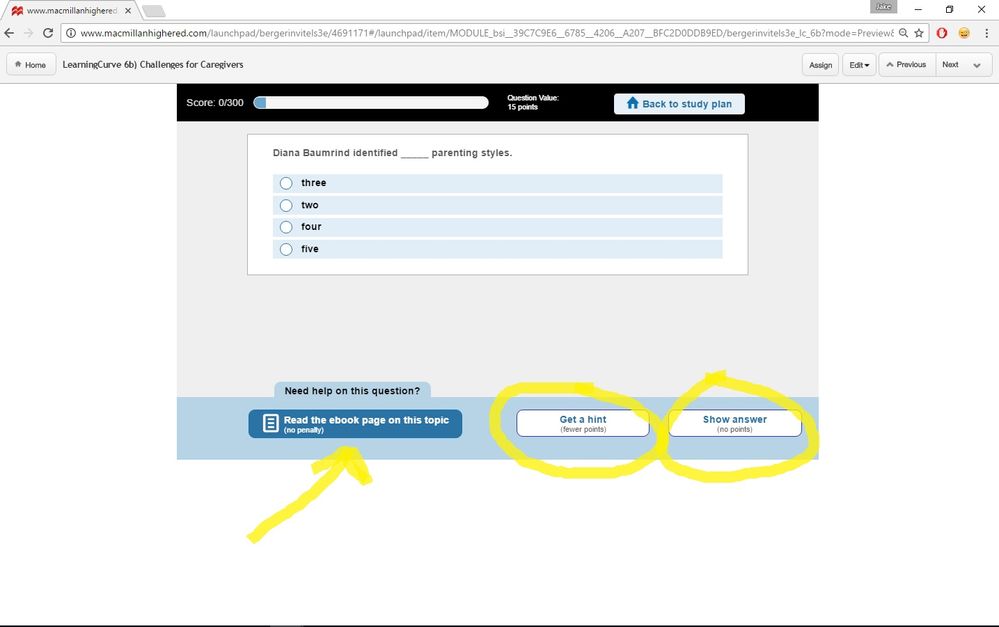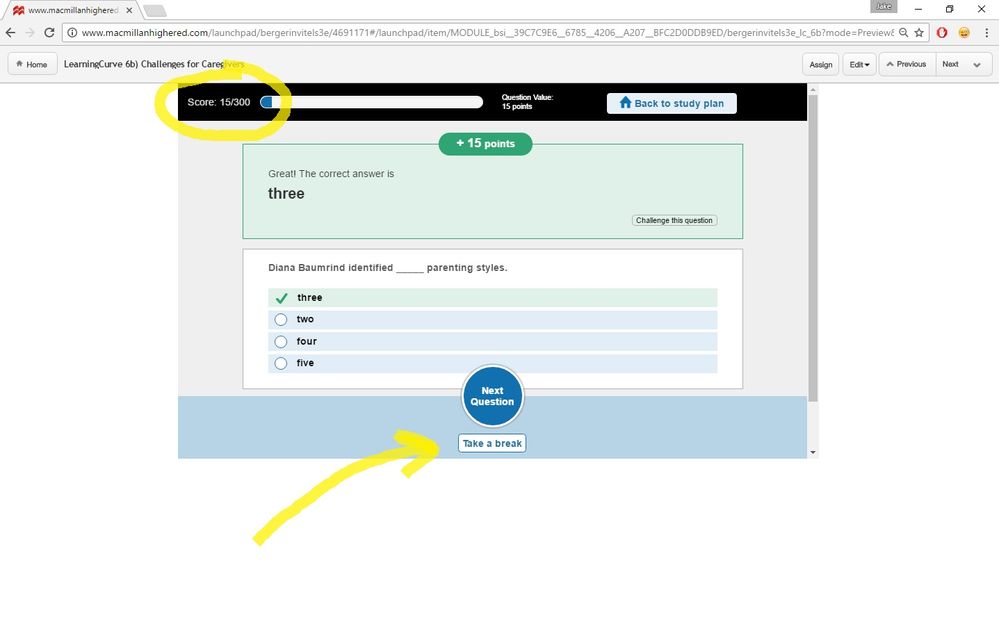-
About
Our Story
back- Our Mission
- Our Leadershio
- Accessibility
- Careers
- Diversity, Equity, Inclusion
- Learning Science
- Sustainability
Our Solutions
back
-
Community
Community
back- Newsroom
- Discussions
- Webinars on Demand
- Digital Community
- The Institute at Macmillan Learning
- English Community
- Psychology Community
- History Community
- Communication Community
- College Success Community
- Economics Community
- Institutional Solutions Community
- Nutrition Community
- Lab Solutions Community
- STEM Community
- Newsroom
- Macmillan Community
- :
- Digital Community
- :
- Macmillan Learning Digital Blog
- :
- LearningCurve Adaptive Assessment in LaunchPad
LearningCurve Adaptive Assessment in LaunchPad
- Subscribe to RSS Feed
- Mark as New
- Mark as Read
- Bookmark
- Subscribe
- Printer Friendly Page
- Report Inappropriate Content
How would you like to give your students a form of assessment that only an online system, like LaunchPad, can offer? LearningCurve, one of the most exceptional features of LaunchPad, can do just that. By way of a brief introduction, LearningCurve is a form of adaptive assessment that conforms, dynamically, to how the student is doing during the duration of the assessment. For example, if the student is doing well, LearningCurve will select progressively harder questions and, conversely, if the student is doing poorly, LearningCurve will know to use easier questions for that specific student. In addition, if a student is struggling in one of the content areas of the chapter material, then LearningCurve will select more questions from that domain for the student to answer. For a more extensive account of LearningCurve, make sure to see the FAQ on LearningCurve embedded within LaunchPad and also the instructor's guide on the publisher's website.
For the current blog post, I want to give you a brief glimpse of LearningCurve while, along the way, letting you know the experiences I have had using this product. If you have a test course set-up in LaunchPad or have used LaunchPad in the past, you will already know that there may be a couple 'mini' LearningCurve activities embedded within each chapter or module. As a case in point, below, there is a LearningCurve assessment that is focused in on the challenges of caregivers.
Clicking on it will reveal the following. You will see that this LearningCurve is focused on two content areas: caregiving styles and becoming boys and girls. You can also see that in order for the student to 'pass' the assignment - in other words, to earn full credit - they have to get to 300 points. This brings up another important point about LearningCurve. Students are guaranteed to earn full credit as long as they finish the assessment. If they do not, then they receive a zero. Personally, I have had many students tell me how much they prefer this form of testing over a traditional, timed quiz. Not only do they like the fact that they are certain to get full credit if they complete it, but they also tell me that the more engaged nature of LearningCurve helps them better retain the material from the chapter.
It is important to realize that the 300 isn't the point value for the assignment. This can be set from the home screen in LaunchPad and is usually, by default, assigned between 5 - 10 points. The 300 just signifies the points the student must earn within that particular LearningCurve. This makes for a kind of game-like experience, which I will explain in more detail later.
If you were to click on "View Sample Results" the system will display the following for you to see. Make sure to note that these sample results are in-progress, meaning that none of the students displayed have actually finished the assessment (since their grade would be 100%). It is also important to realize that if these students were not to finish this LearningCurve they would receive a zero from the system, since LearningCurve is, by default, a pass/fail adaptive assessment.
What also is helpful is how the system breaks down the scores as per the content domains: caregiving styles and becoming boys and girls. As an educator, this allows me to see that material that the students are struggling with the most thereby informing my next lecture or what I want to present to the class during our next session together.
Let's click on "Preview as Student" at the bottom and see what happens...
This screen, below, is what students will see when they login to a LearningCurve assessment. Listed are the content areas that are going to be covered so the student may go back and review these parts of the book or eBook if they so choose. Also shown is a link for students if they want some tips on how to do well on LearningCurve - this is especially helpful if the student has never used an adaptive assessment like this before.
Clicking on "Begin Activity" will take the student right into the first question. There are several things to note on this page. First, following the yellow arrow, the student can review the eBook directly from the LearningCurve assessment. Pedagogically, this is fantastic because it gives the student a seamless experience, not having to click out of the assessment to access the text, but being able to do it right from LearningCurve. What's more, the button will take the student directly to the section with the relevant information on it - talk about being easy and convenient.
The two yellow circles indicate possible options if the student doesn't feel like they know the answer to the question. They can select "Get a Hint" which will give them some clues as the nature of the answer; but, as you will notice, selecting this will also deduct a few points from point bar at the top, meaning they will likely have to answer additional questions to complete the full assessment. Alternatively, the student may pick "Show Answer" which would result in not earning any points on this particular question and would most likely prompt LearningCurve to select similar questions from this content pool in order to challenge the student before the assessment completes.
Highlighting the point bar, in the circle below, brings up how LaunchPad keeps track of the progress during the assessment. The goal is to get the blue, 15 points, all the way to the top of the bar, at 300. The student doesn't ever lose points, although they may not earn points and it may take them awhile to complete the assessment if they do not know the material very well. It is also almost impossible to complete the assessment by just guessing since LearningCurve throttles the questions according to the right or wrong answer. In other words, it would take a very long time to complete it by guessing at random.
Also, you may see that the student has the option to "Take a Break" as indicated by the button below. Selecting this will save the student's position within the assessment and will not deduct any points. In fact, the student has as much time as they need to finish or at least until the assignment comes due, as specified by the instructor on the homepage.
The ability to assess students in an engaged, interactive, and adaptive way in one of the major boons of the LaunchPad system. Without a supplemental online component, it is simply impossible to use an adaptive assessment, like LearningCurve, in a traditional brick-and-mortar environment. That's why, in the past, I have enhanced my 'in person' courses with an online LaunchPad and LearningCurve component. In this way, it is possible to get the best of both worlds.
Plus, using an adaptive assessment like LearningCurve for an entirely online course is not a feature that every LMS platform has - thus making LaunchPad all the more appealing to instructors who want to use tools that are informed by the latest educational research showing the power of adaptive assessment to aid in student learning.
You must be a registered user to add a comment. If you've already registered, sign in. Otherwise, register and sign in.