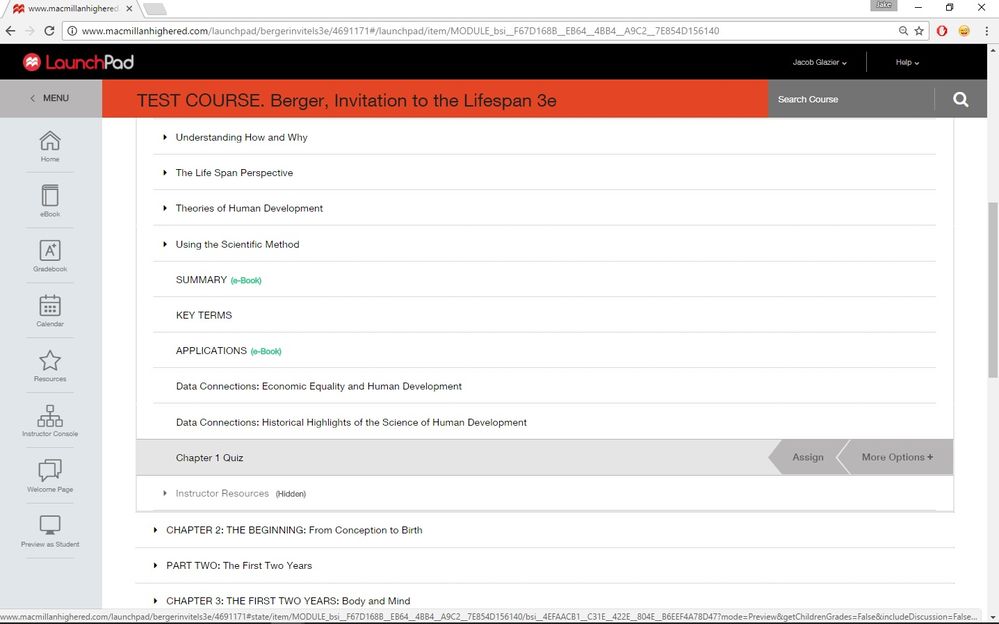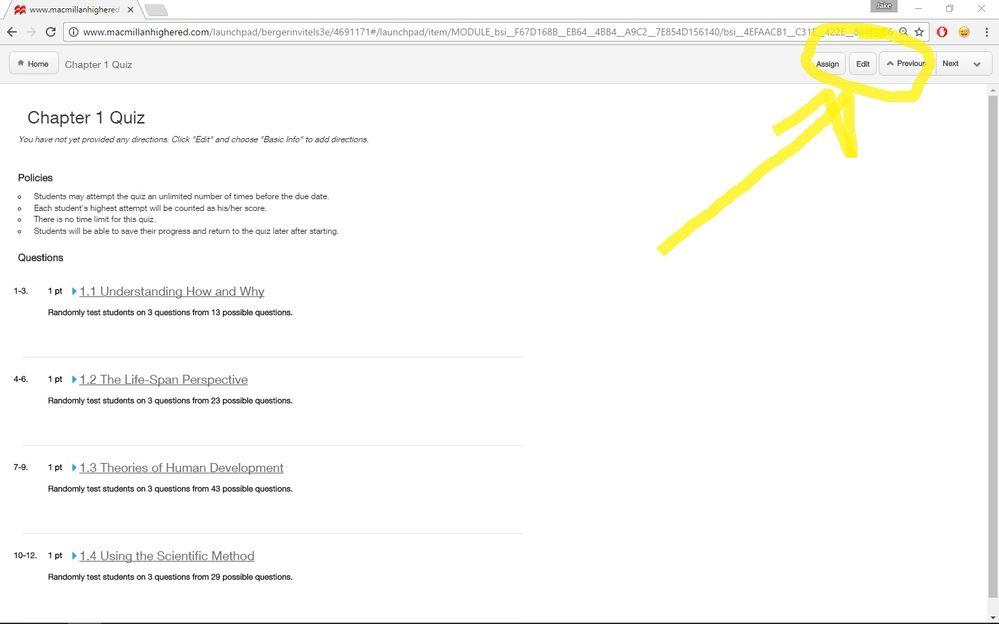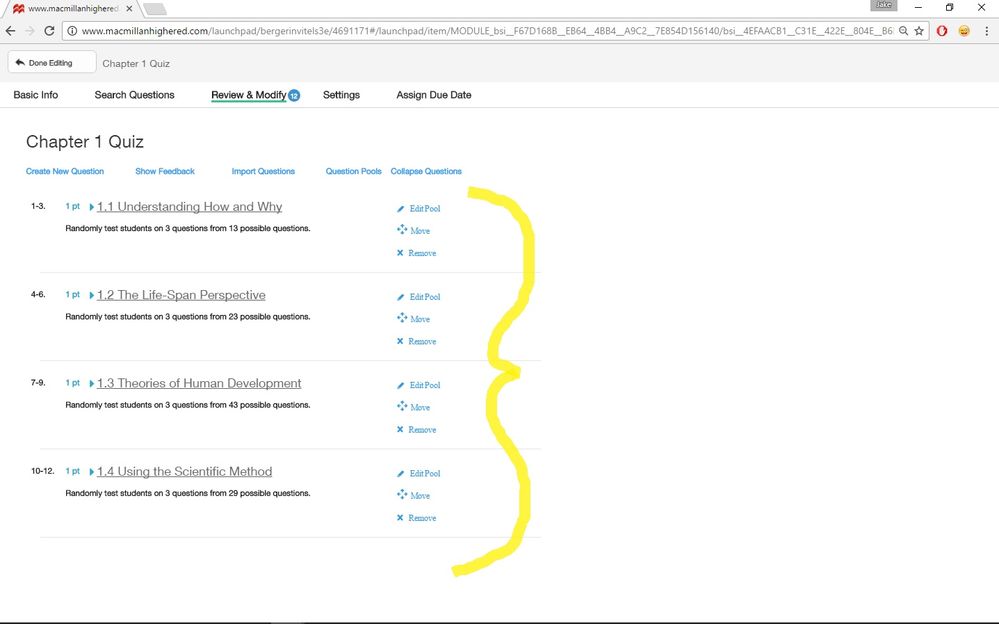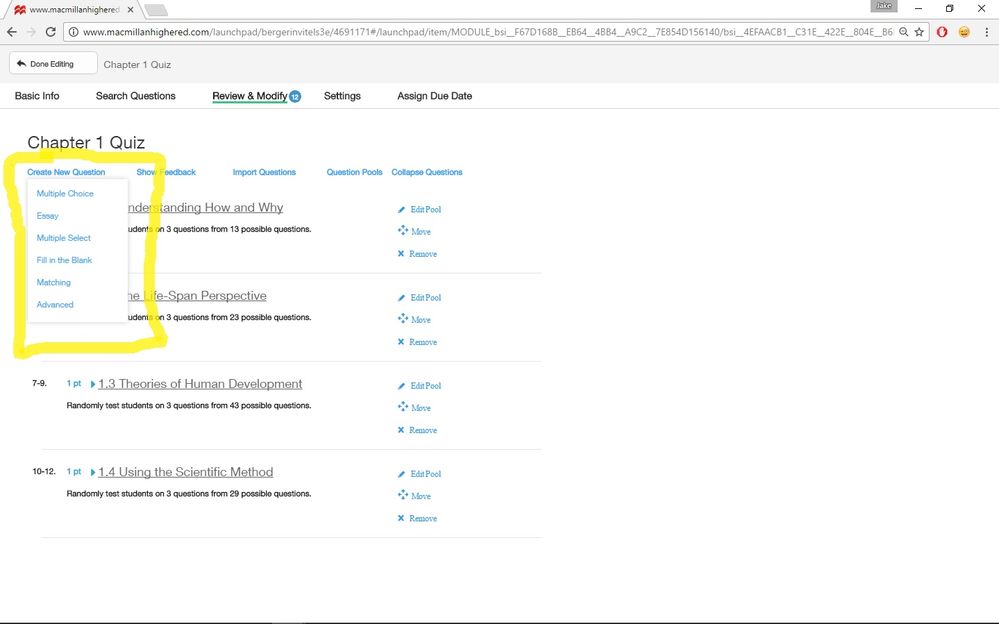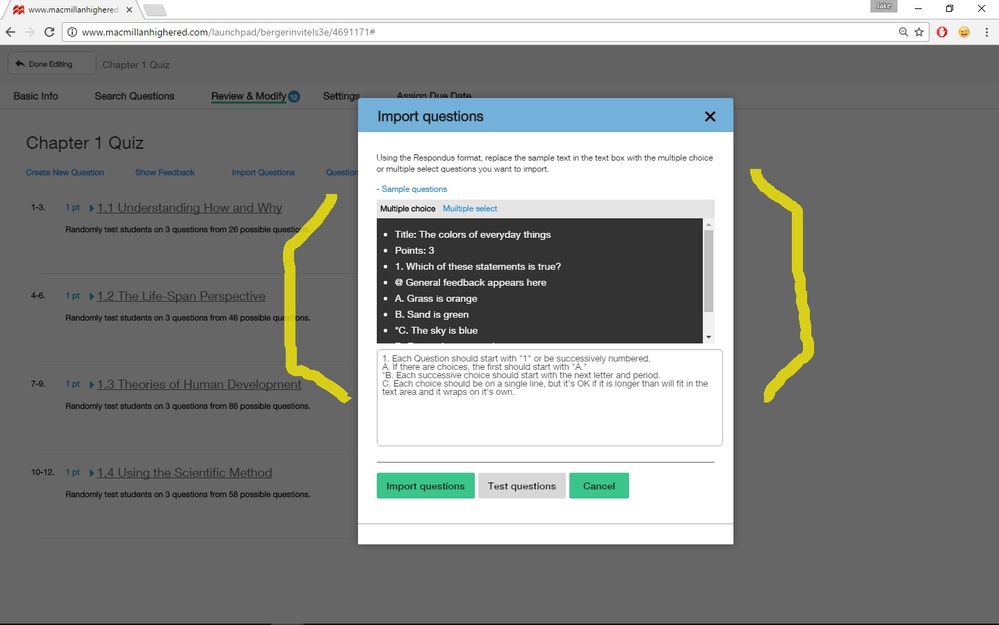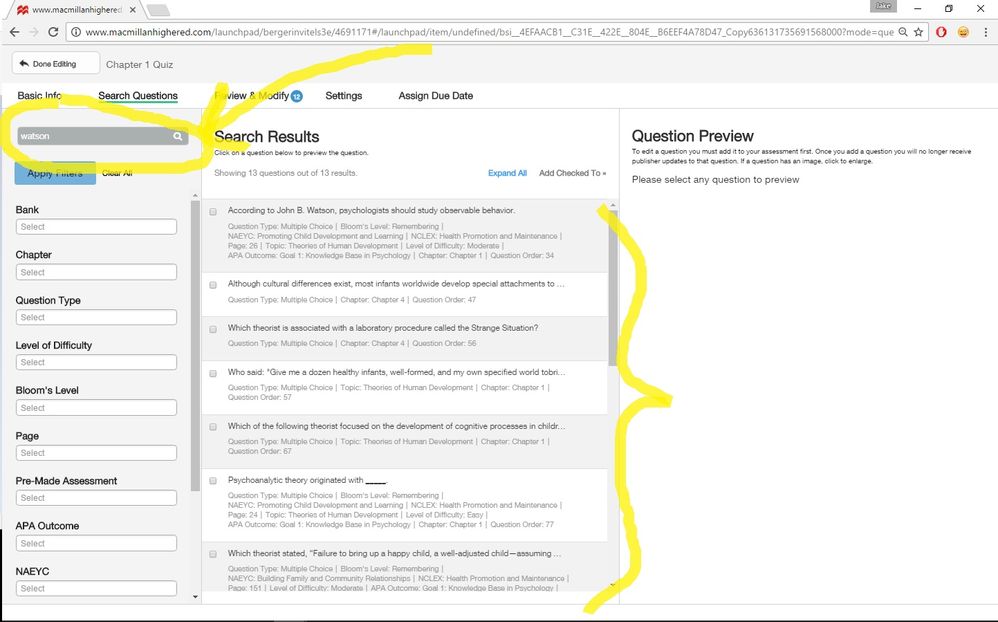-
About
Our Story
back- Our Mission
- Our Leadershio
- Accessibility
- Careers
- Diversity, Equity, Inclusion
- Learning Science
- Sustainability
Our Solutions
back
-
Community
Community
back- Newsroom
- Discussions
- Webinars on Demand
- Digital Community
- The Institute at Macmillan Learning
- English Community
- Psychology Community
- History Community
- Communication Community
- College Success Community
- Economics Community
- Institutional Solutions Community
- Nutrition Community
- Lab Solutions Community
- STEM Community
- Newsroom
- Macmillan Community
- :
- Digital Community
- :
- Macmillan Learning Digital Blog
- :
- Building Quizzes in LaunchPad
Building Quizzes in LaunchPad
- Subscribe to RSS Feed
- Mark as New
- Mark as Read
- Bookmark
- Subscribe
- Printer Friendly Page
- Report Inappropriate Content
How do I want to assess my students' competencies and monitor their progress in my course? Such a question can lead an educator to consider the means by which they gather data or measure the retention of concepts and material during the duration of their course. One way to do this is through a traditional form of assessment: quizzing or testing.
In LaunchPad, there is the option to construct and edit this kind of assessment. Being different than another LaunchPad feature, the adaptive quizzing feature called LearningCurve, the more traditional quizzes in LaunchPad are, by default, listed at the end of each chapter and module. These summative and timed quizzes are aimed at testing the student over the material that was just covered in the chapter or module. They tend to be concise, having less than ten questions for the students to answer.
However, the quizzing feature in LaunchPad is also highly customizable, which means that if you want to give a large assessment, like a midterm or final test, you have the option to do just that. Below, you will see that, as I indicated earlier, by default the quiz comes at the end of the chapter. In instructor view, let's click on it and see what comes up.
Selecting the "Chapter 1 Quiz" row from the LaunchPad home screen will bring up the window below. If you follow the yellow arrow, I have circled where you can go in and edit. In the past, I have found it helpful to start with the publisher's default content, which gives me a template from which to begin, and then go in and tweak or make the changes I need to in order to fit the class.
Apart from just the edit button, you may also want to pay attention to the way that each of the pools of questions listed below are grouped together topically and randomized. This, of course, is more rigorous pedagogically insofar as it reduces or eliminates any sharing of the answers. But, for our purposes, let's click on the edit button...
Doing so shows more details and gives us more options. For example, you can rearrange the order of the question pools, you can delete a pool, or you can edit that particular group of questions - see the yellow bracket. The new options that are available include creating new questions, showing feedback, importing questions, displaying the question pools, and collapsing the details of each pool. Clicking on "Create New Question" will give you the option to build your own quiz.
In the yellow box below, you will find that click on "Create New Question" give you several options of the specific kind of question you want to create. While I haven't gone into more detail or shown the interface where you actually do create the questions, it is very similar to other tools you probably have used in the past to build online assessments. Suffice it to say, LaunchPad has a lot of deep or advanced features that I think are best learned through exploring or messing around with - in a test or dummy course similar to the one I have been using for this blog post.
Another feature I have used in the past, and I am sure many instructors would use as well (especially if you have taught from an older online platform), is the "Import Questions" option, to the right of the yellow box and listed in blue.
Once you click on that, the following dialogue box appears. Some of you may be familiar with the formula it offers on how to import questions. That is, follow this template in a word processing program to get the correct formatting so that LaunchPad will recognized and place the information in the right way. My sense is that this formatting is pretty standard. So, some of your old test banks that you designed maybe for a more dated system should upload correctly (or just minor tweaks are required).
Finally, I wanted to show you that you may also search the entire database of publisher provided questions using various filters and keywords. This is great because it allows you to quickly sort and organize all of the test and quiz questions that are uploaded into LaunchPad.
Below is an example where I searched for the term "Watson" - an early behaviorist in the psychology profession. You can see that the system lists all of the questions, regardless of chapter or module, that contain the word "Watson" - allowing you to select ones that you may want to add to a quiz.
In summary, I tried to give you a taste of how LaunchPad handles the construction of traditional, timed quizzing and testing. Hopefully, you have a better understanding of how to use the publisher's content as a springboard to customize and build your own quizzes, even how to upload quizzes and test banks the you may have used in the past.
You must be a registered user to add a comment. If you've already registered, sign in. Otherwise, register and sign in.