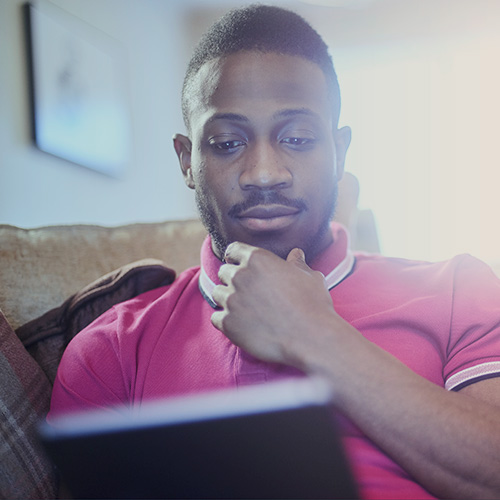-
About
Our Story
back- Our Mission
- Our Leadershio
- Accessibility
- Careers
- Diversity, Equity, Inclusion
- Learning Science
- Sustainability
Our Solutions
back
-
Community
Community
back- Newsroom
- Webinars on Demand
- Digital Community
- The Institute at Macmillan Learning
- English Community
- Psychology Community
- History Community
- Communication Community
- College Success Community
- Economics Community
- Institutional Solutions Community
- Nutrition Community
- Lab Solutions Community
- STEM Community
- Newsroom
- Macmillan Community
- :
- Institutional Solutions Community
- :
- Institutional Solutions Blog
- :
- Institutional Solutions Blog - Page 2
Institutional Solutions Blog - Page 2
Options
- Mark all as New
- Mark all as Read
- Float this item to the top
- Subscribe
- Bookmark
- Subscribe to RSS Feed
Institutional Solutions Blog - Page 2
Showing articles with label Student Engagement.
Show all articles
Macmillan Employee
08-04-2020
01:10 PM
University of Louisville Psychology Professor, Edna Ross, shares how using iClicker’s mobile app and Perusall helped foster active learning during in-person and online learning experiences when her class quickly transitioned from in-person to online due to COVID-19 in spring 2020.
... View more
Labels
-
Going Virtual
-
iClicker
-
Student Engagement
1
0
5,212
Topics
-
Attendance Tracking & Reporting
1 -
Going Virtual
10 -
iClicker
20 -
Student Engagement
16 -
Survey Services
2 -
Tips & Tricks
3 -
Webinars
2
Popular Posts
6 Tips to Maximize Student Engagement in Online and Hybrid Classes
PhoenixHarvey
Macmillan Employee
3
0
New iClicker Features to Enhance Your Classroom in Spring 2025
Natalie_Dougall
Macmillan Employee
1
0
Creating Connections Wherever 'Class' Is
Symphonie
Macmillan Employee
1
0