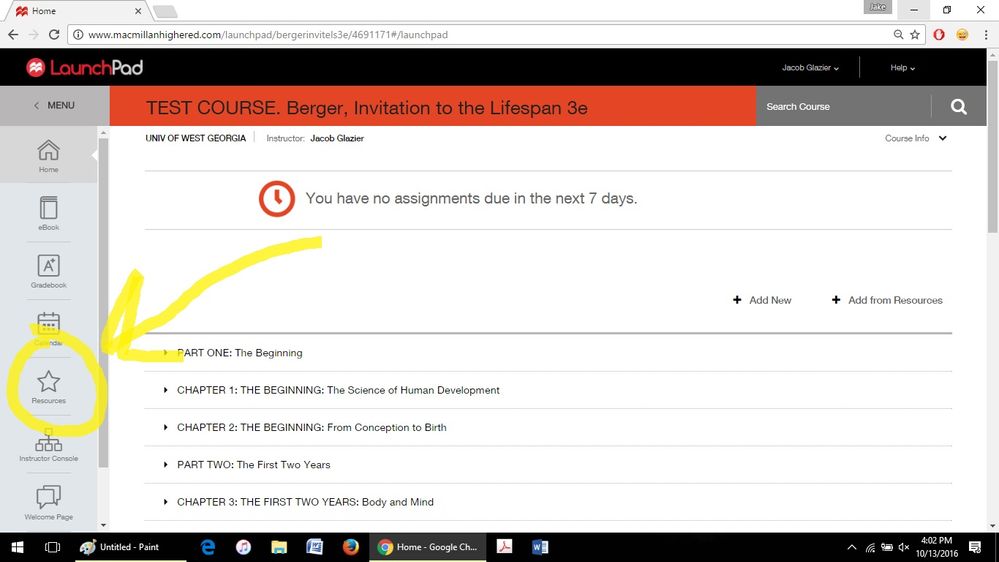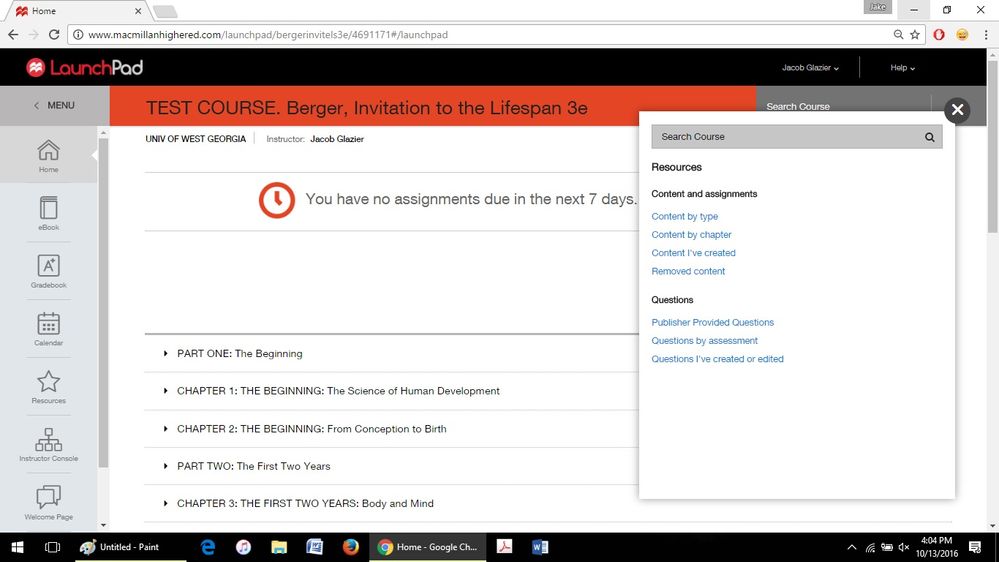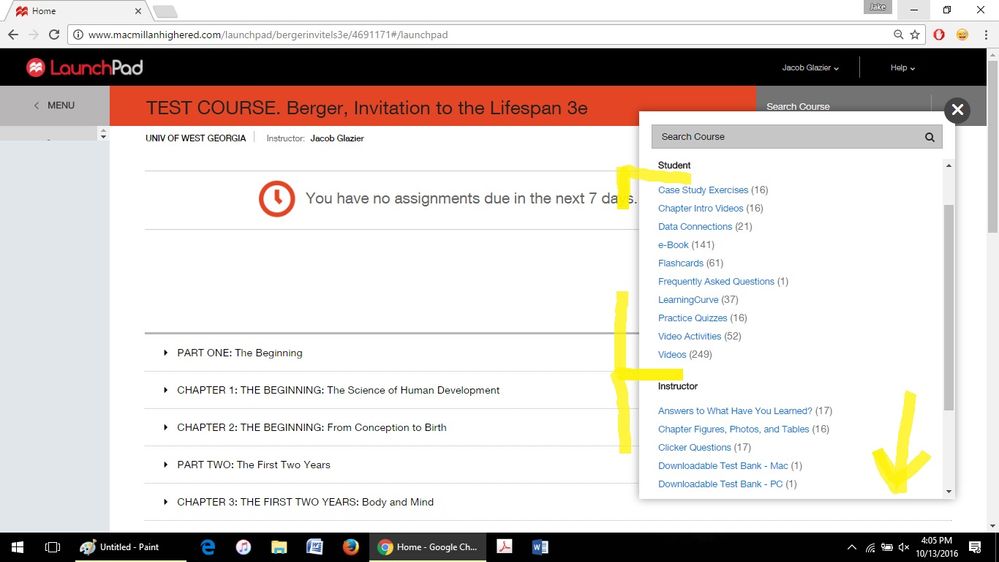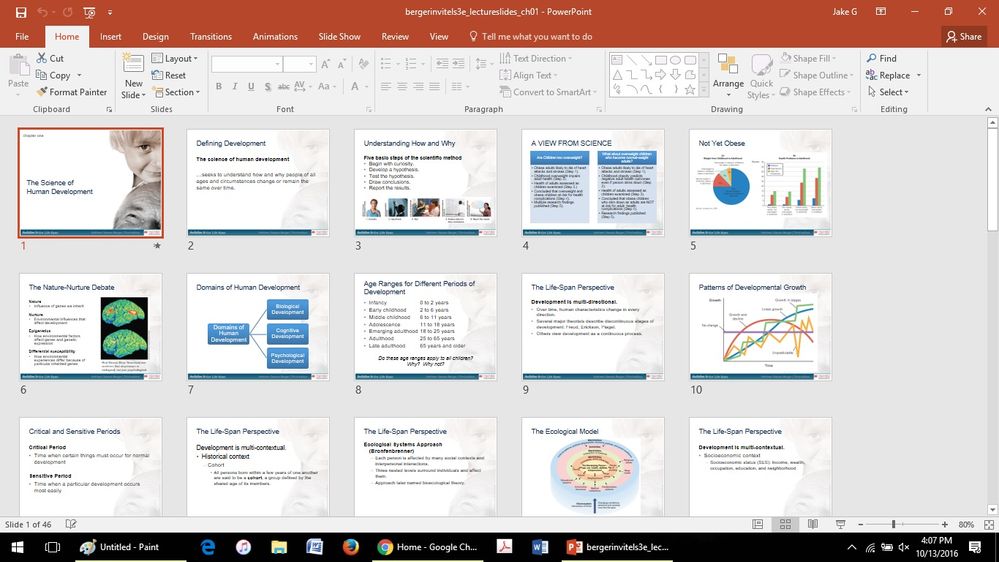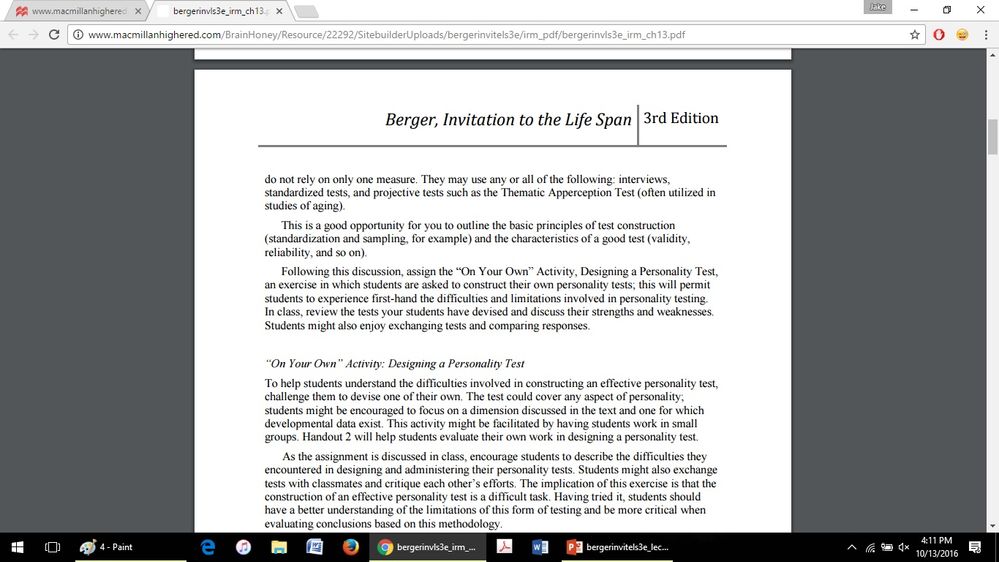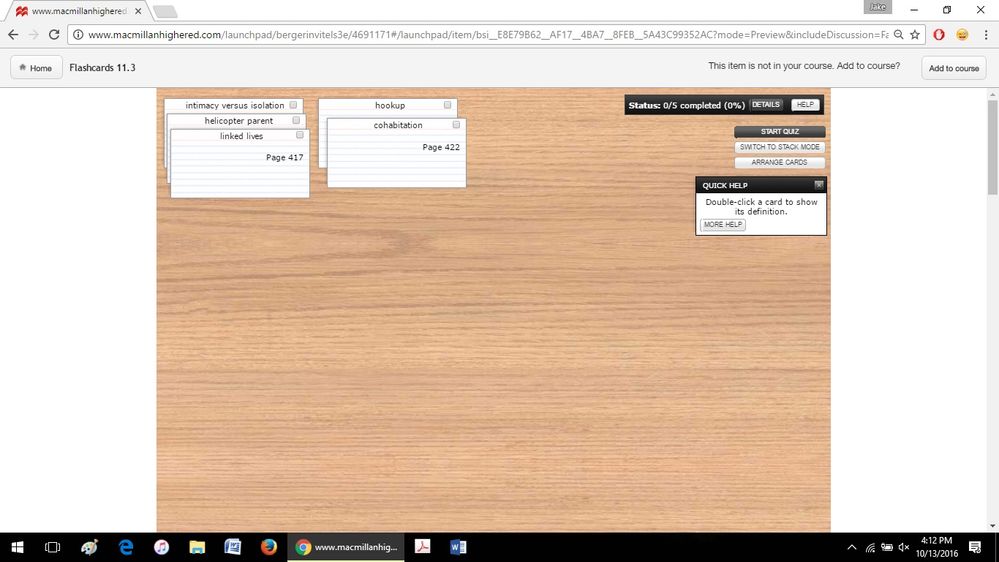-
About
Our Story
back- Our Mission
- Our Leadershio
- Accessibility
- Careers
- Diversity, Equity, Inclusion
- Learning Science
- Sustainability
Our Solutions
back
-
Community
Community
back- Newsroom
- Discussions
- Webinars on Demand
- Digital Community
- The Institute at Macmillan Learning
- English Community
- Psychology Community
- History Community
- Communication Community
- College Success Community
- Economics Community
- Institutional Solutions Community
- Nutrition Community
- Lab Solutions Community
- STEM Community
- Newsroom
- Macmillan Community
- :
- Digital Community
- :
- Macmillan Learning Digital Blog
- :
- "Hidden" Resources in LaunchPad
"Hidden" Resources in LaunchPad
- Subscribe to RSS Feed
- Mark as New
- Mark as Read
- Bookmark
- Subscribe
- Printer Friendly Page
- Report Inappropriate Content
There is a wealth of content and features in LaunchPad that are either not enabled by default, or take a little bit of digging to actually find. In this blog post, I am hoping to shed some light on this publisher provided material by showing where you can access it within the LaunchPad system and, then, by exploring what some of this content looks like. This includes, for example, things like lecture powerpoint slides, flashcards, video activities, and the instructor's resource manual. I will also add my own experience as an instructor in terms of what I have used in the classroom or what I have found to be helpful.
Let's begin with where and how to access these materials within LaunchPad itself. You will notice that below, on the main screen of LaunchPad, the left menu frame contains the "Resources" button. Click on this to access another menu where you can sort these features in various ways.
Below, you have the option to sort by type, chapter, or content that you've created. I have gone ahead and chosen to filter this by the content type to make it easier to categorize and understand.
Once sorted in this way, it will bring-up the various categories of materials that are built into the LaunchPad system. Some of these include case study exercises, flashcards, videos, lecture slides, the instructor's manual, etc. You may also notice that I have indicated that there are two kinds of files: files that are geared toward students and can be accessed by them and files geared toward instructors. The yellow arrow pointing down indicates that there are more instructor resources that cannot be shown on the screen capture.
Taking as an example, under the instructor resources, the lecture slides, I have displayed a selected chapter below. I have used these kinds of materials in class before (when I was teaching a hybrid brick-and-mortar and online course). I have found these slides to be extremely extensive and comprehensive, covering virtually all of the material that is embedded within the eBook or hard cover textbook. What also is nice is that you may edit, delete, or add slides in order to customize the lecture powerpoint toward your own pedagogical style.
As another example, in the following screenshot, I have included the instructor manual, which provides curriculum and pedagogical guidelines by which to structure your course. This can be really helpful if you are looking for an experiential activity or a new assignment to provide to your students. There are a lot of tips and tricks within each instructor manual and, making for easy access, they are broken up as per each chapter.
Lastly, I have selected the flashcard activity that can be available to students. This can be really helpful if you want to give your students a pedagogical aid by which to memorize or learn some of the key concepts of each chapter. You will notice that each flashcard also contains the page number where the student can go look-up the context wherein this concept is introduced.
In the forgoing, I have tried to highlight, briefly, some of the great resources that can sometimes remain "hidden" within LaunchPad. My goal was to demonstrate both how to access these student and instructor resources and also to provide a couple of examples of what some of these materials look like.
I have found, as I have indicated as an example, the lecture slides to be exceptionally helpful in structuring my lecture and classroom time. What's more, it has been much more convenient for me to have these resources accessible over the internet and on LaunchPad as opposed to, say, carrying them on removable media or a USB drive. This way, they can be accessed from almost any computer or device - making you able to prepare for class or to teach virtually at any time!
You must be a registered user to add a comment. If you've already registered, sign in. Otherwise, register and sign in.