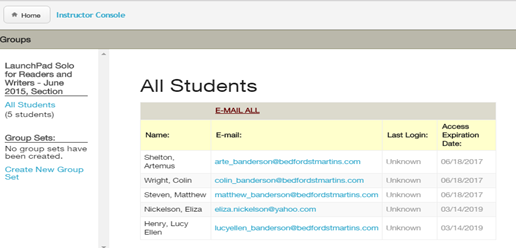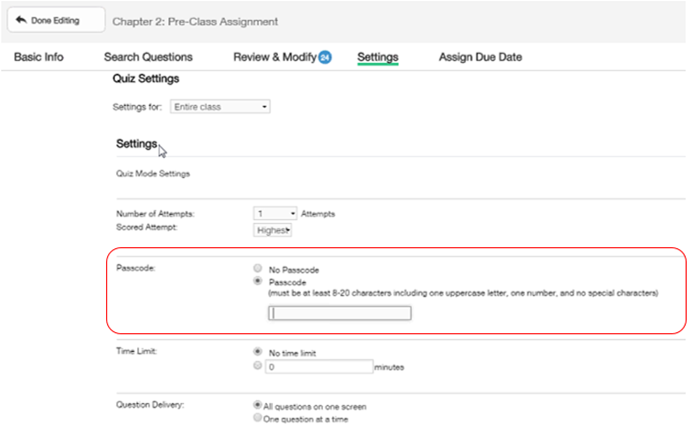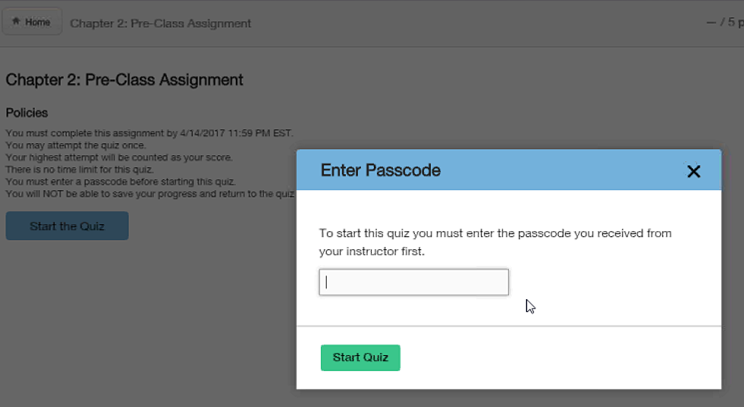-
About
Our Story
back- Our Mission
- Our Leadership
- Accessibility
- Careers
- Diversity, Equity, Inclusion
- Learning Science
- Sustainability
Our Solutions
back
-
Community
Community
back- Newsroom
- Discussions
- Webinars on Demand
- Digital Community
- The Institute at Macmillan Learning
- English Community
- Psychology Community
- History Community
- Communication Community
- College Success Community
- Economics Community
- Institutional Solutions Community
- Nutrition Community
- Lab Solutions Community
- STEM Community
- Newsroom
- Macmillan Community
- :
- Digital Community
- :
- Macmillan Learning Digital Blog
- :
- Passcode-Protected Quizzes, Support Community, and...
Passcode-Protected Quizzes, Support Community, and Roster Info
- Subscribe to RSS Feed
- Mark as New
- Mark as Read
- Bookmark
- Subscribe
- Printer Friendly Page
- Report Inappropriate Content
The recent LaunchPad release had a number of items in it, but there are three items that I’m particularly excited about:
help links to the new support community, access expiration information in the roster, and passcode protected quizzes.
For support, we have a new Support Community for ALL our digital products (which hopefully you know about already). The support links in the entire LaunchPad family of products were re-set and now go to this new support community. Check it out!
For the roster, in any LaunchPad course, an instructor can go to the Instructor Console - Roster & Groups, and now see all of their students along with the accurate Access Expiration Information. This will be especially useful in the first few weeks of classes, when students are using temporary access, to remind them to purchase full access.
For quizzes, instructors now have the option to add a passcode (not a password, since that requires more stringent policies like letters, numbers, symbols, etc) to a particular quiz to limit student access to that quiz.
How does this passcode setting work? As an instructor, go to an existing quiz, or create a new quiz. On the settings page, you will now see the option for a passcode (see below). That code will be visible to the instructor as they type in the word/number combo. (The passcode has to be 8-20 characters with at least one capital letter and one number, but it can’t include special characters.)
After the instructor saves those settings, when the student goes to take the quiz that has a passcode set, they will have to input the passcode in order to gain access to the assignment. They can not get in without the passcode, nor will the system shut them out after x number of attempts.
Caveats: Once the instructor has used the passcode option, they can’t use the option to “allow save and continue” as well. In addition, at the moment, the passcode can only be used for the entire class; coming soon, the instructor will be able to adjust the passcode for groups or individuals.
Let us know what you think of this, as I know I'm excited about these improvements in functionality.
You must be a registered user to add a comment. If you've already registered, sign in. Otherwise, register and sign in.