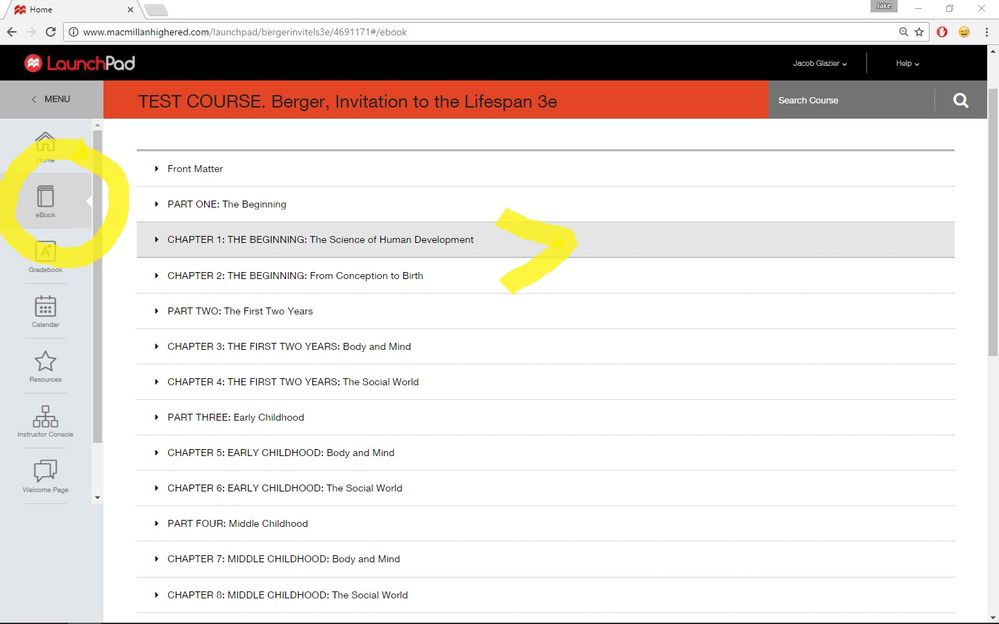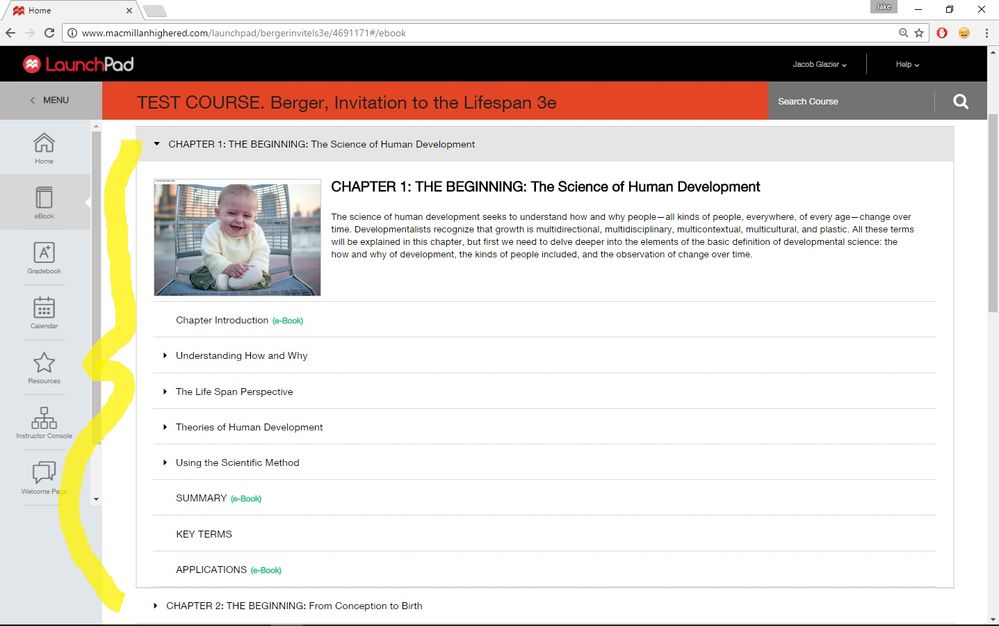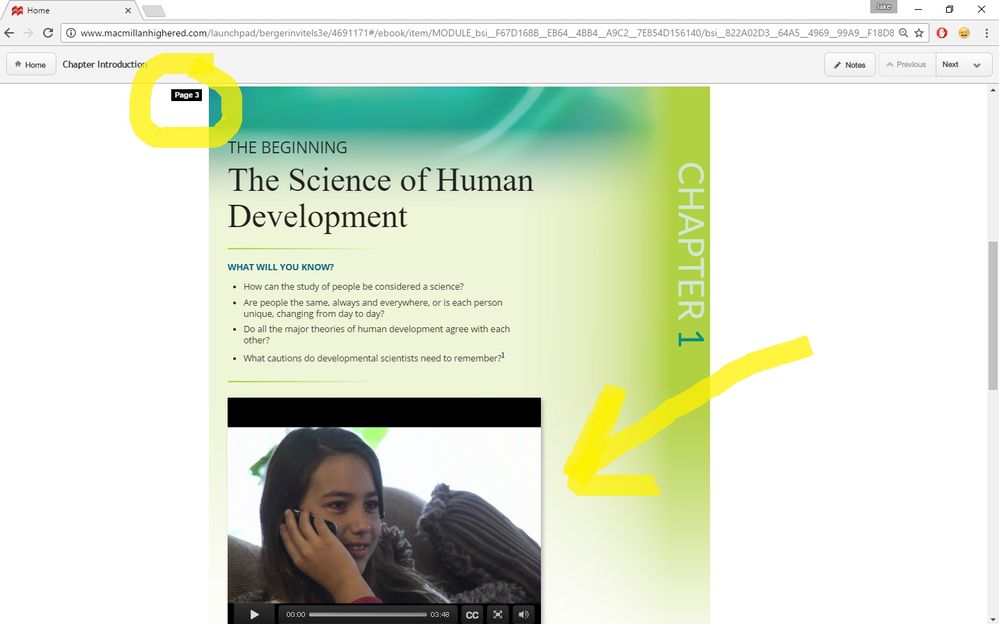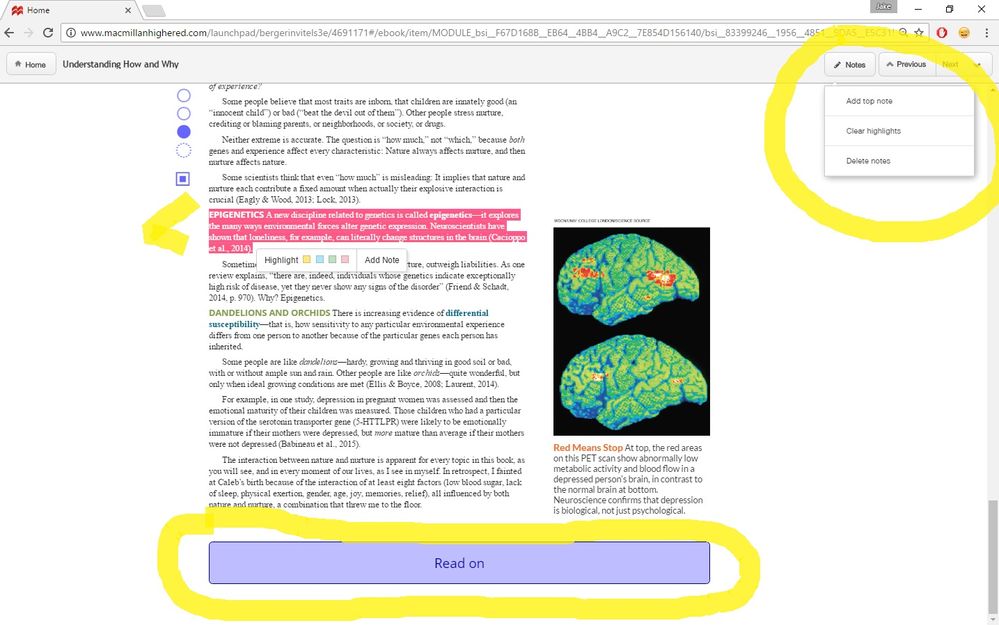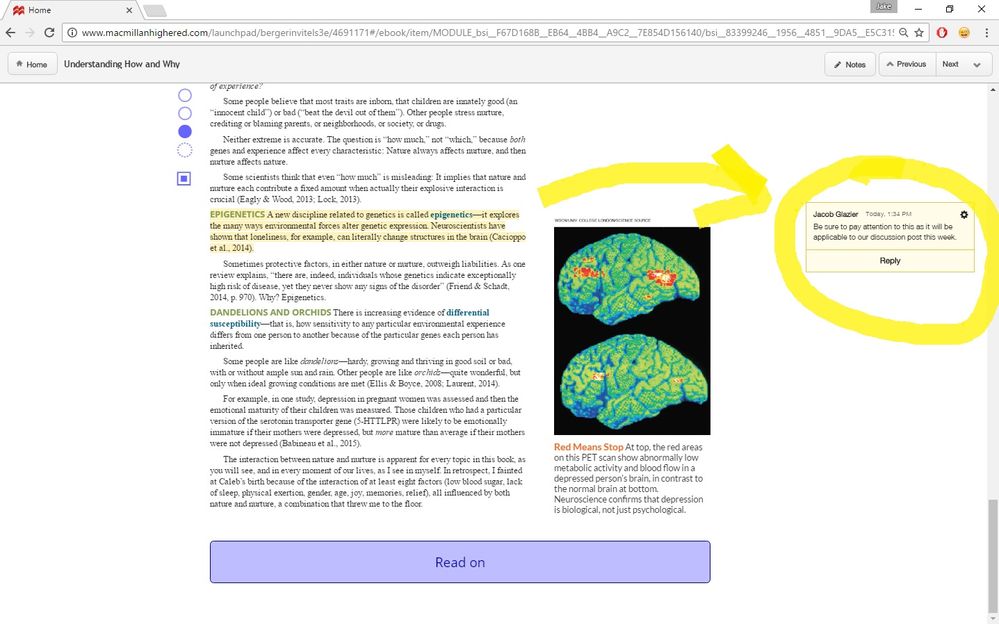-
About
Our Story
back- Our Mission
- Our Leadershio
- Accessibility
- Careers
- Diversity, Equity, Inclusion
- Learning Science
- Sustainability
Our Solutions
back
-
Community
Community
back- Newsroom
- Discussions
- Webinars on Demand
- Digital Community
- The Institute at Macmillan Learning
- English Community
- Psychology Community
- History Community
- Communication Community
- College Success Community
- Economics Community
- Institutional Solutions Community
- Nutrition Community
- Lab Solutions Community
- STEM Community
- Newsroom
- Macmillan Community
- :
- Digital Community
- :
- Macmillan Learning Digital Blog
- :
- Exploring the eBook in LaunchPad
Exploring the eBook in LaunchPad
- Subscribe to RSS Feed
- Mark as New
- Mark as Read
- Bookmark
- Subscribe
- Printer Friendly Page
- Report Inappropriate Content
It is important not to forget that a main part of student learning takes place from actually reading the textbook - whether this textbook is either a traditional hardcover book or, with regard to what we will be talking about, an online version of the text. As a result, it is exceedingly necessary that an educator choose a text that is conducive to their own pedagogical values. What's more, given the increasingly online nature of higher education and content delivery, picking a text that excels in both of these areas may also be high on the priority list for instructors looking for a classroom textbook.
The eBook in LaunchPad does just that: it provides an integrative and immersive experience for student and educator alike. In what follows, I am hoping to show you some of the features of the LaunchPad eBook that I have utilized in my courses. But first, you will see below, that I have highlighted how to access the eBook from the main screen within the LaunchPad system. It is always displayed in the left tab menu for easy access. Let's check out "Chapter 1" and see what happens...
Educators that have used LaunchPad in the past will be familiar with the drop down menu that breaks the chapter into various themes and sections. The eBook is organized in the same way. As such, it becomes easy to navigate because the student or instructor can topically navigate through the content, as opposed to having to thumb through the pages as is the case with a traditional textbook.
Within the actual eBook, you will see a couple of things I have highlighted in yellow below. First, I wanted to point out that the eBook in LaunchPad will always display the page number that corresponds to the material 'brick-and-mortar' textbook. This is especially helpful if you have a mixed bag of students, some of which may be using the eBook and others a traditional textbook. What's more, in terms of standard citation practices, I have found that having this page number easily allows students to cite the eBook using various scholarly formats - for example, APA or MLA. This way, there is no confusion, which is generally the case when citing an eBook or an online source.
I also wanted to show you how there is interactive media content integrated directly into the eBook. For example, you will see that the yellow arrow shows a video clip that students can play from within the actual eBook - not having to jump back and forth between the book and some other place within the LMS platform.
In the screenshot below, there are several items which I have noted. Looking at the text that I highlighted, you will see that the instructor can add notes directly into the eBook, and these notes can be viewable by the entire class or made private, accessible exclusively to the instructor. You may also see that I can add a note to the highlighted material (more on this later).
Next, the circle in the upper right hand corner will draw your attention to additional notation features. For instance, you may add a general note to the top of this eBook page, you can clear all of your highlighting, or you can delete all of your notes. This allows for the ability to master edit this section of the eBook. Finally, I also wanted to highlight how the "Read On" button at the bottom of the page allows students to seamlessly continue learning and reading, right into the next section. In other words, there is no skipping back and forth between different screens or apps, giving both educator and student an environment that is similar, if not better, than a 'normal' reading context.
Returning to the highlighting feature I mentioned earlier, you will see that once I select to actually highlight the text it will turn yellow. I have also, in the example below, selected to add a note to that particular highlighted material. The note, again, can be made viewable students or retained just for instructor notation. I have found this feature helpful when I have wanted to draw attention to a certain concept that the class may be using in a term paper or in that week's discussion post.
All in all, I have tried to give an overview of the eBook that is integrated within the LaunchPad system - highlighting, along the way, the quality of integration, between media and text, as well as the ability to pedagogically insert your own values as an educator directly into the eBook. As a result, I hope I have gone to show that the eBook is another example of the great interactive tools that are a part of the LaunchPad suite!
You must be a registered user to add a comment. If you've already registered, sign in. Otherwise, register and sign in.