-
About
Our Story
back- Our Mission
- Our Leadershio
- Accessibility
- Careers
- Diversity, Equity, Inclusion
- Learning Science
- Sustainability
Our Solutions
back
-
Community
Community
back- Newsroom
- Webinars on Demand
- Digital Community
- The Institute at Macmillan Learning
- English Community
- Psychology Community
- History Community
- Communication Community
- College Success Community
- Economics Community
- Institutional Solutions Community
- Nutrition Community
- Lab Solutions Community
- STEM Community
- Newsroom
Ten Activities Focusing on Visual Design
- Subscribe to RSS Feed
- Mark as New
- Mark as Read
- Bookmark
- Subscribe
- Printer Friendly Page
- Report Inappropriate Content
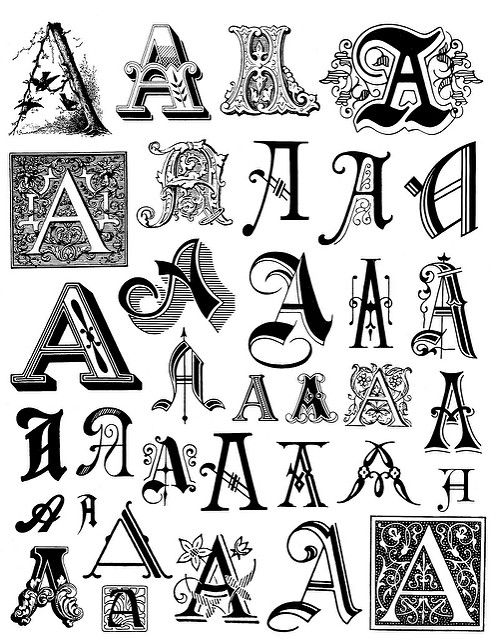
What I Have Been Doing
I always spend a week on assignments related to design. Students read the chapter(s) in our textbook and I ask them to discuss various examples. I particularly like Robin Williams’ discussion of the use of contrast, repetition, alignment, and proximity (2014), so I add resources that include those ideas. Most recently, I have used Lynda.com tutorials that demonstrate the ideas, as students have free access to the videos at Virginia Tech. In addition, I share these infographics, which repeat and demonstrate the principles:
- Elements of Design Quick Reference
- Principles of Design Quick Reference
- The 50 Most Important Rules of Document Design: Color CRAYON-TIP Method
We discuss these principles in our online forums, and I ask students to apply the principles to some of the documents in the course. I ask students to apply the principles to the infographics themselves, for instance, to give them some experience in paying attention to visual design. Finally, I ask them to apply the ideas to their projects specifically by mentioning it in peer review guidelines, revision checklists, and project rubrics.
As it stands now, I think students do not get enough practice in actually working through design principles. They analyze design, but their actual work is limited to applying that information to their projects. Additionally, I think students are trying to do too many new things at once. Because they focus on the content and requirements for their projects, design becomes a secondary concern, and, thus, it doesn’t get adequate attention.
New Strategies to Try
Here are a number of ideas that I have brainstormed (in no particular order) to give students more practice with design. In each, I have given students existing content so that they can focus their effort on design. For these particular activities, I am excluding video and audio projects.
- Plain to Formatted. Students will take a plain chunk of text, about one page long, and use the principles of contrast, repetition, alignment, and proximity to make the text more readable. The original and the formatted version must designed to be printed with a printer that only has black ink (e.g., no colors). They can use any basic typography (fonts, size, and so forth) as well as any layout strategies. They may revise the text to fit their new design, but for this particular activity they are limited to typography and layout. They may not add images, photos, clipart, or shapes.
- Highlight Your Inspiration/Beliefs. Choose an inspirational or important quotation related to your professional goals. The author of the quotation might be a business leader, a well-known scientist, or a relevant historical figure. Aim for a quotation that is no more than 10 to 12 words. Use document design to create an 8.5" by 11" poster that features the quotation. Use the principles of contrast, repetition, alignment, and proximity to make the key ideas stand out. Use color, images, photos, and/or shapes to complement your message. Your design should be something you would be willing to print out and hang up in your office at work.
- Increase the Wow Factor. Visit the Campus News site and choose a story that would be of interest to students at the university. Use the content from the news story to create a one-page, single-sided 8.5" by 11" poster that could be posted on the many bulletin boards in the hallways of buildings on campus. Sticking to the facts of the original news story, create a poster that will catch the attention of students casually walking down the hall. You can use any document design elements, and you can revise the text of the story, as long as you do not change the facts or add misleading information.
- Revise to Solve a Problem. Find a short document (no more than one 8.5" by 11" page) that violates one or more of the principles of contrast, repetition, alignment, and/or proximity. Use the document to create a how-to explanation on how to improve the design in order to increase readability and interest. Your how-to should show the original document and a revised, improved version (a before and after).
- Focus on Headings. Choose a page from the Historical Digest pages for any Virginia Tech President. These pages are basic text, broken into paragraphs. Copy the historical information to your word processor, and add headings that provide information-rich signposts to the document. Once your headings have been added, a reader should be able to scan down the page and see the key achievements or events relevant to the particular president.
- Convert the Table. Review the content from the table on the Virginia Tech Enrollments page. While the information is clearly arranged, because there are over 100 lines in the table, you may find that it is hard to do more than scroll up and down the page. Use what you know about document design to present the information in a better way that will be more readable for visitors to the site. You can use any document design elements, but do not change the facts or change the layout or design in ways that would mislead readers.
- Pin It! [Part One] Find three images online that demonstrate each of the principles of contrast, repetition, alignment, and proximity (for a total of 12 images). Copy and paste the images into a word processor document, and add a description that explains which principle the image illustrates and explains how the image demonstrates the principle. Alternately, if you have a Pinterest Account, you can make a Document Design board, and pin the images you find to that board. Be sure that you include the description.
[Part Two] Once you have gathered your 12 images from online documents, go through your own work and find two more examples for each design principle (for a total of 8 more). Take screenshots or photos of your work, crop the images to focus on the use of the design principles and add them to your word processor document or Pinterest board. - Syllabus Redesign. Take a section from a syllabus from another course that you are taking, and use the document design principles to revise the information to make it more readable. A student who looks at the syllabus after your revision should have an easier time finding information in the section and understanding the details related to the course. Turn in your "before" and "after" versions of the syllabus section with a description of what you changed and how the changes reflect better document design. For the purposes of this assignment, you may not use any syllabus or course documents that the instructor has written.
- Slideshow Redesign. Choose either a slideshow that you have created for another course OR a slideshow that someone else has created. Find a slide in the slideshow that can be improved by applying document design principles. Revise the slide to improve its readability, paying attention to how the slide will be projected onto a screen. Think in particular about the size of fonts needed for the audience to read the information. If needed, you can convert your one slide into more than one slide to make it more readable. Turn in your "before" and "after" versions of the slide with a description of what you changed and how the changes reflect better document design. For the purposes of this assignment, you may not use any slideshows that the instructor has written.
- Show Your Style. Create a style guide for yourself, your company, or an organization you belong to that outlines the key elements of document design that you will follow, including typography, color, contrast, and layout. The goal is to create document design guidelines that will give the work you compose unity and coherence. The guidelines should help set a document design brand for you, your company, or your organization. Once you have established your guidelines, apply them to a short piece that you have written recently. Incorporate the "before" and "after" versions in your guidelines to demonstrate how the principles should be applied.
What activities do you use in your classes to teach students document design principles? I would love to hear from you in the comments below.
Credit: Alphabet 1 by Brenda Clarke, on Flickr, used under a CC-BY 2.0 license

