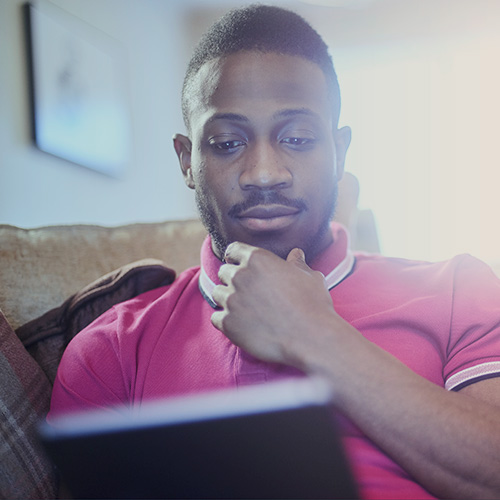-
About
Our Story
back- Our Mission
- Our Leadership
- Accessibility
- Careers
- Diversity, Equity, Inclusion
- Learning Science
- Sustainability
Our Solutions
back
-
Community
Community
back- Newsroom
- Discussions
- Webinars on Demand
- Digital Community
- The Institute at Macmillan Learning
- English Community
- Psychology Community
- History Community
- Communication Community
- College Success Community
- Economics Community
- Institutional Solutions Community
- Nutrition Community
- Lab Solutions Community
- STEM Community
- Newsroom
- Macmillan Community
- :
- College Success Community
- :
- College Success Blog
College Success Blog
Options
- Mark all as New
- Mark all as Read
- Float this item to the top
- Subscribe
- Bookmark
- Subscribe to RSS Feed
College Success Blog
Showing articles with label Time Management.
Show all articles
Macmillan Employee
10-21-2018
06:33 PM
Since we first launched the ACES self-assessment back in 2016, we’ve seen program after program make the simple decision to give each one of their students, on their first days of college, one of the most powerful gifts--self-knowledge. It all starts with the simple, 20-minute ACES activity: a set of survey questions expertly designed by three counseling psychologists, through which students create a quantitative self-portrait of their strengths and growth areas--the ACES Initial Report. Over 30,000 students have now taken ACES in their first weeks of college, so many of them for the first time discovering the power of a growth mindset, goal setting, and how to cultivate their inner assets to overcome adversity and be their best selves. Over the past year or so, we’ve been beta-testing an ACES “post-test,” so that students could take the assessment again and reflect on their progress. An impetus for developing the post-test was that instructors could now have a powerful tool to help quantify the progress students were making in their FYE course. But the real driver behind this second instance of ACES is a pedagogical reason--its metacognitive benefits. Having a second ACES report, at the end of the term, provides students with an important opportunity to reflect on their progress, practice gratitude, and gain valuable positive reinforcement. It also gives them an updated version of their quantitative self-portrait. By seeing change in their skills, abilities, and attitudes, the end-of-term ACES report provides them with real, first-hand experience with growth-mindset, neuroplasticity, and above all, the power to change oneself for the better. To emphasize these powerful benefits, the beta post-test will be replaced in early Summer 2019 in all ACES LaunchPads with a new, permanent, second instance of ACES to be taken at the end of the semester. The report students will receive from this second instance of ACES will be called “The ACES Progress Report.” Instructors will also have a new “Comparison Report” in their report dashboard so they themselves can reflect on the impact their course has had on their students. In addition, there will be a brief guide added to all ACES LaunchPads to help students compare their Progress Report with their Initial Report from the beginning of the semester. Connections, Second Edition--the new edition of the textbook program developed in conjunction with ACES by the same team of counseling psychologists--gets an even more powerful end-of-semester feature: an assignable Capstone LaunchPad activity that automatically pulls in students’ ACES results from the entire term, and leads them through a metacognitive reflection to set them up for long term success. These new features--the ACES Progress Report, the ACES Comparison Report, and the ACES Capstone Activity--are truly the product of the collaborative spirit at Macmillan Learning. I’m so inspired by how our wonderful authors, our senior editor Christina Lembo, our senior media editor Tom Kane, our technology team, and our faculty and student partners across the country, came together to bring you these new products, fostered by our spirit that together we can achieve more. With these new features, our hope is that you will now be able to give your students something as powerful as the self-knowledge you offer them when they walk into your class--self growth, as they walk out.
... View more
Labels
0
0
1,935
Macmillan Employee
05-15-2017
07:40 AM
Learning more about the College Success course over the past two years has helped me recognize the tools and strategies I use that have contributed to my success in my career. One of the things I truly pride myself on is organization, and I use various tools in my daily life to help me manage my projects. Last time, I shared my bullet journal, which has helped me organize personal and professional to-do lists in one place. But for large, long-term projects, I find Trello incredibly helpful in keeping everything in order and on track. So what is Trello? According to Trello’s help site, “Trello is a collaboration tool that organizes your projects into boards. In one glance, Trello tells you what's being worked on, who's working on what, and where something is in a process.” Basically, you can use a board to plan a large project with multiple people. Beyond its application to managing projects in the professional world, Trello could be a very useful tool in college for both instructors and students. For example, Trello can be used as a digital/visual syllabus that would help structure your course and help your students stay on track with their assignments. Below, I will outline how to set up your own Trello board as a course syllabus to share with your students! For the purpose of this tutorial, I’m going to use a board without multiple people. Setting up your Trello board as a syllabus: Get yourself a Trello account. It’s easy and free! You can sign up for a business account too that gives you more options, but in my opinion, you’ll get everything you need out of the free account. I have a free account, and I used that to create my images for this tutorial. Create a board and name it appropriately. For creating a digital/visual syllabus, I would suggest naming it the course name. For example, “UNIV 101.” Make sure to mark your board as public. This is how you will be able to share it with your students later. Create your columns. These are where you’ll organize your syllabus items. You can see in the image how I organized my board. Here’s what each column means: General Information: My favorite column that I add into all of my Trello boards is the General Information column. It helps me organize important links, documents, and other stuff that is helpful during the process of completing my project. Course Assignments: This is where you can put week to week what students will be doing. You can divide this up in any way that you want! Have a card for each week, each class, or each assignment. In Progress, Completed, and Questions for Class: These next three columns are for your students once they copy your course syllabus to their own Trello account. As they move through the class, they can move cards to In Progress and Completed to easily (and visually) track their progress. I also included a place for them to note questions they may have. This lets them quickly jot down the question so they don’t forget it. Add in your cards. Your cards should be individual pieces of the semester. You can see that I made a card for every week of class. All of your cards should start in Course Assignments. Share your Trello with your students. Once you’ve set up the shell of the syllabus in Trello, you can share with your students so they can copy the board into their accounts. If you marked your board as public when you created it, click Show Menu on the right side> More. There will be a link to the board. Copy and paste that to share with your students. Your students can copy the board by following this tutorial. If you didn’t mark your board as public when you created it, click Show Menu on the right side>More>Copy board. Change the privacy of your new board by clicking Change after “This board will be Private. Change.” Then follow the steps on the new board I listed above. Start using your board! On their boards, students can drag and drop the cards or course assignments into new columns as they move from “Not Started” to “In Progress” to “Completed.” Cards will be a handy way for them to keep track of their progress, but they can also add in important links, attach documents, create due dates, take notes, and make check lists. See below for more on how to use cards! How to effectively use cards Once you share the Trello board with your students, they can use it to stay on top of their assignments and deadlines through using cards. Cards on a Trello board represent one individual piece within a project. In this example, I used the weeks of the semester, but you could also create a card for each individual assignment, each day the course meets, or anything else that makes sense for you! Cards also have a ton of functionality that can help you keep the various tasks in order while completing a course. Here are just a few of my favorite card functionalities. Include important links. I typically use a card in my General Information column for important links. These can be anything from your online course information to items you need to keep referencing throughout the semester. Attach documents. This is a great way to keep all of your documents in one place. You can either use a file sharing service to add a link or just upload the documents directly onto the Trello site. Create due dates. I have found it helpful to set up due dates for items about a week before they are due. You can even set up Trello so you get an email reminder for these tasks. Take notes. One of my favorite uses of Trello is taking notes on individual cards throughout a project. This lets you keep all of the relevant information in one place, plus you can even print this out using some cool apps within your browser. This site is my favorite way to create a notes sheet from my Trello board. Make check lists. We all know that not all tasks can be finished with a single step. Sometimes including a checklist helps you know what you have done and what needs to happen before moving a card into the Completed column. You can check off the items as you go along, and you get a satisfying progress bar that helps you know what you have left to do! What else can Trello do? I only talked about basic Trello functionality in this post, but you don’t need to stop here. Beyond using Trello as a course syllabus and general project management tool, Trello has many other applications for you and your students. In fact, you can get some great inspiration by going to https://trello.com/inspiration. They even have a section on education! Trello’s Help Site is additionally filled with great tips and tricks to help you figure out how to best use Trello for your specific purpose. Also, search for Making the most out of Trello. You’ll see a lot of great articles that can show you how to use Trello to manage everything from a blog to a party to a group project. Have fun! How do you see yourself using Trello? Can you see this being an effective tool for you? What about for your students?
... View more
Labels
-
Time Management
-
Transitioning to College
0
0
4,729
Macmillan Employee
11-28-2016
07:04 AM
Time management and organization are important skills to be successful, and finding a system that works for me has been a struggle. I often find that my to-do lists either get too cluttered to be effective or I lose them. I wanted to find a system that allows me to mesh together my personal and professional to-do lists in a way that makes sense. Nothing ever seemed to work until I found the Bullet Journal system. Here are some images of my bullet journal. If you haven’t heard of a Bullet Journal before, it’s a pretty simple concept. It’s an analog organizer where you write tasks, events, and other things as bullets. Sounds like every other organizer, right? The major difference is that this isn’t a bunch of post-it notes with to-do lists scribbled on them. This is a formal way of writing to-do lists, events that have happened, and taking a quick note. It combines all of these important daily items into one place. My professional and personal life can be combined here too. No more keeping lists for work and at home. The Bullet Journal lets me keep everything in one place. I first came across the Bullet Journal through a Buzzfeed article. It seemed easy enough, and it also appealed to my creative side. This article was a great guide on how to get started and also provided a list of good resources, including Ryder Carroll’s guide to start your own Bullet Journal. Ryder actually created the Bullet Journal system, so his site is a great reference. Here’s how I got started: Found my journal – Carroll says all you need is a notebook and a pen. My first step was already done! I already had an Arc journal lying around, so I decided to use that. It is customizable, so I was able to add any extra sheets I want to put in the journal and it allowed me to use my own paper with the Arc punch I already owned. Bought my markers – Since I wanted my Bullet Journal to be colorful like all of the ones I saw on Pinterest, I needed markers. I got a pack of 12 dual-tipped markers for $3. Thank you, Target One Spot! Decided on a layout – Carroll lays out a pretty simple layout, but I wanted to go off the ideas on saw on Pinterest to give my journal more flair. You don’t have to do this, but I liked the addition of doodling and making my pages look fun. Since I use an ARC journal and punch my own paper, I actually created a template using Whitelines Link template and Photoshop. I love that I can make changes from month to month though. I am actually thinking about trying something different for December. Pinned ideas from Pinterest – If you search Bullet Journal Layout, Header, Ideas, etc. on Pinterest, you will find a ton of resources that will help you get started, too. I’ve been keeping my journal for three months, and I really think it’s the perfect blend of professional and personal organization. After doing a Bullet Journal for three months, what have I learned? 1. My brain is always on. ALWAYS. I need a system to keep me organized. Using the Bullet Journal helps clear my brain before I go to bed at night and gets me ready to tackle the next day. 2. Looking back on what I've done is surprisingly fun. I like being able to look back at what I accomplished as well as the little things that happened throughout my day. You’re not only writing things that need to get done, but you also can write in lunch dates that happened, what TV shows you watched that evening, and when you finish a good book. 3. I’m so good at being an adult! I like that I feel like I manage my time more effectively with my Bullet Journal. I see what I’ve accomplished as well as plan for the next day. It’s a handy tool that keeps me focused. If you have any questions about how to start your own Bullet Journal and why I found mine to be helpful, let me know! I love talking about how to be more organized, and hearing more from other people on how they stay organized as well. What are some of your favorite organization tips?
... View more
Labels
-
Time Management
3
2
3,753
Topics
-
Critical Thinking
4 -
Distance Learning
7 -
Diversity
5 -
Emotional Intelligence and Relationships
4 -
Engagement-Attendance
5 -
Information Literacy and Communication
5 -
Information Literacy and Critical Thinking
2 -
Learning
5 -
Majors and Career Pathways
3 -
Majors and Careers
1 -
Study Skills and Time Management
3 -
Time Management
3 -
Transitioning to College
18 -
Wellness
5
Popular Posts
How can a Bullet Journal help you be more successful?
kpurkiss
Macmillan Employee
3
2
Meet the Author: Betsy Barefoot
bethanygordon
Macmillan Employee
2
0
Places of Healing & Social Belonging
Allen_Cooper
Macmillan Employee
1
0