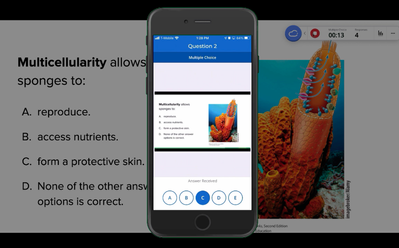-
About
Our Story
back- Our Mission
- Our Leadership
- Accessibility
- Careers
- Diversity, Equity, Inclusion
- Learning Science
- Sustainability
Our Solutions
back
-
Community
Community
back- Newsroom
- Discussions
- Webinars on Demand
- Digital Community
- The Institute at Macmillan Learning
- English Community
- Psychology Community
- History Community
- Communication Community
- College Success Community
- Economics Community
- Institutional Solutions Community
- Nutrition Community
- Lab Solutions Community
- STEM Community
- Newsroom
- Macmillan Community
- :
- Institutional Solutions Community
- :
- Institutional Solutions Blog
- :
- Get Comfortable with iClicker by Running Practice ...
Get Comfortable with iClicker by Running Practice Class Sessions
- Subscribe to RSS Feed
- Mark as New
- Mark as Read
- Bookmark
- Subscribe
- Printer Friendly Page
- Report Inappropriate Content
At this time of the year, we like to remind our instructors of the power of running practice sessions in iClicker, whether to master the basics or explore new features (like Groups, coming in our July required software update!) before going live with your students.
Practicing with iClicker allows you to preview the full end-to-end class experience from both the instructor and student perspectives. Remember, you can create a separate practice-only or sandbox course—and you can access the iClicker student mobile or web app for free using your instructor credentials. Upon creating your iClicker Cloud instructor account, you will have a 14-day free trial period automatically applied to your account when you log in to the iClicker student app. If you teach at a site license institution or department, you’ll continue to have free access to the student app. If not, simply contact iClicker tech support and request your free instructor subscription to the iClicker student app.
When creating your practice course, you can use the new unlisted course setting, you don’t have to worry about your practice course being visible to students in their app search results. You can still join your own course as a student using your course’s join code.
Here are the steps to practice with iClicker:
- Download the iClicker Cloud desktop software or check for updates if you had previously installed the software. Note: The Cloud 5.3.0 update is coming in July 2022!
- Make sure you have an iClicker instructor account. You can use the same account to access the iClicker student app; some instructors prefer to create a separate account to use for the student app, and that works too.
- Create an unlisted practice course and join your course as a student.
- Use our practice session support article to step through the classroom experience from both the instructor and student perspective. It helps to go through the motions of starting, answering, and stopping polls (plus displaying, grading, and hiding results) a few times before using iClicker in front of your students in a real classroom setting!
You must be a registered user to add a comment. If you've already registered, sign in. Otherwise, register and sign in.